Mac backups – Western Digital My Cloud EX4 User Manual User Manual
Page 121
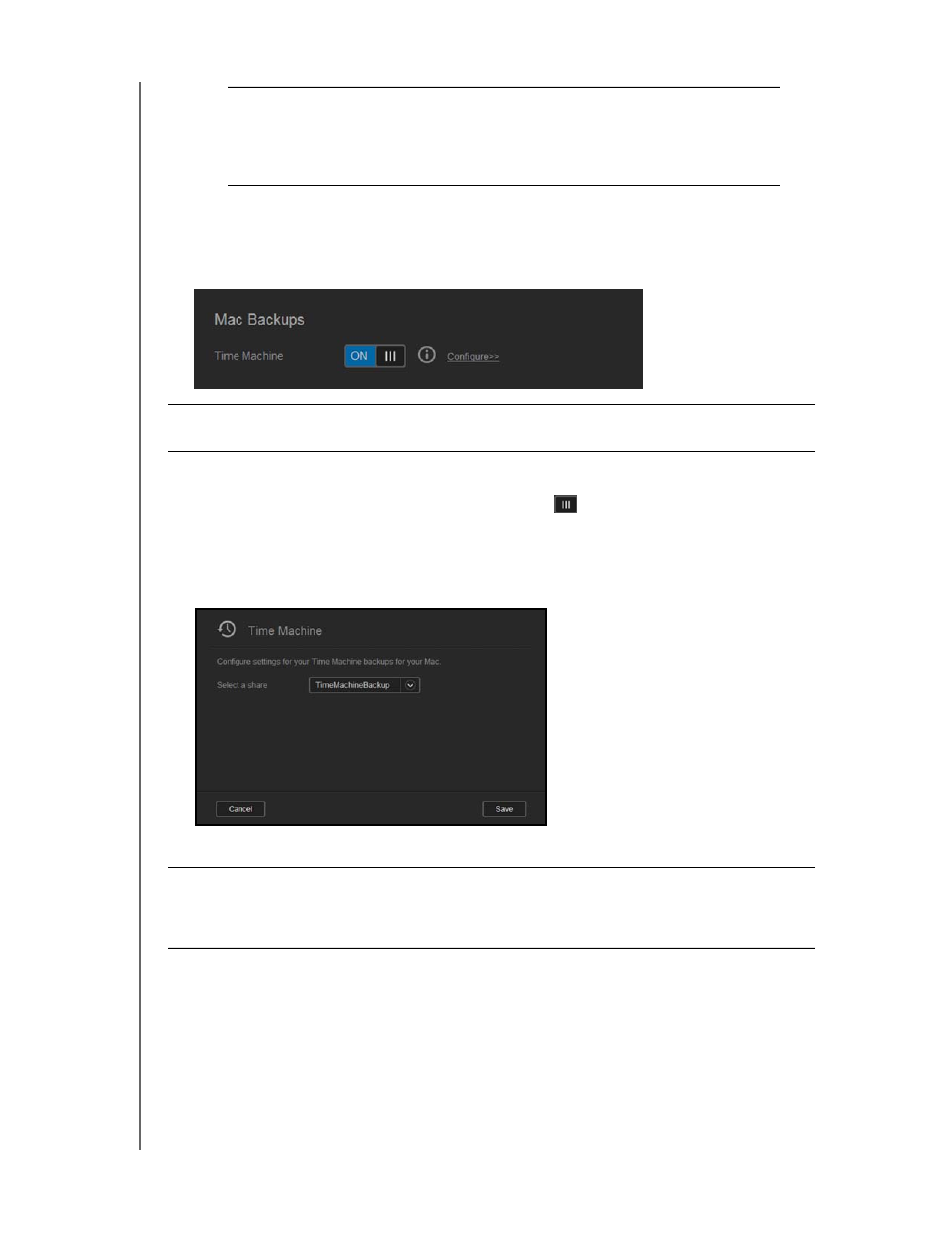
CONFIGURING SETTINGS
116
WD MY CLOUD EX4 PERSONAL CLOUD STORAGE
USER MANUAL
Mac Backups
This section of the General screen enables or disables Time Machine backups of Mac
computers.
To configure backup settings:
1. In the Mac Backups area, click the toggle button
to enable Time Machine backups if
not previously enabled.
2. Click the Configure link to display the Time Machine Settings dialog
3. From the Select a Share drop-down list, select a share you’d like to use to backup your
Mac data.
4. Click Save.
Web Access Timeout
Automatically logs you out of the system after a designated
amount of time.
•
From the Web Access Timeout drop-down menu, select an
amount of time you’d like to use for your system timeout. The
system updates automatically.
Important: You must set a password for your Administrator account in order to
restore your Time Machine backups.
Important: Once your Time Machine begins to back up your files to a selected
share, we recommend that you continue to back up to that share.
Switching shares generates a new backup file which will not contain
your previously saved information.
- WD Livewire Powerline AV Network Kit Quick Install Guide (7 pages)
- WD Livewire Powerline AV Network Kit User Manual (26 pages)
- WD NetCenter Quick Install Guide (4 pages)
- WD NetCenter User Manual (63 pages)
- My Book World Edition (blue rings) Quick Install Guide (29 pages)
- My Book World Edition (blue rings) User Manual (52 pages)
- My Book World Edition (white light) Quick Install Guide (8 pages)
- My Book World Edition (white light) User Manual (198 pages)
- WD ShareSpace Quick Install Guide (9 pages)
- WD ShareSpace User Manual (207 pages)
- WD Black2 Dual Drive Quick Install Guide (4 pages)
- WD Black2 Dual Drive User Manual (24 pages)
- WD Red (2 pages)
- WD Sentinel DX4000 Quick Install Guide (13 pages)
- WD Sentinel DX4000 User Manual (82 pages)
- WD Sentinel RX4100 Basic Install Guide (7 pages)
- WD Sentinel RX4100 User Manual (117 pages)
- WD Sentinel DS5100 Administrator and Maintenance Guide (111 pages)
- My Book Live Quick Install Guide (4 pages)
- My Book Live User Manual (146 pages)
- My Book Live Duo User Manual (146 pages)
- My Cloud Quick Install Guide (2 pages)
- My Cloud User Manual (126 pages)
- My Cloud EX4 Quick Install Guide (7 pages)
- My Cloud EX2 (Populated) Quick Install Guide (7 pages)
- My Cloud EX2 (Diskless) Quick Install Guide (8 pages)
- My Cloud EX2 User Manual (168 pages)
- My Cloud Mirror Quick Install Guide (7 pages)
- My Cloud Mirror User Manual (166 pages)
- WD Arkeia DAx300 Installation and Configuration Guide (33 pages)
- WD Arkeia DA2300 Disk Expansion Kit (10 pages)
- WD Arkeia R120/R120T Installation and Configuration Guide (35 pages)
- My Book AV DVR Expander Quick Install Guide (7 pages)
- My Book 3.0 User Manual (21 pages)
- My Book Thunderbolt Duo User Manual (38 pages)
- My Book VelociRaptor Duo User Manual (38 pages)
- My Book Studio (USB 3.0) Quick Install Guide (5 pages)
- My Book Studio (USB 3.0) User Manual (42 pages)
- My Book for Mac (USB 3.0) Quick Install Guide (5 pages)
- My Book for Mac (USB 3.0) User Manual (43 pages)
- My Book Elite Quick Install Guide (2 pages)
- My Book Elite User Manual (85 pages)
- My Book for Mac Quick Install Guide (2 pages)
- My Book for Mac User Manual (78 pages)
