System restore, System configuration – Western Digital My Cloud EX4 User Manual User Manual
Page 137
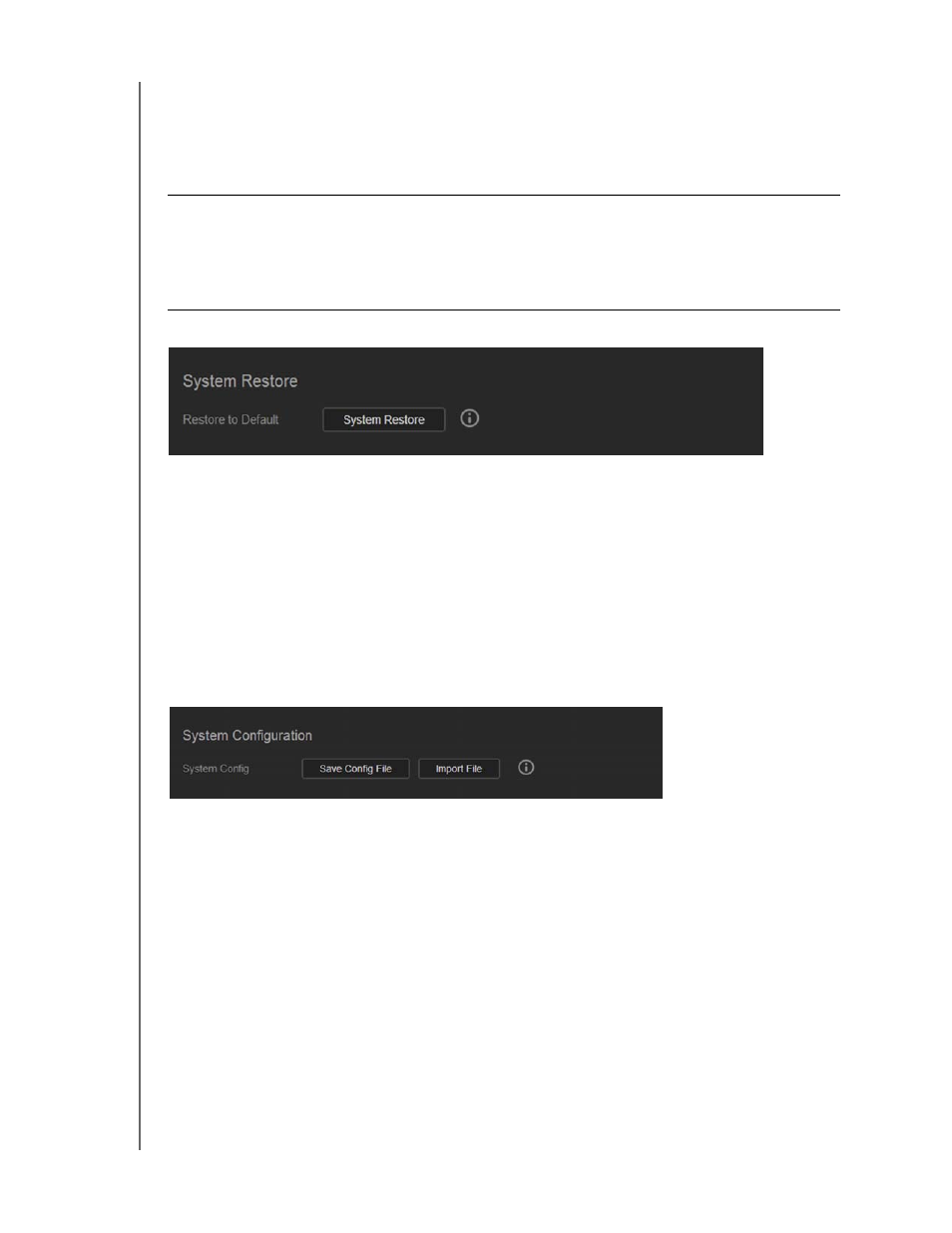
CONFIGURING SETTINGS
132
WD MY CLOUD EX4 PERSONAL CLOUD STORAGE
USER MANUAL
System Restore
The system restore allows the Administrator to perform a full factory restore on the
WD My Cloud EX4 device. This option restores your device to factory default settings with
no data loss.
Note:
To erase all of the data on your device, see
1. In the System Restore area, click System Restore.
2. Review the confirmation message, then click OK.
The device will reboot. Don’t unplug the device during this rebooting process. Once the
reboot is complete, launch the Dashboard (see “Accessing the Dashboard for the First
Time” on page 21).
System Configuration
The system configuration area allows you to save a configuration file or import an existing
configuration file. This is useful if you perform a system restore and want to maintain your
current configurations.
Saving a Configuration File
Use the following steps to save a configuration file.
1. In the System Configuration area, click Save Config File.
2. The configuration file saves to your desktop.
Importing a Configuration File
Use the following steps to save a configuration file.
1. In the System Configuration area, click Import File.
2. Navigate to the location of your saved configuration file and select it Open. The
configuration file is loaded. The device will reboot. Don’t unplug the device during this
rebooting process. Once the reboot is complete, launch the Dashboard.
Important: Before doing a factory restore or a system update, you may choose to
save your device’s current configuration. At a later time, you can import a
previously saved configuration. Keep in mind that importing a
configuration after restoring factory defaults does not restore shares or
users. See “System Configuration” on page 132 to create or restore a
configuration file.
