Cannot access windows pcs via remote access – Western Digital WD Sentinel DS6100 Administrator and Maintenance Guide User Manual
Page 80
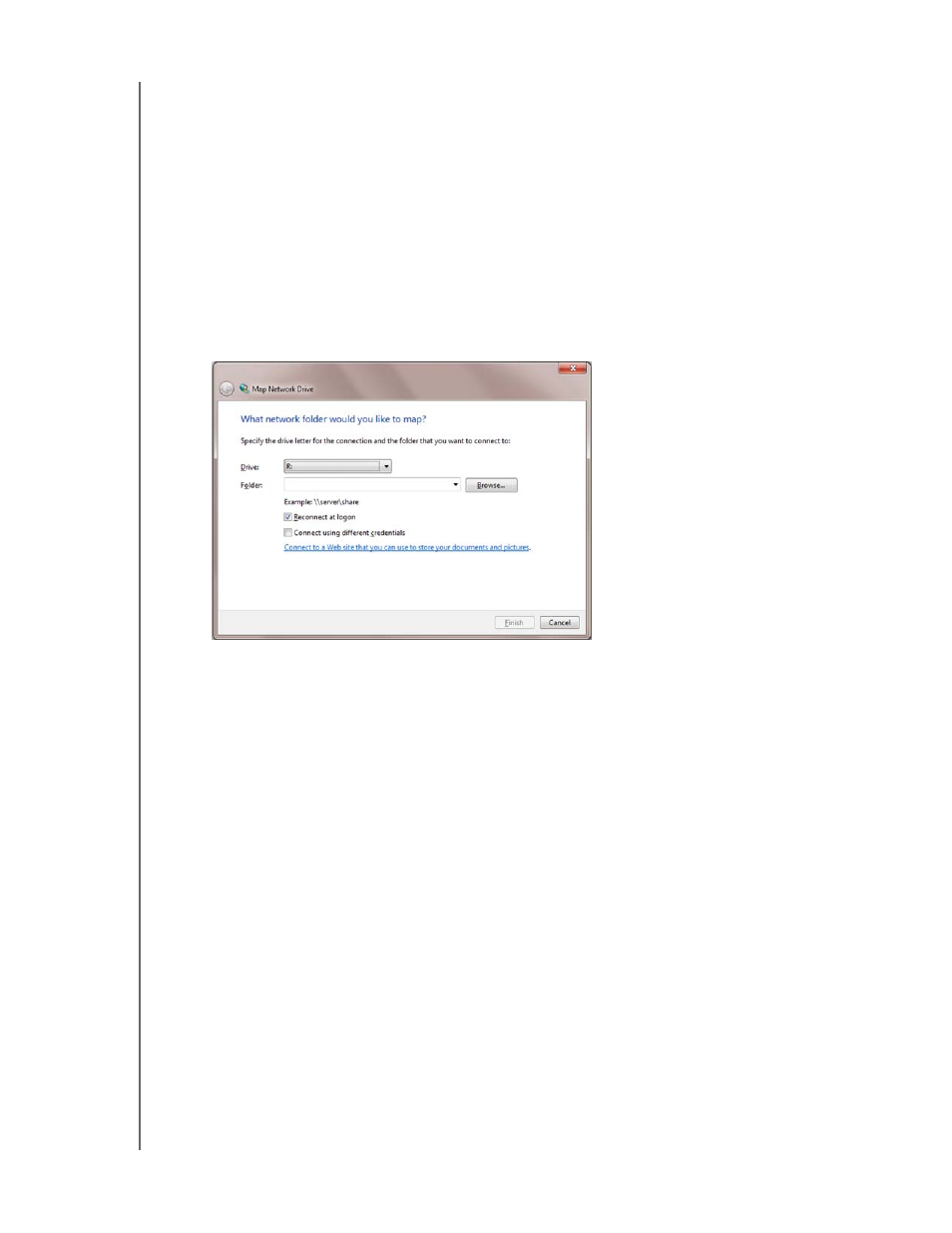
TROUBLESHOOTING
74
WD SENTINEL DS5100/DS6100
ADMINISTRATOR AND MAINTENANCE GUIDE
3.
From the Drive drop-down list, choose the letter that you want the WD Sentinel server
to have in Computer
.
4.
Click Browse to find the folder that you want to map, or type the path to the server
using the format \\ServerName\FolderName. For example, if the share is called
Documents, and your server is called MyServer, you would enter
\\MyServer\Documents.
5.
If you want the drive to reconnect whenever the computer is rebooted, click the
Reconnect at logon check box.
6.
Click Finish.
Windows 7:
1.
Right-click Computer and select Map Network Drive.
2.
From the Drive drop-down list, choose the letter that you want the WD Sentinel server
to have in Computer
.
3.
Click Browse to find the folder that you want to map, or type the path to the server
using the format \\ServerName\FolderName. For example, if the share is called
Documents, and your server is called MyServer, you would enter
\\MyServer\Documents.
4.
If you want the drive to reconnect whenever the computer is rebooted, click the
Reconnect at logon check box.
5.
Click Finish.
Cannot access Windows PCs via Remote Access
Internet Explorer 8 or greater is required to access a Windows PC using the Remote Web
Access feature of the WD Sentinel server. There is an Active X Client requirement that comes
standard with these browsers. For more information, see Knowledge Base Answer ID 8578.
