Western Digital WD Sentinel DS6100 Administrator and Maintenance Guide User Manual
Page 47
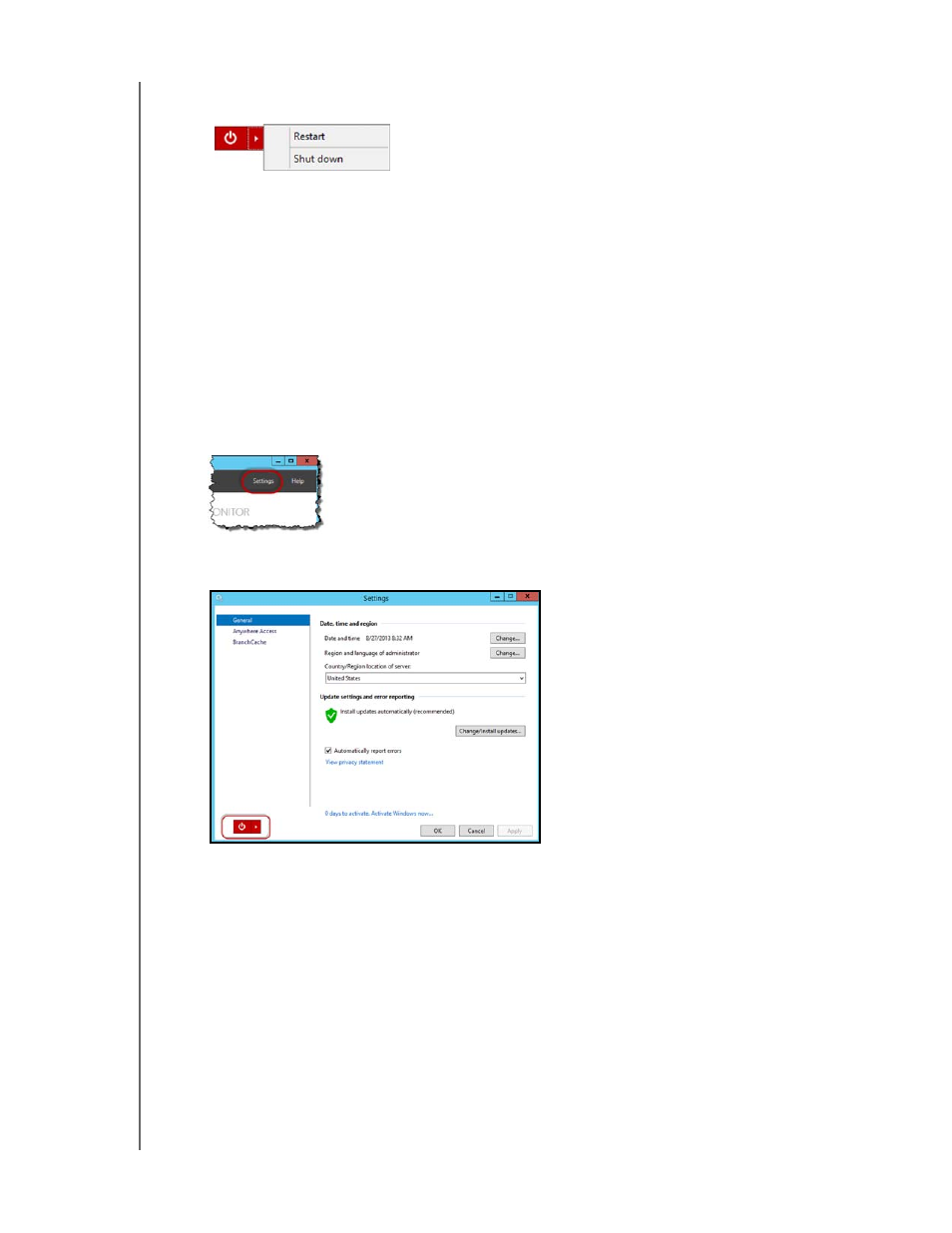
MANAGING THE WD SENTINEL SERVER (DASHBOARD)
41
WD SENTINEL DS5100/DS6100
ADMINISTRATOR AND MAINTENANCE GUIDE
2.
To shut down, right-click the red button in the lower left corner of the page and select
Shut down.
3.
To restart, right-click the arrow and select Restart
.
4.
When the confirmation message appears, click Yes.
Note:
You can also shut down your WD Sentinel server by holding the power button on the
front of the device for a few seconds and then releasing it. The “Shutting Down”
message displays on the front of the unit.
Rebooting the WD Sentinel Server
Following is the cleanest procedure for rebooting the WD Sentinel server.
Note:
This procedure should only be used after you’ve logged into the Dashboard and
created a user account.
1.
On the Dashboard Home page, click the Settings link on the upper right of the
window.
2.
On the bottom left of the General screen, click the shutdown arrow and select
Restart:
