Anywhere access, Shutting down and rebooting the server – Western Digital WD Sentinel DS6100 Administrator and Maintenance Guide User Manual
Page 46
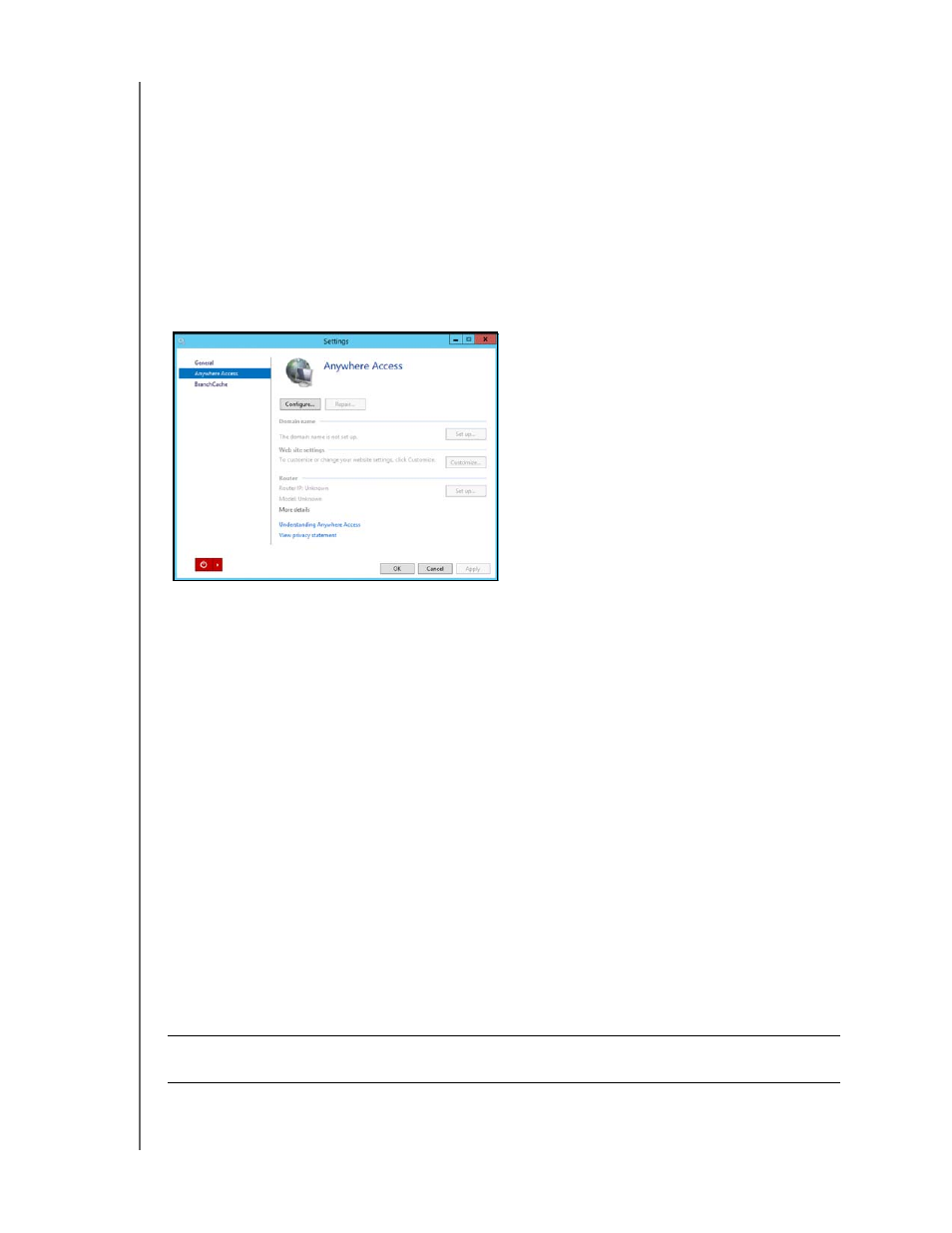
MANAGING THE WD SENTINEL SERVER (DASHBOARD)
40
WD SENTINEL DS5100/DS6100
ADMINISTRATOR AND MAINTENANCE GUIDE
Anywhere Access
Anywhere Access enables your network users to access WD Sentinel server resources from
any location with an Internet connection, at any time, and on any device. You can access
shared folders and files (that you have permission for) on the server as well as on your
networked computer.
Enabling Anywhere Access
Use the following steps to enable Anywhere Access on the Settings page. Anywhere Access
is turned off by default.
Note:
The Home page provides a Setup task for enabling Anywhere Access by clicking the
Setting Up Anywhere Access link.
1.
Under Settings, click Anywhere Access in the panel on the left.
2.
Click Configure and complete the wizard to set up your router, set a domain name,
and change Internet settings.
3.
Grant Remote Web Access privileges if you want a user to access the
WD Sentinel server, shared folders, computers, media, Home page links, and the
Dashboard (administrators only) when you create or update a user account.
To view a user’s current privileges, click the Users icon in the Navigation bar.
Note:
The Guest account cannot have Remote Web Access.
Note:
Refer to
for detailed information about setting up remote web
access and for troubleshooting connection issues.
Shutting Down and Rebooting the Server
The WD Sentinel server is intended to be on at all times, providing shared data and backup
services. A best practice is to avoid turning the unit off. However, if it does become
necessary (for example, moving the server to a different location), follow the procedures
below to shut down or reboot the server
It is very important that the WD Sentinel server be shut down or restarted in a clean and
graceful manner through the Settings section in the Dashboard.
To shut down or restart using the Dashboard (Preferred method):
1.
Click Settings in the icon bar.
WARNING!
To avoid a potentially unclean shutdown that could corrupt the
RAID configuration, shut down the server through the Dashboard.
