Recovering the wd sentinel server, Requirements, Create a virtual dvd – Western Digital WD Sentinel DX4000 User Manual User Manual
Page 54
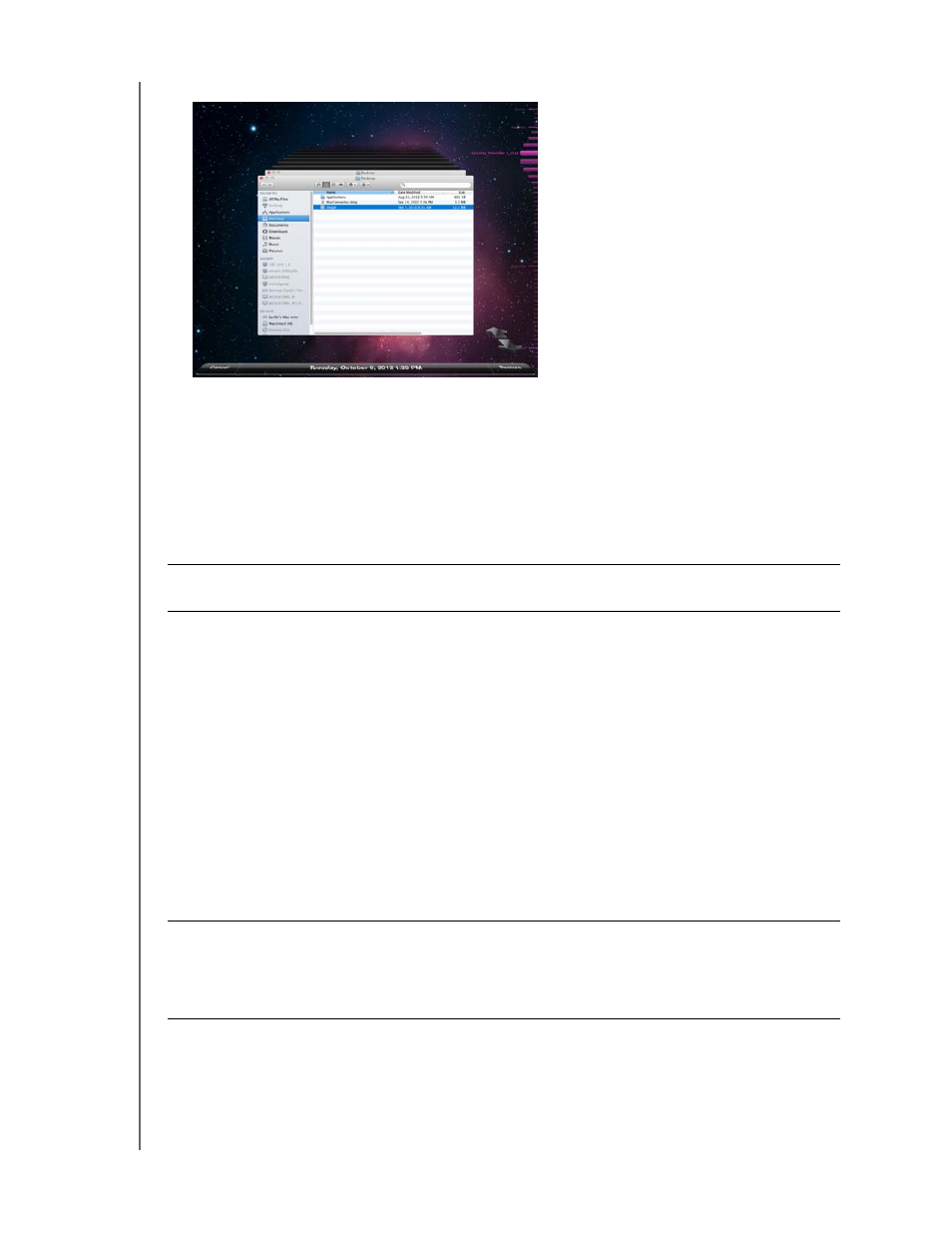
USING THE WD SENTINEL SERVER’S FEATURES
50
WD SENTINEL DX4000
ADMINISTRATOR’S GUIDE
1. On the Launchpad, click Backup. Your Time Machine backups display.
2. Select the date you’d like to restore to from the time line on the right of the screen.
3. Click Restore in the bottom right-hand side of your screen.
Recovering the WD Sentinel Server
This feature recovers your WD Sentinel server, a process that may be necessary in case the
server has a virus that cannot be deleted, bad or corrupted server configuration settings
prevent you from starting the server, or the system drive(s) failed.
Requirements
Virtual DVD software
Note: Free virtual DVD software is available on the internet. See “Create a Virtual
USB flash drive, 16 GB or larger
Windows PC
DVD burner or DVD emulation software
Note: Free DVD emulation software is available on the Internet. For more information
on emulation software, see Knowledge Base Answer ID 8561.
Create a Virtual DVD
1. Download the
ver Recovery ISO
file and save it to a preferred location on your
computer.
Best Practice: You may lose some of your data, depending on the type of recovery you
perform.
WARNING!
WD does not assist in the installation of third party programs such as
a Virtual DVD. The information provided below is to assist customers
with the creation of a recovery disk for a WD Sentinel DX4000.
Western Digital is not responsible for any damage to your computer
or data resulting from using third party software.
