Updating software, Manual updates of wd software – Western Digital WD Sentinel DX4000 User Manual User Manual
Page 28
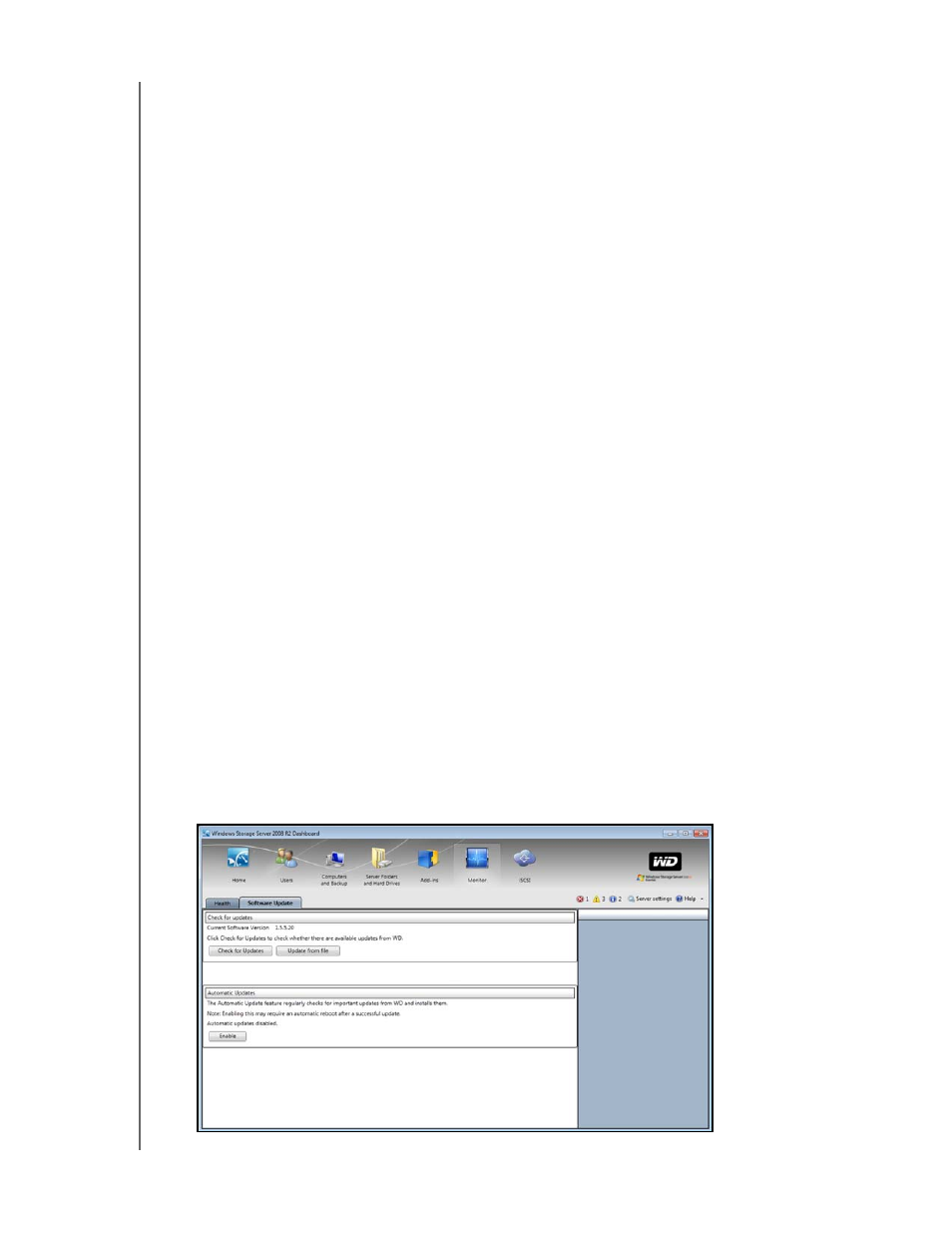
MANAGING THE WD SENTINEL SERVER (DASHBOARD)
24
WD SENTINEL DX4000
ADMINISTRATOR’S GUIDE
To lock the drives:
1. Click Lock drives.
2. In the New Password field, Enter your password.
3. In the Confirm Password field, confirm your password,
4. In the Password Hint field, enter a hint to remind you of the password.
5. Click OK.
To unlock drives:
1. Click Unlock drives.
2. In the Old Password field, enter your password.
3. Click Unlock drives.
To change the password:
1. Click Unlock drives.
2. In the Old Password field, enter the current password.
3. In the New Password field, enter your new Password.
4. In the Confirm Password field, confirm your new password
5. In the Password Hint field, enter a hint to remind you of the password.
6. Click OK.
Updating Software
Periodically, WD issues software updates for your WD Sentinel DX4000 server. When a
software update is available, the LCD on your WD Sentinal displays the following message:
Software updates available.The Software Update tab within the Monitor module allows
you to update WD Sentinel DX4000 software automatically or manually. Please note that this
tab only allows you to apply software updates issued by WD. To manage or apply Microsoft
software updates, go to Server Settings on the Dashboard.
Manual Updates of WD Software
To check for software updates and update the software:
1. Click the Software Updates tab.
