Programming, Using programming barcodes, Configure other settings – Wasp Barcode WDI4600 2D Quick Reference Guide User Manual
Page 23: Resetting product defaults
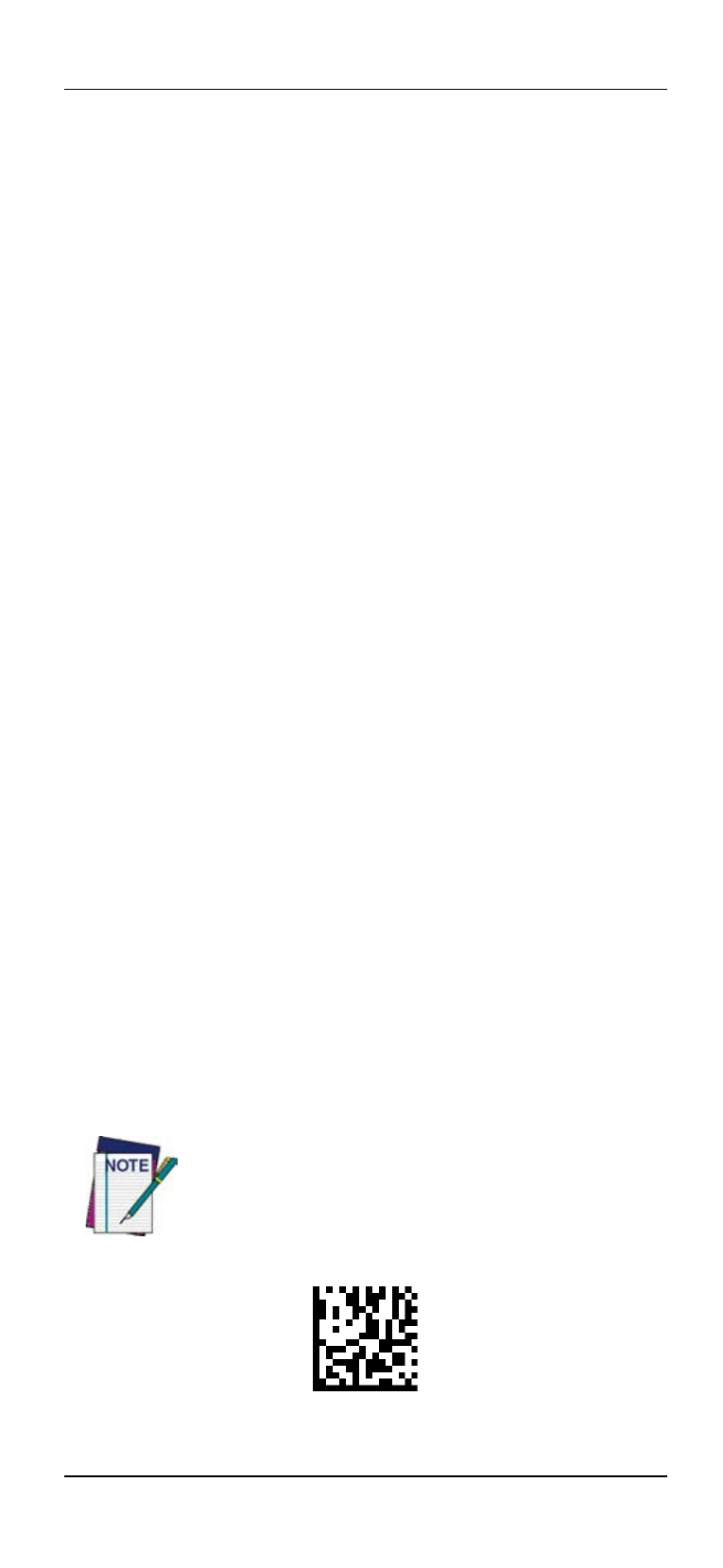
Programming
Quick Reference Guide
19
Programming
The reader is factory-configured with a set of standard default
features. After scanning the interface barcode from the Inter-
faces section, select other options and customize your reader
through use of the programming barcodes available in the
WDI4600 PRG. Check the corresponding features section for
your interface, and also the Data Editing and Symbologies
chapters of the PRG.
Using Programming Barcodes
This manual contains barcodes which allow you to reconfig-
ure your reader. Some programming barcode labels, like the
"Reset Default Settings" on page 19, require only the scan of
that single label to enact the change.
Other barcodes require the reader to be placed in Program-
ming Mode prior to scanning them. Scan an ENTER/EXIT
barcode once to enter Programming Mode; scan the desired
parameter settings; scan the ENTER/EXIT barcode again to
accept your changes, which exits Programming Mode and re-
turns the reader to normal operation.
Configure Other Settings
Additional programming barcodes are available in the PRG to
allow for customizing programming features. If your installa-
tion requires different programming than the standard factory
default settings, refer to the PRG.
Resetting Product Defaults
If you aren’t sure what programming options are in your read-
er, or you’ve changed some options and want your custom fac-
tory settings restored, scan the barcode below to reset the
reader to its initial configuration. Reference the PRG for other
options, and a listing of standard factory settings.
Factory defaults are based on the interface type. Be
sure your reader is configured for the correct inter-
face before scanning this label. See "Selecting the
Interface Type" on page 8 for more information.
Reset Default Settings
