Back connect settings – Talos Security NVClient User Manual
Page 21
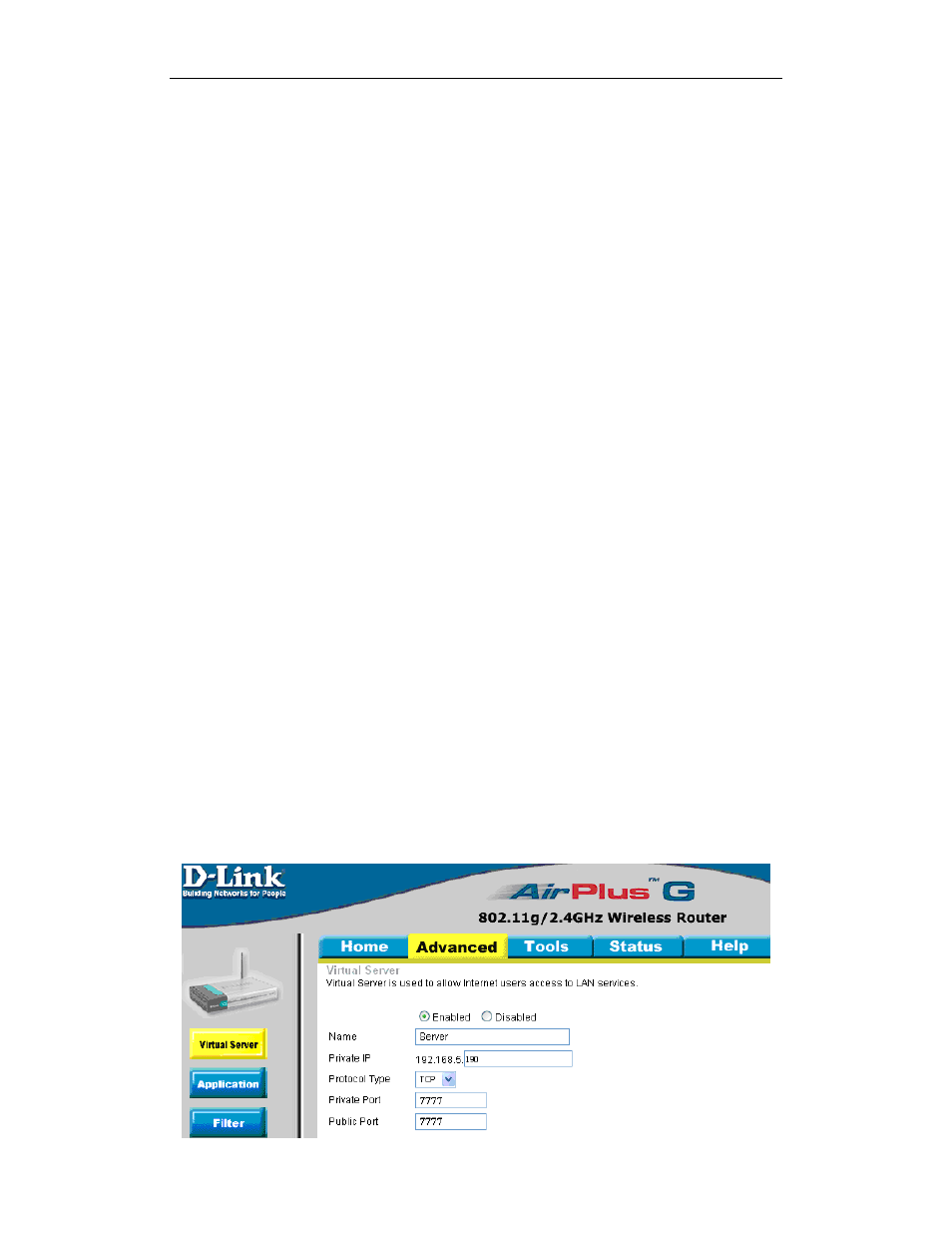
User Manual for Digital Surveillance Center Management Software
- 21 -
5.1.1.7.3
On Start App Auto Open Server
Allow the client software to automatically logon to the video server (DVR) and video encoder that
are preset to auto logon when the client software is opened. Servers that are not set for auto
logon, the client software will attempt auto logon using the default admin username and password.
5.1.1.7.4
Enable Back Connect
This function is primarily used for surveillance systems that incorporate Network Video Servers
and IP Cameras. This function allows the remote video server to make a connection with the client
and report the video data to the client software. The user can connect to the remote video server
without port mapping each server, only the PC hosting the client software.
5.1.1.7.5
Enable Change Screen On Software Start
If the client software does not support the resolution of your display, this function allows the client
software to automatically modify the PC output resolution to allow the software to display in full
screen.
5.1.1.7.6
Open Channel No Show Video On Record Task
Video recording is resource intensive on a PC; to save on PC resources, especially when the PC is
older and not powerful, enable this function. The PC will be able to record multiple channels of
video without viewing live video resulting in smoother video recordings.
5.1.1.7.7
Start Record On Open Channel
After logon to the video server (DVR) and opening a video channel, the client software will
automatically start recording.
5.1.1.7.8
Use Overlay Show Video Stream
Select this option only when using the client software on a powerful PC fitted with a graphics card
featuring graphics hardware acceleration.
Back Connect Settings
Router Settings
Map the port of the computer, hosting the client software, to the wide area network (internet). For
example, port 7777.
