Chapter 3 workspace, 1 workspace overview, Chapter 3 workspace -1 – Penpower WorldCard Link pro (iOS/Win) User Manual
Page 10: 1 workspace overview -1
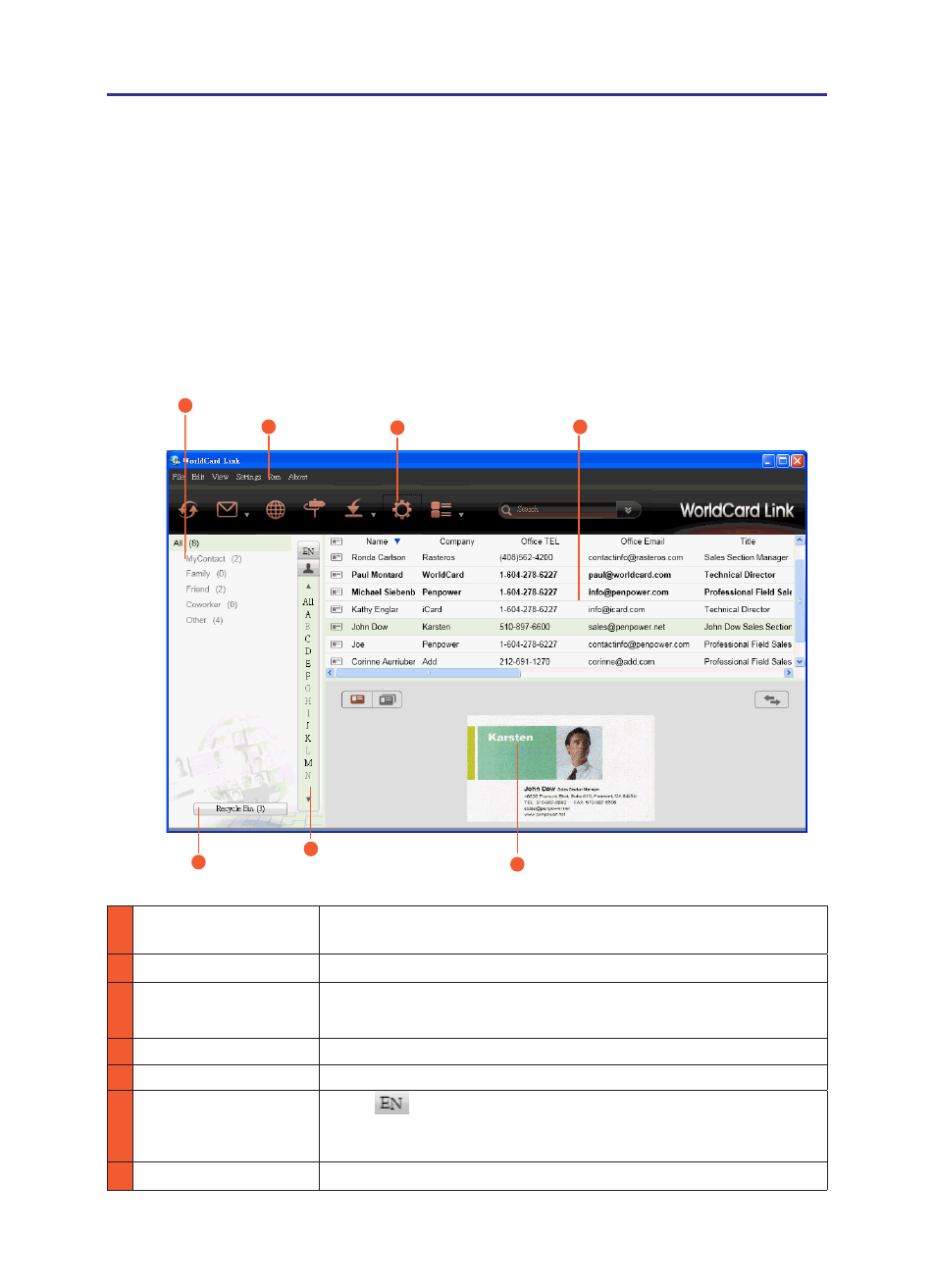
3-1
Chapter 3 Workspace
Chapter 3 Workspace
2
Menu
1
3
Toolbar
Recycle Bin
Business Card Image
5
7
Categories Pane
1 Categories Pane
The categories can be freely created, deleted, renamed, and so
on.
2 Menu
File, Edit, View Mode, Settings, Run, and About.
3 Toolbar
Sync, Send Email, Open website, find address on maps,
Import/Export, Options, and View mode.
4 Contact Information View contact information or click any contact to edit.
5 Recycle Bin
Collect deleted data and you can return them from here.
6 Index
Click
button to set the index as 注(Chinese ZhuYin),
拼
(Chinese Hanpin), 12..(Chinese Stroke), EN(English
Alphabet), 日(Japanese Phonetic), or 한(Korean Phonetic).
7 Business Card Image Show the business card image if there is any.
4
Contact Information
3.1 Workspace Overview
WorldCard Link allows you to categorize contacts, send email by contact, add
new cards to a group, merge and separate business cards, search cards by various data
fields, encrypt files to protect your card database, import/ export/ synchronize contact
information, and etc. Moreover, you can synchronize the data in WorldCard Link with
Microsoft Outlook Contacts or Gmail Contacts.
Index
6
