Opening the configuration application – Brainboxes RS232 User Manual
Page 7
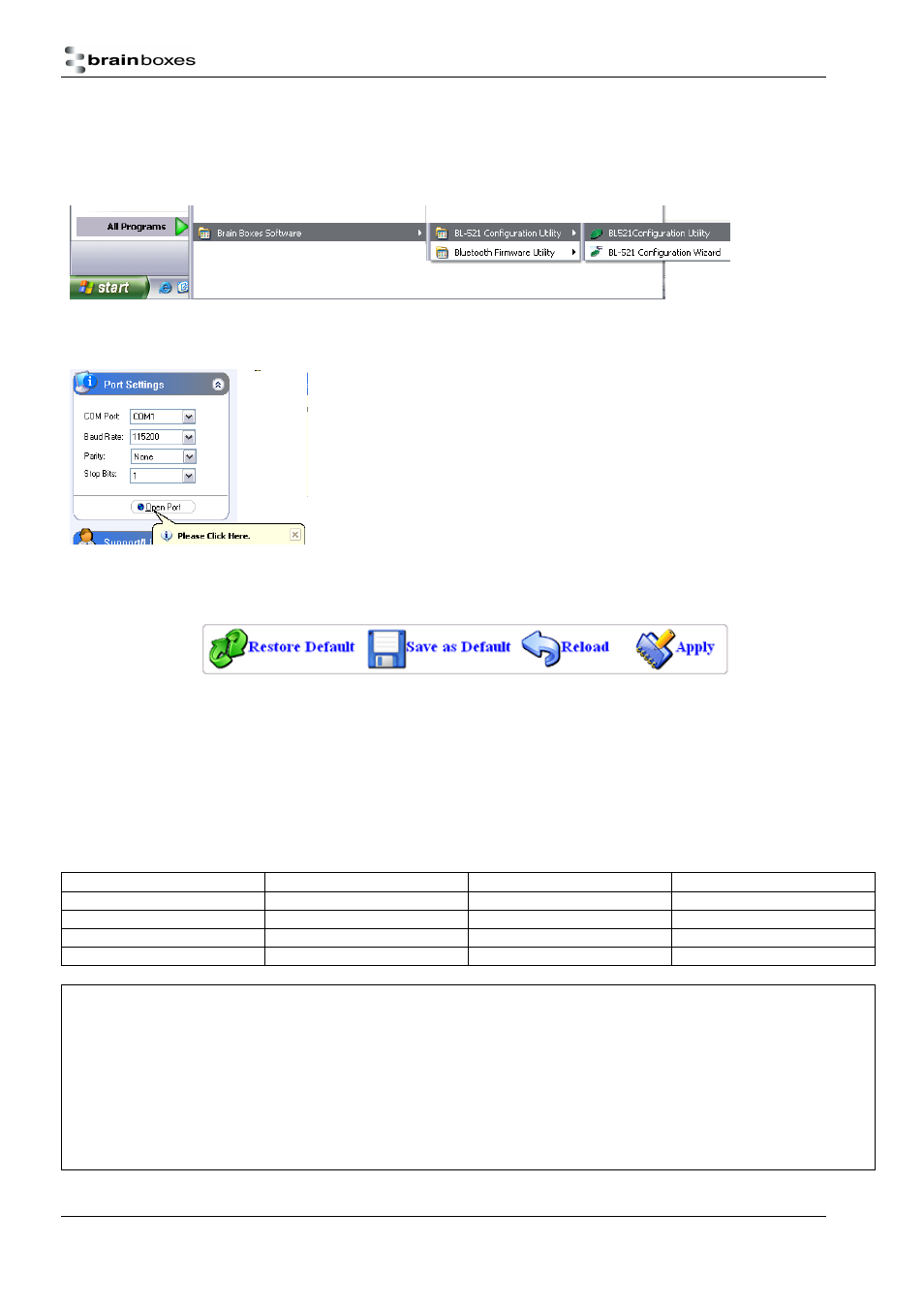
Manual for BL-521 5_3.doc
© Copyright Brainboxes Limited 2004
Page 7 of 41
3.3. Opening the Configuration Application
After attaching your converter to an available COM port on your Computer, either start the application by double
clicking the new application icon located on your desktop or go to “Start/All Programs/Brain Boxes Software/BL-521
Configuration Utility/BL-521 Configuration” as shown below:
The Configuration Utility will display allowing selection of the appropriate COM port settings for the converter device
you have attached to the port:
COM Port: Select the port number of the COM port to which you have attached
your converter. Select “Auto” if you don’t know the number and the utility will
attempt to find the device for you.
Other Settings: Select the other parameters to match those that have been set
on the converter. If you don’t know them, select “auto” and the utility will
attempt to find the device for you. The default parameters for the converters
are 115200 baud, No Parity and 1 Stop bit.
At the bottom of the application there are four ‘action’ icons. These card be used to restore the local BL-521 to it’s
default settings, save the current settings as default settings, reload the current settings and apply the current
settings:
The feature that allows a user to change the default configuration settings on their converter would be useful in
cases where the converter was in use in an application where the physical security of the converter couldn’t be
guaranteed. If the application required that the settings were very different from the original factory settings then if a
long reset were performed (restoring default settings) the application would no longer work until the converter was
reconfigured. Updating the default settings to the required ones means that should a long reset be performed the
device will power up with the settings required by the application.
Care should be taken to make a note of the updated settings when using this feature, particularly in the case of
future use or reconfiguration of the product. Use the table below to note any settings you have changed:
Baud Rate
Encryption
Parity
Pin Code
Stop Bits
Client/Server
Local Device Name
Class of Device
Security Mode
Partner Device
Other Notes:
