Brainboxes RS232 User Manual
Page 20
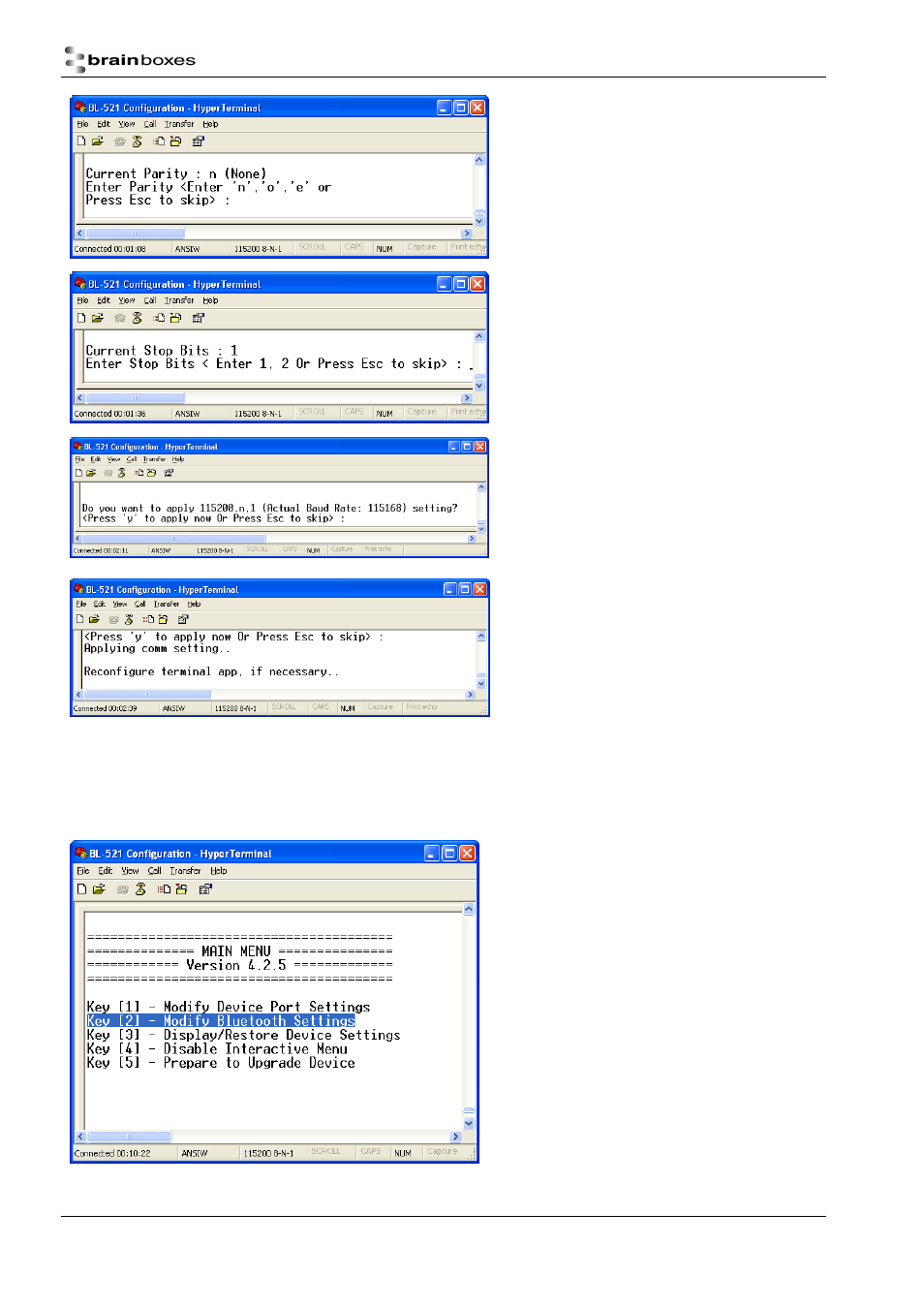
Manual for BL-521 5_3.doc
© Copyright Brainboxes Limited 2004
Page 20 of 41
Next the user is prompted to set the converter’s
Parity. Options here are None, Odd or Even.
“Esc” skips this selection leaving the current setting
unchanged.
Then the user is prompted to change Stop bits.
Options here are 1 or 2.
Pressing “Esc” skips this selection leaving the
current setting unchanged.
The user is then asked if they wish to Apply the new
settings immediately. If settings are not immediately
applied, the changes will only take effect after the
converter has had it’s power cycled.
This is to minimise the disruption to the device
configuration by having to reconfigure the terminal
application after changing each setting.
If
you
have
changed
any
communications
parameters, and wish to continue to access the
configuration menu, you will need to update your
terminal applications settings. The easiest method
of performing this in HyperTerminal is to close and
re-start the application, setting the new parameters
during the initial application configuration.
4.2.4. Handshaking
Handshaking is discussed in more detail in the section below, as it is not an option directly available from the menu.
4.2.5. Bluetooth Parameters
Selecting option 2 from the “Main Menu” menu
displays the Bluetooth settings menu shown below
left.
The factory set Bluetooth Parameters are:
Partner device: None
Role (Client/Server): Server
PIN: 1234
Local device name: BL-521 BB RS232 Converter
It is from this menu that all available Bluetooth
settings can be changed. The available options are
detailed below.
