Connecting converters over bluetooth, Client/server pair: “cable replacement – Brainboxes RS232 User Manual
Page 30
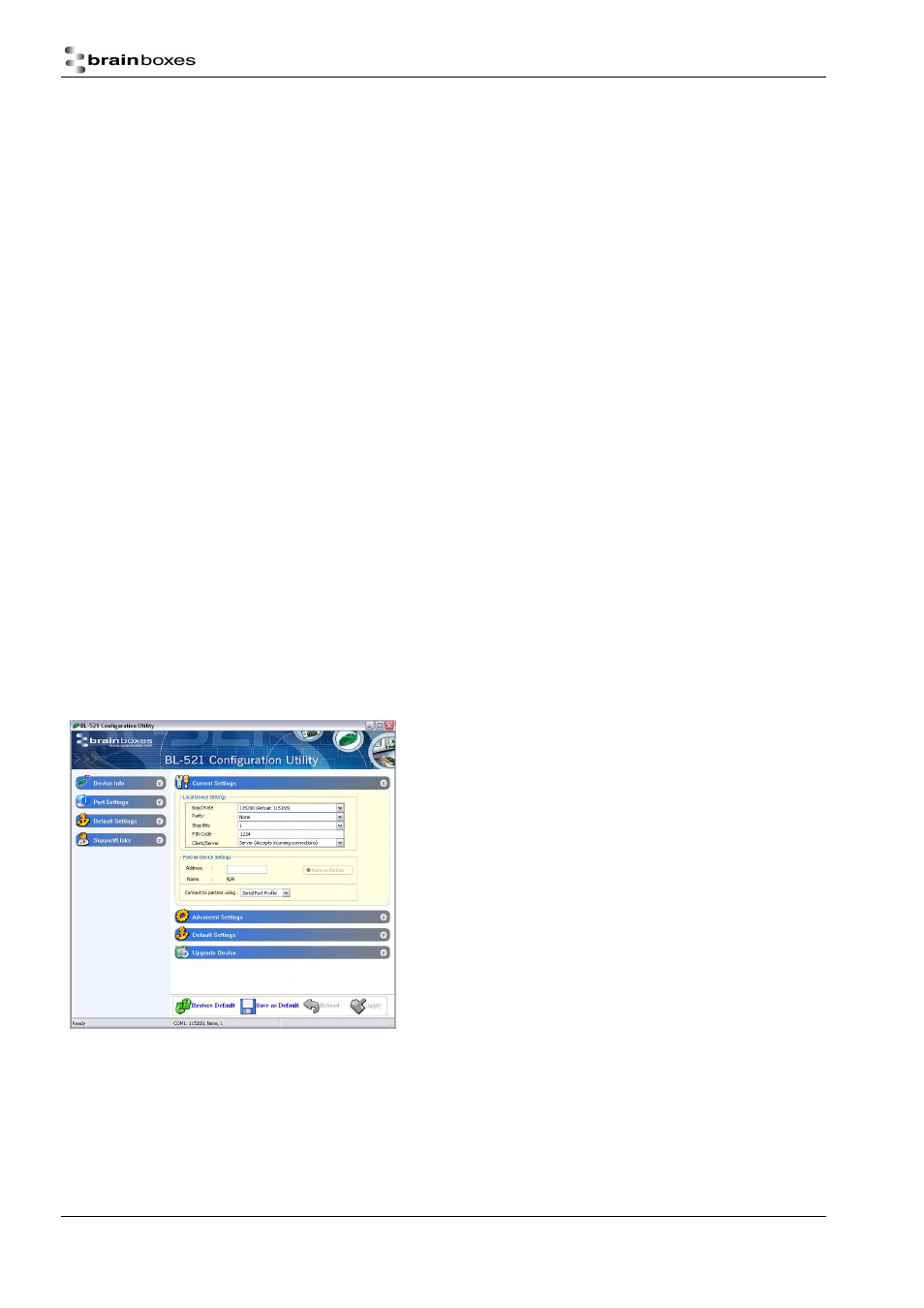
Manual for BL-521 5_3.doc
© Copyright Brainboxes Limited 2004
Page 30 of 41
9. Connecting converters over Bluetooth.
There are 3 scenarios in which BL-521 can be connected via Bluetooth. This section details all 3 methods.
a) Client/Server Pair: 2 converters, configured to perform a “true” cable replacement.
b) Client: BL-521 is the Bluetooth device which initiates the connection
c) Server: Connecting TO BL-521 from a remote Bluetooth device (Factory Default)
Each of these 3 different scenarios can be configured in each of the 3 configuration methods previously described
and are also documented herein.
9.1. Client/Server Pair: “Cable Replacement”.
One of the strongest features of BL-521 is that 2 of them can be configured to connect to each other and thus
behave almost exactly as a cable. This configuration is very straightforward, does not require any Bluetooth
software and is detailed below.
For BL-521’s to connect as a pair, one of the devices needs to be configured as a client device, and one as a
server. As the factory settings for BL-521 are “Server” it follows then that only 1 of the BL-521 pair needs any
alternate configuration from that supplied.
It is advisable that you first configure the communications settings (baud rate etc) for each BL-521 so that they are
suitable for the devices into which you are plugging them. When configuring a pair of BL-521’s the Communications
parameters of each converter do not have to match each other’s, only that of the devices into which they are
connected.
Each BL-521 has a unique Bluetooth Address (BD_ADDR). This is printed on a label on the base of every product,
but is also accessible from the “View Current Settings” menu detailed above. For our example here, we will use a
BL-521 with a BD_ADDR of 000A-4F-00082D, which we’ll call the Server, and a second, with a BD_ADDR of 000A-
4F-0013BB, which we’ll call the Client. We’ll leave all other settings for this example as factory defaults. As
explained above we only need to change the settings of the Client device…
9.1.1. Configuration by Windows Application
Add the address of your remote device into the “Partner
Device Settings” Section in the “Address” field.
Next Click the drop down arrow at the right of the
“Client/Server” field in the “Local Device Settings” section and
select the “Client” Option
Click “Apply”
