Belkin 802.11g User Manual
Page 20
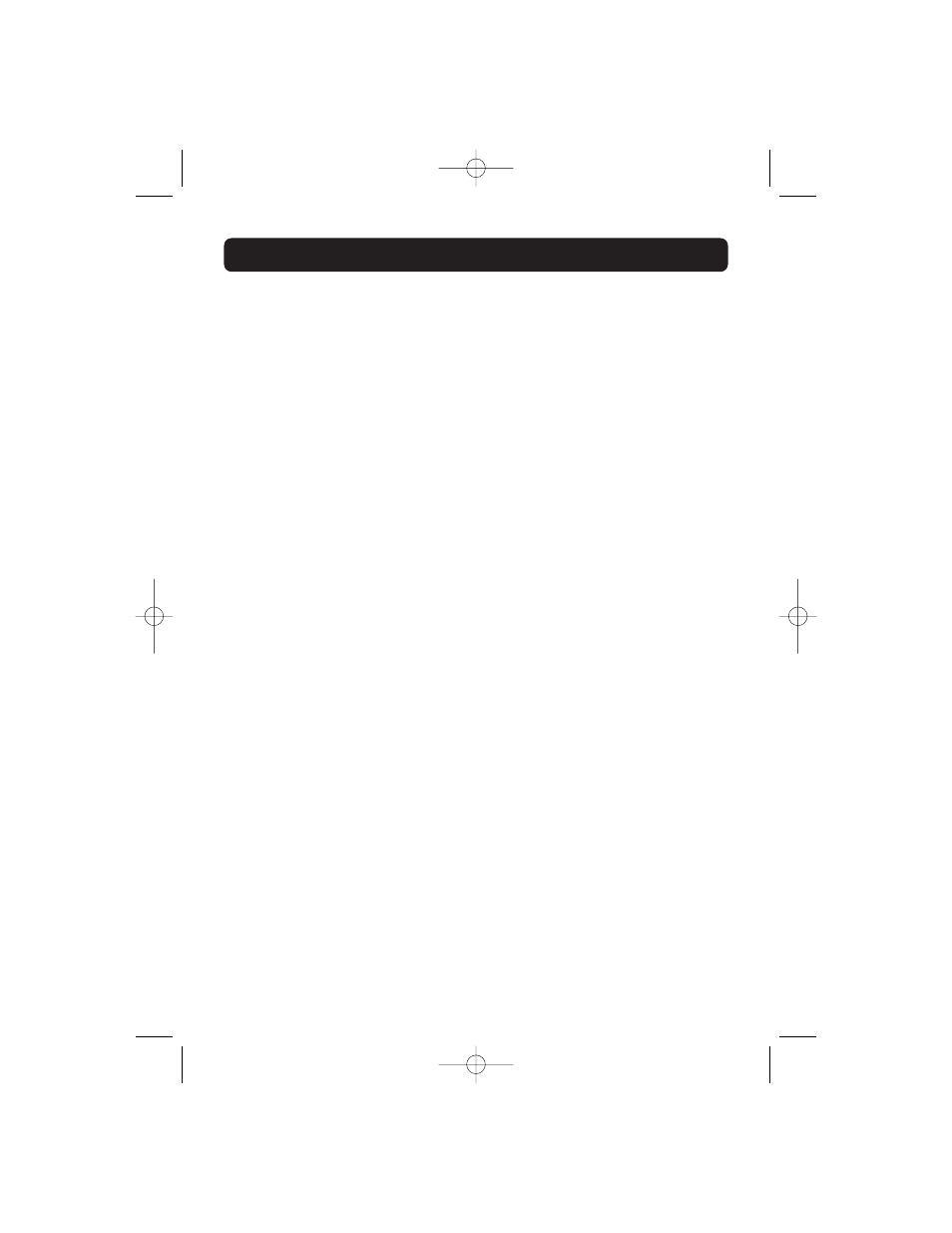
CONNECTING THE BRIDGE USING THE WEB-BASED INTERFACE
17
e. Gateway IP Adress:
Enter the IP address of your network’s gateway (also known as router).
f. SSID:
The SSID is the wireless network name. This field lets you type in the network
name (SSID) you want this Bridge to connect to. For instance, if the name
(SSID) of the wireless network that you will be connecting to is “belkin54g”,
enter “belkin54g” in the SSID field. The default SSID of “ANY” will connect your
Bridge to the closest network automatically. You can also click the Site Survey
button to see available networks around you.
g. Mode
• Infrastructure - When this option is selected, the Bridge will attempt to
connect to an available network (access point) in the area.
• Ad-Hoc (Computer-to-Computer) - When this option is selected, the Bridge
will attempt to connect to an available computer or device in the area that’s
also using (Ad-Hoc). Access points will be excluded from the list of available
networks when this option is selected.
h. Channel:
If you chose to connect in Ad-Hoc mode, you will need to specify the channel
number. All computers in the network need to use the same channel.
i. WEP Encryption:
From the Encryption drop-down menu, select “none”, “64-bit”, or “128-bit”
according to your wireless network’s setting. Select “none” if you have not
configured your wireless network to use encryption. All wireless devices on your
network must share the same network key. There are two types of encryption to
choose from: 64-bit and 128-bit. Using encryption will make your network more
secure, but will slow down the network performance. Although network
performance will be reduced, it is likely the change will not be detectable to
users of the network.
j. Authentication Mode:
This setting allows the Bridge to authenticate communication with the wireless
devices in your network. With “Shared only” mode, all wireless devices must have
the same WEP keys so that all wireless devices can authenticate each other and
start transmitting data.
The default “Open + Shared” setting will automatically detect whether a wireless
device is set to “Open” or “Shared Key” and transmit data using the appropriate
authentication type. You will need to select “Shared only” mode if your wireless
network is also set to “Shared only” mode.
P74397_F5D7330_man.qxd 10/28/03 10:08 AM Page 17
