Troubleshooting – Belkin Wireless G Travel Router F5D7233 User Manual
Page 80
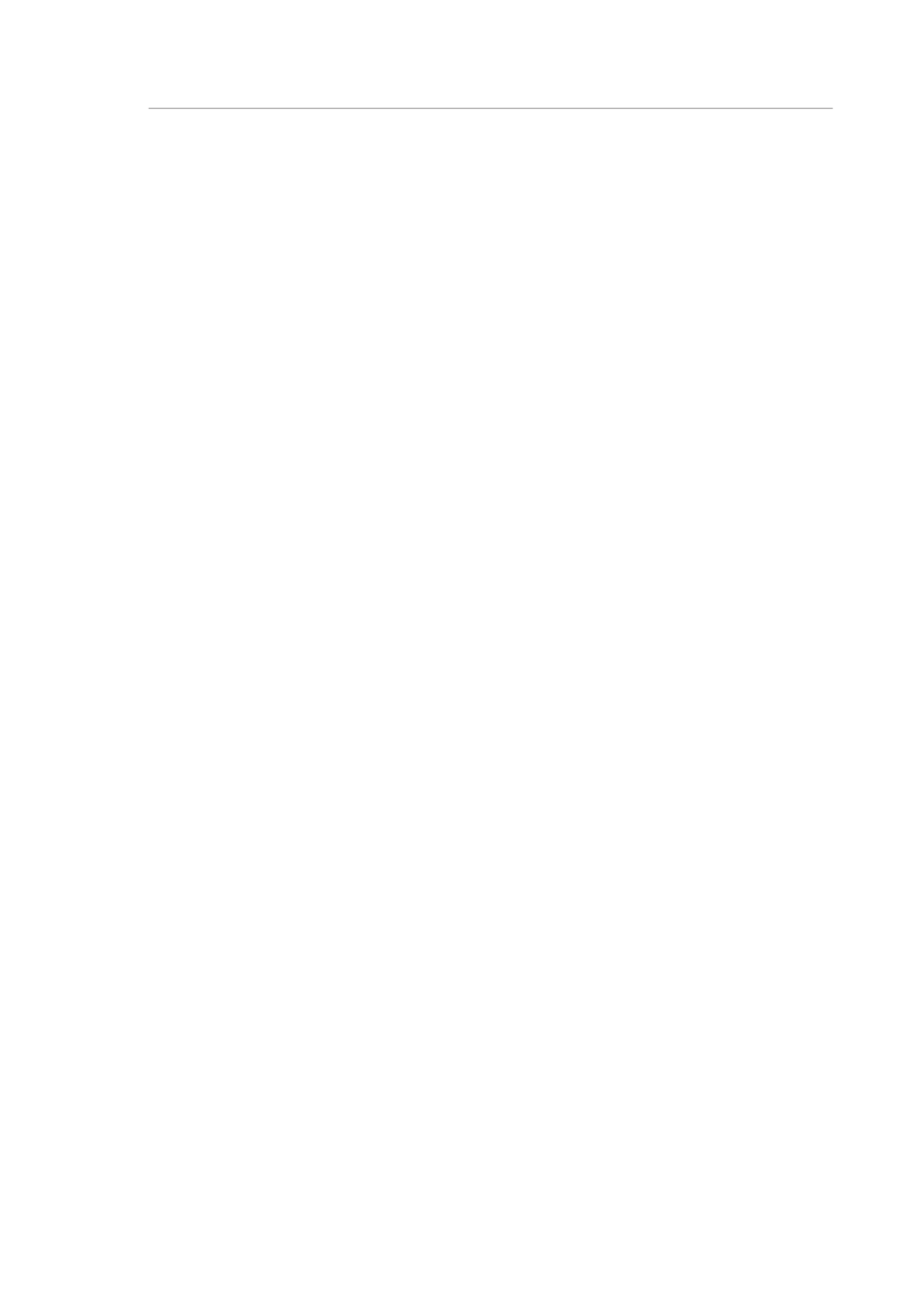
78
Troubleshooting
Troubleshooting
In order to determine if wireless issues are related to range, we
suggest temporarily moving the computer, if possible, five to 10 feet
away from the Router.
Changing the Wireless Channel
—Depending on local wireless
traffic and interference, switching the wireless channel of your
network can improve performance and reliability. The default
channel the Router is shipped with is channel 11.
Limiting the Wireless Transmit Rate
—Limiting the wireless
transmit rate can help improve the maximum wireless range, and
connection stability. Most wireless cards have the ability to limit
the transmission rate. To change this property, go to the Windows
Control Panel, open “Network Connections” and double-click on
your wireless card’s connection. In the “Properties” dialog, select
the “Configure” button on the “General” tab (Windows 98 users
will have to select the wireless card in the list box and then click
“Properties”), then choose the “Advanced” tab and select the rate
property. Wireless client cards are usually set to automatically
adjust the wireless transmit rate for you, but doing so can cause
periodic disconnects when the wireless signal is too weak; as a rule,
slower transmission rates are more stable. Experiment with different
connection rates until you find the best one for your environment;
note that all available transmission rates should be acceptable for
browsing the Internet. For more assistance, see your wireless card’s
user manual.
