Autostar ii operation, Hot button” menus – Meade Instruments LX850 User Manual
Page 35
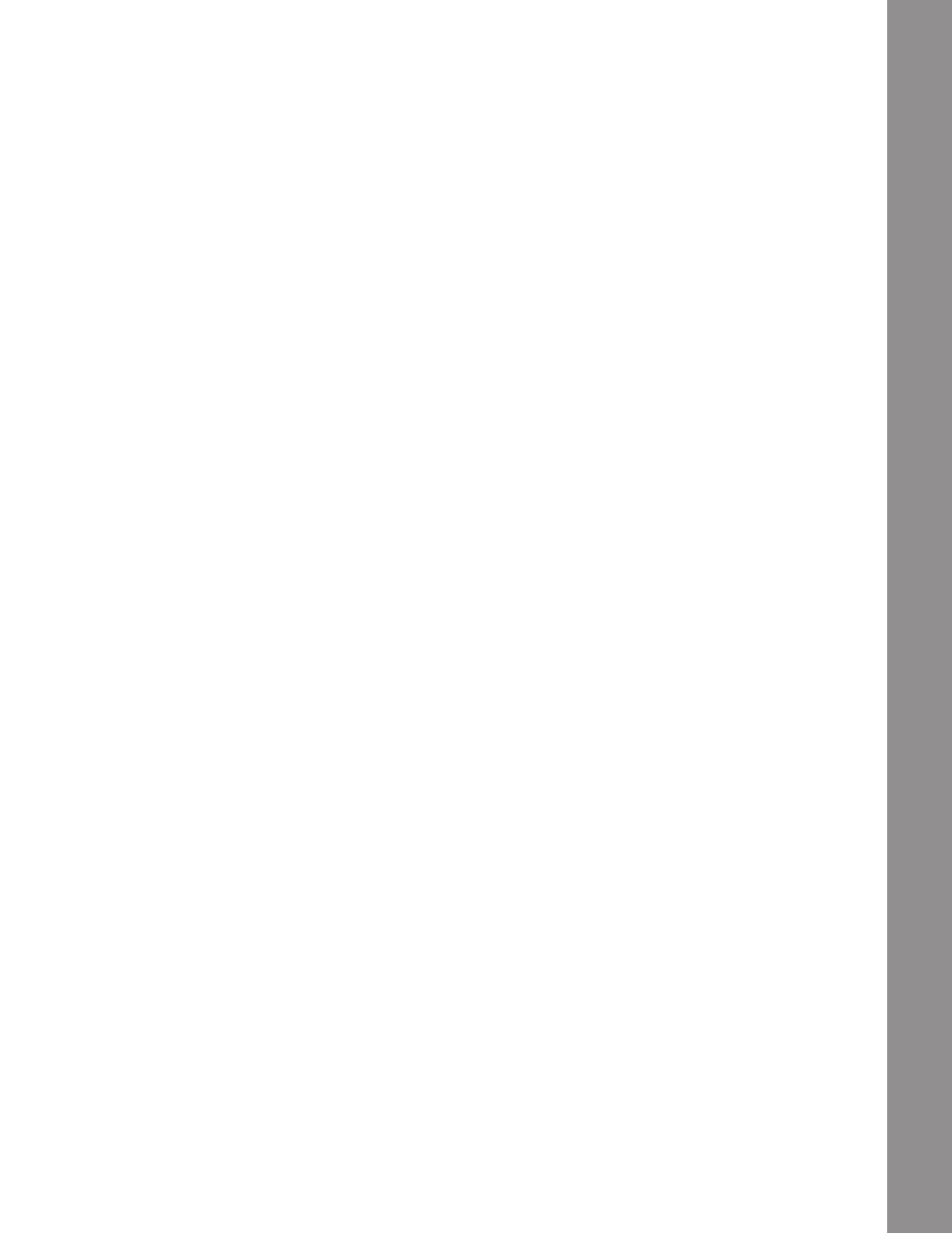
is displayed).
Daylight Saving: Enables or disables the Daylight
Savings time setting.
Note: Daylight Savings Time may be referred to
by different names in various areas of the world.
Check local time to verify.
GPS-UTC Offset: Universal Time (UTC) allows you to
add leap seconds to its time calculations, GPS does
not. The offset is the number of leap seconds added
since the establishment of GPS.
Site: Site provides access to several
options including:
• Select: Displays the currently selected observing
site. Use the Scroll keys to cycle through all available
sites (see Add below). Press ENTER when the site
you wish to select displays. Use this option when
you move to a different geographic location.
• Add: Allows you to add new observing sites to
the database. Scroll through the list of Countries/
States. Press ENTER when the site you wish to
add displays. Then choose the desired city in the
same manner.
However, when the GPS signal is received, the site
is normally selected automatically and the site list
is updated automatically. Use of this option is not
necessary and is included for the convenience of
those users who may wish to enter a site manually.
You may edit the name of a site using the Edit
option (see below).
• Edit: Edits a selected site, including: the name,
latitude, longitude, and time zone. Time Zone refers
to the Greenwich Mean Time (GMT) time zone shift.
Users West of Greenwich, England use “-” hours,
East of Greenwich use “+” hours. For the United
States, look up the time zone shift in Table 1.
Note:
Autostar II compensates for daylight savings
time, if selected. See Setup Menu: Daylight
Saving, above.
Owner Info: Accesses the owner information
menu, including:
• Name: Users may enter both their first and last
names using the Up and Down Arrow keys to cycle
through the alphabet. Use the Right and Left Arrow
keys to move through the text. Press ENTER when
the entry is complete.
• Address: Use the Up and Down Arrow keys to
enter your street address, city, state, and zip code.
Press ENTER when the entry is complete.
Clone: Uploads information from one Autostar II
handbox to another. Three options are available:
• Catalogs: Sends only user-defined object
information, such as new satellite orbits or comet
data to another Autostar II handbox.
• Software: Sends only the basic Autostar II software.
This is useful if one user has downloaded a new
version of Autostar II software from the Meade
website (www.meade.com) and wants to pass this
software along to friends.
• All: Everything—user-defined information and
Autostar II software—is sent to another Autostar II.
Download: Transfers information from another
Autostar II. During the operation, the warning
“Downloading Do Not Turn Off” appears.
• Catalogs: Receives only user-defined object
information, such as new satellite orbits or comet
data to another Autostar II handbox.
• Software: Receives only the basic Autostar II
software. This is useful if one user has downloaded
a new version of Autostar II software from the
Meade website (www.meade.com) and wants to
pass this software along to friends.
• All: Everything—user-defined information and
Autostar II software—is received by another
Autostar II handbox.
Statistics: Provides basic statistical data about
Autostar II, including:
• Characters Free: Displays how much room is
available in user-defined object memory.
• Version: Displays the current version of the
Autostar II software.
• Serial Number: Displays the unit’s serial number.
Reset: Completely resets Autostar II. Most values
entered into the menus revert to factory defaults.
Autostar II requires initialization again after a Reset
before proceeding with observations.
“Hot Button” Menus
Two menus, six object libraries and two functions can
35
AutoStar II Operation
