Brother HL 4150CDN User Manual
Start here, Quick setup guide
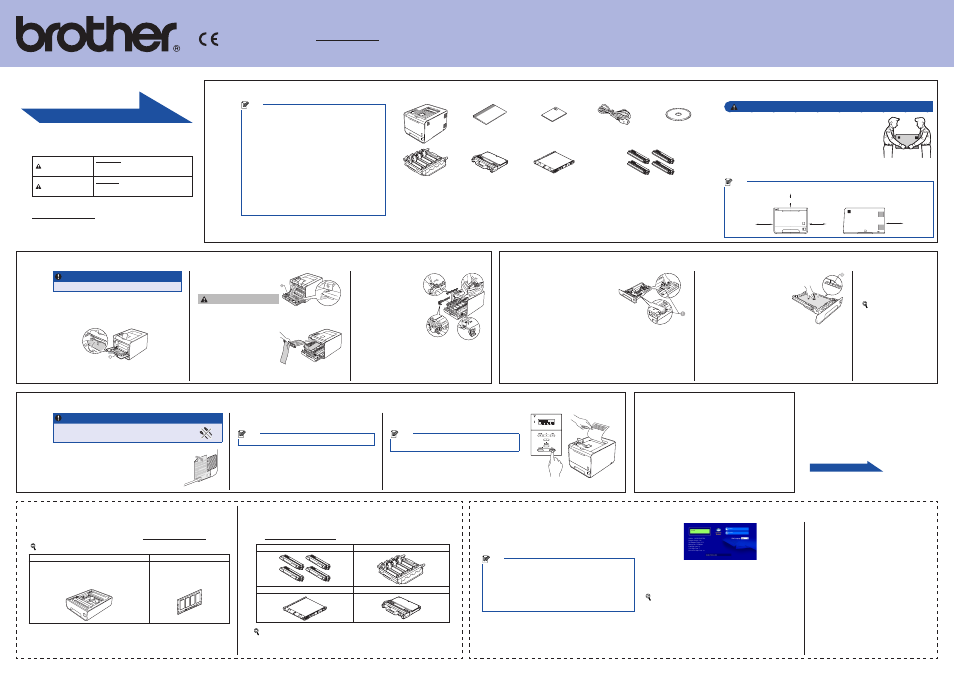
Quick Setup Guide
HL-4140CN
HL-4150CDN
(EU Only)
ENG
Version 0
2
1
3
4
5
Unpack the machine and check the components
Note
The components included in the box may differ depending on your
country.
We recommend that you save the original packaging.
If for any reason you must ship your machine, carefully repack
the machine in the original packaging to avoid any damage during
transit. The machine should be adequately insured with the
carrier. How to repack the machine, see Shipment of the machine
in the User’s Guide.
The interface cable is not a standard accessory. Buy the
appropriate interface cable for the interface you want to use (USB
or Network).
USB cable
It is recommended to use a USB 2.0 (Type A/B) interface cable that
is no longer than 2 meters (6 feet).
Network cable
Use a straight‑through Category5 (or greater) twisted‑pair cable for
10BASE‑T or 100BASE‑TX Fast Ethernet Network.
•
•
•
•
Quick Setup Guide
Safety and Legal Booklet
AC Power Cord
Documentation/Installation
CD-ROM(s)
Drum Unit
(pre‑installed)
Waste Toner Box
(pre‑installed)
Belt Unit
(pre‑installed)
Starter Toner Cartridges
(pre‑installed)
(Black, Cyan, Magenta and Yellow)
WARNING
Plastic bags are used in the packaging of your machine. Plastic
bags are not toys. To avoid danger of suffocation, please keep these
bags away from babies and children and dispose of them properly.
This machine is heavy and weighs approximately 21.0 kg (46.3 lb.).
To prevent possible injuries at least two people should lift the
machine. Be careful not to pinch your fingers when you put the
machine down.
If you use a Lower Tray, carry it separately from your machine.
•
•
•
Note
Keep a minimum gap around the machine as shown in the illustration.
100 mm
(4.00 in.)
250 mm
(9.84 in.)
100 mm
(4.00 in.)
200 mm (7.87 in.)
Remove the packing material from the machine
IMPORTANT
DO NOT plug in the AC power cord yet.
a.
Remove the packing tape from the outside of the
machine.
b.
Open the MP tray
a
, and remove the plastic sheet
b
from the MP tray support, then close the MP tray.
Load paper in the paper tray
a.
Pull the paper tray completely
out of the machine.
b.
While pressing the green
paper‑guide release lever
a
,
slide the paper guides to fit the
paper size you are loading in the
tray. Make sure that the guides
are firmly in the slots.
c.
Fan the stack of paper well to
avoid paper jams and misfeeds.
Options
The machine has the following optional accessories. You can expand the capabilities of
the machine by adding these items. For more information about the optional Lower Tray
Unit and compatible SO‑DIMM Memory, visit us at
For installing the SO‑DIMM Memory, see Installing extra memory in the User’s Guide.
Lower Tray Unit (LT-300CL)
SO-DIMM Memory
Second lower paper tray unit can hold up to
500 sheets of paper. When the tray is installed,
the machine expands total input capacity up to
800 sheets.
You can increase the memory
by installing one SO‑DIMM
(Small Outline Dual In‑line
Memory Module).
Print a test page
IMPORTANT
DO NOT connect the Interface cable yet.
a.
Connect the AC power cord to the machine and then
connect it to an AC power outlet.
b.
Remove the label covering the machine’s power
switch, and then switch the machine on.
Set your language
a.
Press
+ or − to choose
General Setup.
Press
OK.
b.
Press
OK to choose
Local Language.
c.
Press
+ or − to choose your language.
Press
OK.
Now go to
Start Here
Consumables
When the time comes to replace consumable items, an error will be indicated by the LCD
on the control panel. For more information about the consumables for your machine, visit
us at .
Toner cartridges
Drum unit
Belt Unit (BU-300CL)
Waste Toner Box (WT-300CL)
For replacing the consumable items, see Replacing consumable items in the User’s Guide.
For Network Users
Web Based Management (web browser)
The Brother print server is equipped with a web server that allows
you to monitor its status or change some of its configuration
settings, using HTTP (Hyper Text Transfer Protocol).
Note
The login name for the Administrator is ‘
admin’ (case sensitive) and
the default password is ‘
access’.
We recommend Microsoft
®
Internet Explorer
®
6.0 (or greater) or
Firefox 3.0 (or greater) for Windows
®
and Safari 3.0 (or greater) for
Macintosh. Please also make sure that JavaScript and Cookies are
always enabled in whichever browser you use. To use a web browser,
you will need to know the IP Address of the print server. The IP
Address of the print server is listed on the Print Setting Page.
•
•
a.
Type
http://machine_ip_address/ into your browser
(where
machine_ip_address is the IP Address or the print
server name).
For example: http://192.168.1.2/
See Web Based Management in the Network User’s Guide.
Reset the network settings to the
factory default
To reset all network settings of the print server to its
factory default, follow the steps below.
a.
Press
+ or − to choose
Network.
Press
OK.
b.
Press
+ or − to choose
Network Reset.
Press
OK.
c.
Press
+ to choose
Reset.
d.
Press
+ to choose
Yes for reboot.
The machine will re‑start.
Before using this machine for the first time, read this Quick Setup
Guide to setup and install your machine.
To view the Quick Setup Guide in other languages, please visit
Note: Not all models are available in all countries.
WARNING
WARNING indicates a potentially
hazardous situation which, if not avoided,
could result in death or serious injuries.
CAUTION
CAUTION indicates a potentially
hazardous situation which, if not avoided,
may result in minor or moderate injuries.
(HL‑4150CDN) In USA:
Please go to the Brother Solutions Center at
download the other manuals.
f.
Remove the 4 orange
packing pieces.
g.
Push the drum unit firmly
back into the machine.
h.
Close the front cover of
the machine.
c.
Press the front cover release
button and open the front cover.
Remove the silica gel pack
a
.
CAUTION
DO NOT eat Silica Pack. Discard
immediately.
d.
Hold the green handle of the
drum unit and pull it out until it
stops.
e.
Hold the orange packing
material, and remove it.
d.
Put paper in the tray and make
sure:
The paper is below the maximum
paper mark (▼▼▼)
a
.
Over filling the paper tray will
cause paper jams.
The side to be printed on must
be face down.
The paper guides touch the
sides of the paper so it will feed
properly.
c.
After the machine has finished warming up, the LCD will
show
Ready.
Note
You can adjust the angle of the display by lifting it.
Turn the sheet over to install the printer driver.
d.
Press
Go. The machine will print a test page. Check
that the test page has printed correctly.
Note
This function will not be available after the first print job you
send from your computer.
e.
Put the paper tray firmly
back in the machine. Make
sure that it is completely
inserted into the machine.
For more information about
recommended paper, see
Recommended paper and
print media in the User’s
Guide.
