Adjusting the image, Adjusting the angle height, Auto-adjusting the image – BenQ PE5120 User Manual
Page 21: Correcting keystone picture distortion
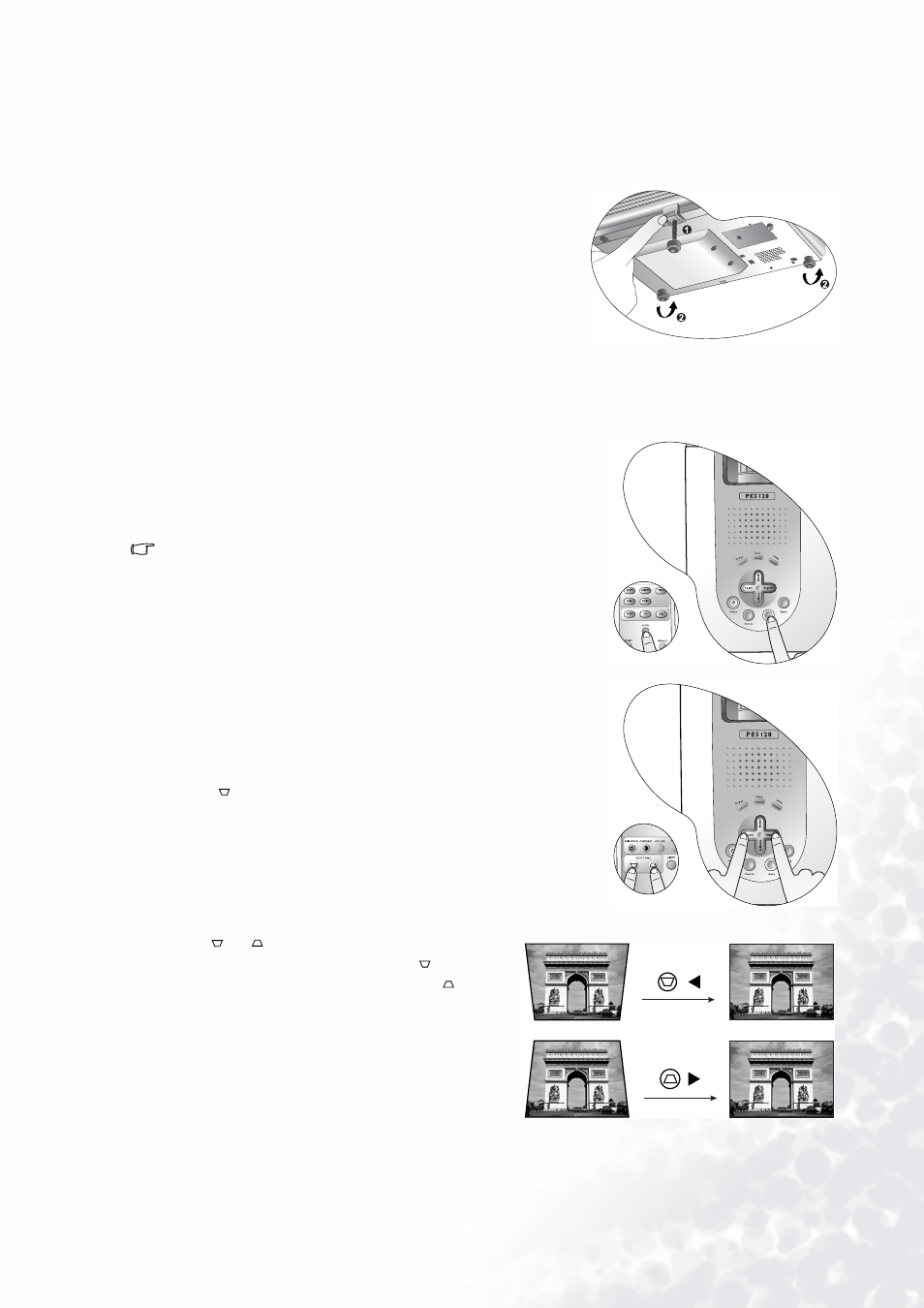
21
Using the projector and remote control
Adjusting the image
Adjusting the angle height
The projector is equipped with 1 front quick-release adjuster foot
and 2 rear adjuster feet. These adjusters change the image height
and projection angle. To adjust the projector:
1.
Lift the projector up and press the adjuster button to release
the adjuster. The front adjuster foot will drop into position
and lock into place when you release the button. It can lift the
projector by up to 15 degrees. Manually screw it up or down
for fine height adjustment.
2.
Screw the rear adjuster feet to adjust the horizontal angle so
that the projector is stable and the projection is level.
Auto-adjusting the image
With one press of the Auto button on the projector or remote control,
the built-in intelligent Auto-adjustment function will re-adjust the
values of Frequency and Clock to provide the best image quality.
The current source information will be displayed at the bottom right
of the screen for 3 seconds.
The screen will be blank while Auto adjustment is functioning.
Correcting Keystone picture distortion
Keystone picture distortion (keystoning) occurs in situations where
the projector is not perpendicular and level with the centre of the
screen. It results in the projected image being wider at either the top or
bottom of the image, (seen in the shape of a building stone archway
keystone ).
If you cannot alter the location of the projector, you can manually
correct for it by following any one of these steps:
• Press
3 Left or Right 4 (hot key) on the projector to display the
status bar labelled Keystone. Press
3 Left to correct keystoning at
the top of the image. Press Right
4 to correct keystoning at the
bottom of the image.
• Press
or
on the remote control to display the
status bar labelled Keystone, then press
to correct
keystoning at the top of the image or press
to
correct keystoning at the bottom of the image.
C
T
