Ip_sm_101_10 – MAMAC Systems IP-SM-101 User Manual
Page 11
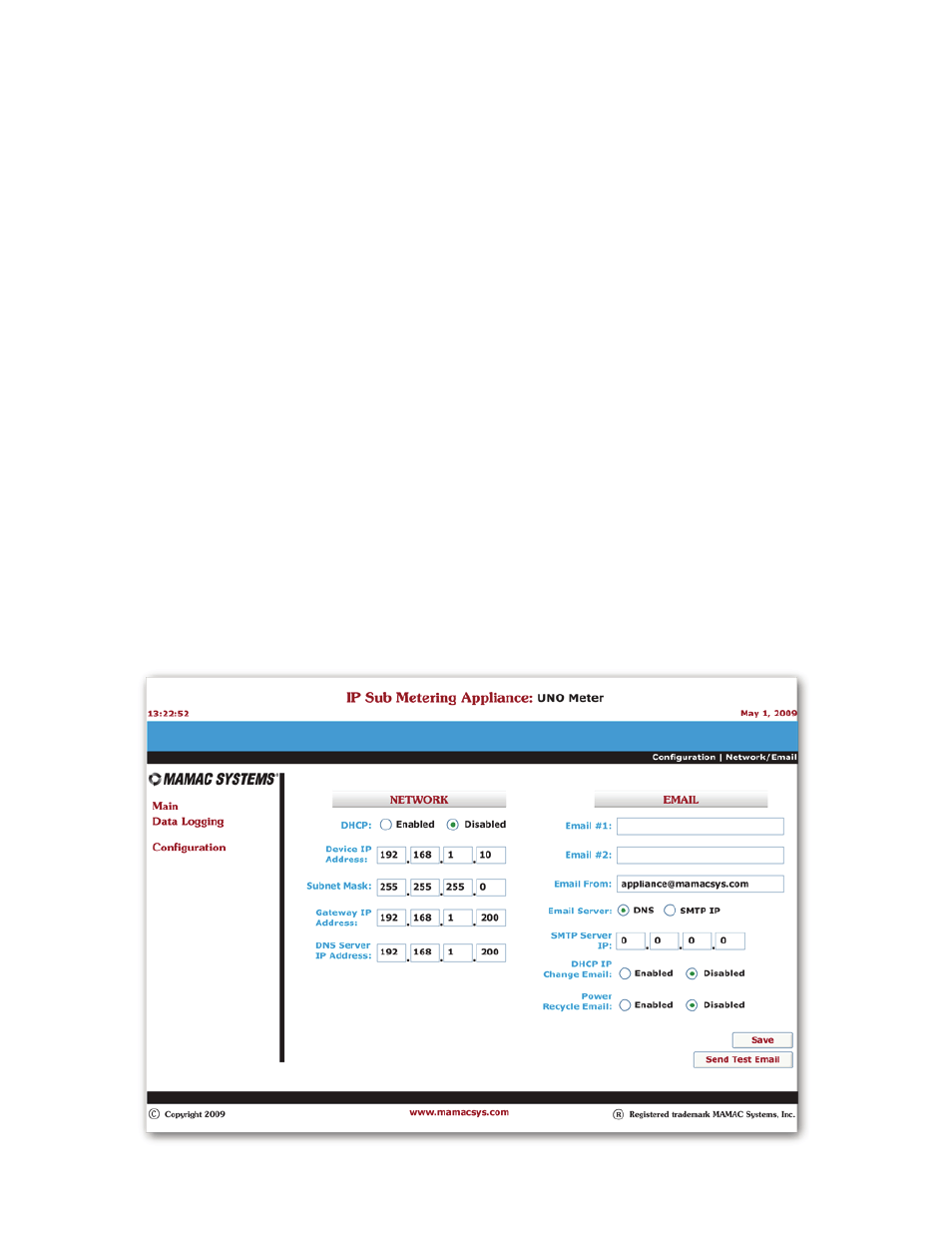
SECTION 2 - Network & Email Configuration
Static IP Network Configuration
The Maverick appliance can be configured with a Static IP or DHCP. From the Main page select
Configuration and highlight Network/Email, and the appliance will serve up a new page. The default
configuration is Static IP (DHCP disabled). Fill in the Device IP Address, Subnet Mask, Default
Gateway and DNS Server in the appropriate fields. The Static IP set up is exactly the same as any
laptop/PC network configuration.
Enter up to two email addresses in the appropriate fields for the Maverick email alerts. Since the
Maverick sends a SMTP email directly without an ISP account, the Email From field must have a valid
email address, or some email servers/ISP may reject the email. For the Email Server based on
preference click the DNS or SMTP IP button. In most cases if not all, DNS (default) is used, and a DNS
(Domain Name System) server is available on the network to resolve the host name to an IP address. If
a power cycle email is desired, click the Enabled button. For static IP configuration, leave the DHCP
IP Change Email Disabled (default).
Click
Save
.
(Default Email From: [email protected].)
DHCP Network Configuration
Dynamic Host Communication Protocol is used if a static IP is not available. To configure the
appliance as DHCP click the DHCP Enabled radio button. Please insure that at least one valid email
is set up in the Email #1 or Email #2 field. Click DHCP IP Change Email radio button to
Enabled
.
The email section is configured the same as above. Click
Save
.
WARNING: In DHCP
configuration insure that there is a valid email address in one of the fields and DHCP
IP Change Email
is Enabled
. This is required for the Maverick to send an email and inform the
user of its DHCP server-assigned IP address.
2.3.0
2.4.0
© Copyright 2009
® Registered trademark MAMAC SYSTEMS, Inc.
10 of 17
DN IS-IPSM101.1
