Adjusting the volume, Navigation audio – Blaupunkt 7 644 820 310 User Manual
Page 11
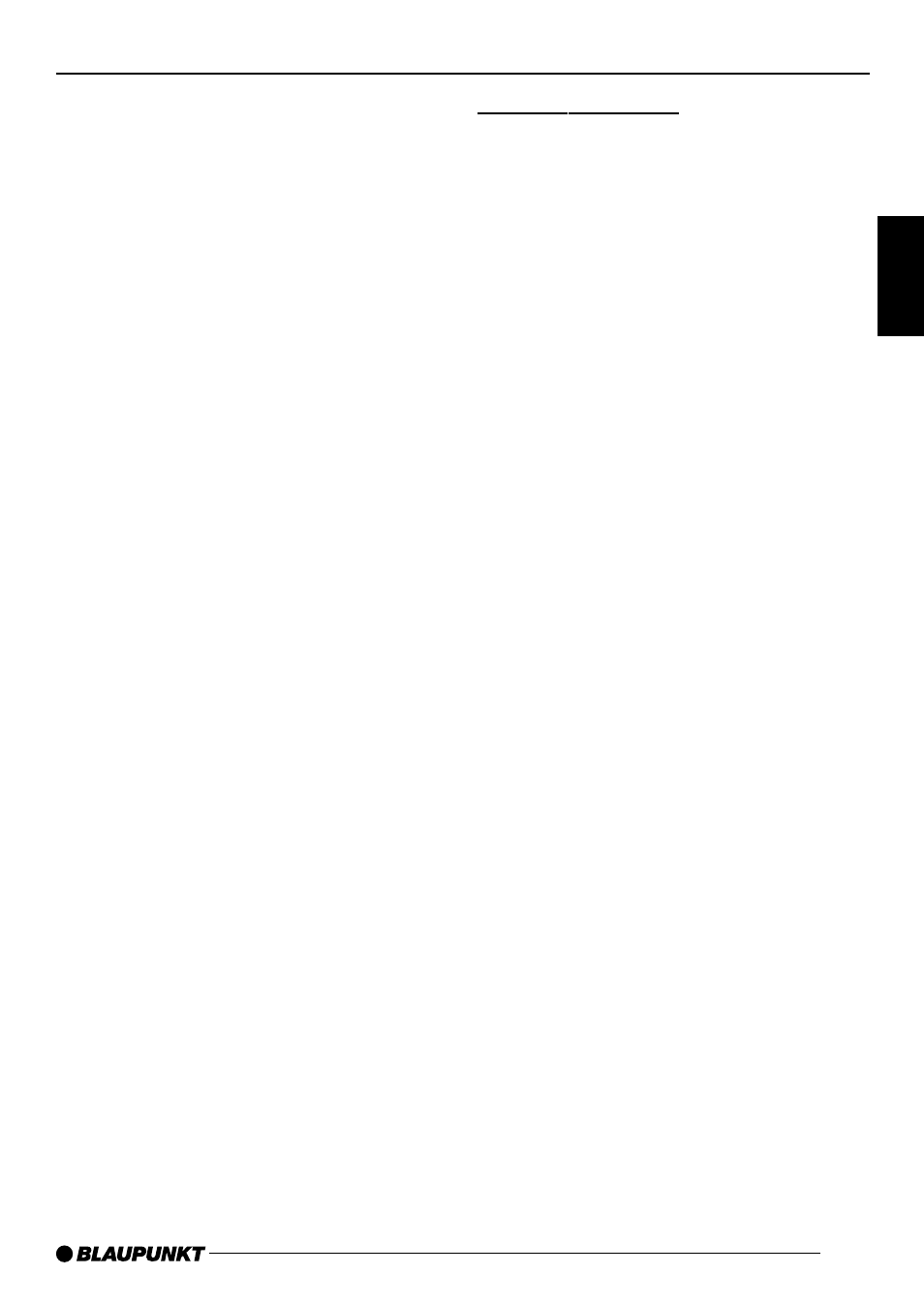
65
DANSK
ENGLISH
DEUTSCH
FRANÇAIS
IT
ALIANO
NEDERLANDS
SVENSKA
ESP
AÑOL
PORTUGUÊS
If a telephone call arrives during a traf-
fic announcement, the traffic announce-
ment will stop playing and you will hear
the telephone call instead.
You can set the volume at which you
want telephone calls to be initially heard.
➮
Press the MENU button
9
.
➮
Press the softkey
5
assigned to
the “VOLUME” display item.
➮
Press the softkey
5
assigned to
the “PHONE” display item in order
to adjust the volume.
➮
Set the volume level that you want
using the volume control
2
.
➮
Press the joystick OK
8
or the
MENU button
9
to close the
menu.
The settings are saved.
Note:
You can also adjust the volume during
the telephone call using the volume con-
trol
2
.
ADJUSTING THE VOLUME
Navigation audio
Instead of connecting a second exter-
nal audio source (“AUX2”, see “Exter-
nal audio sources”) you can connect a
navigation system.
If your car radio is connected to a navi-
gation system and the navigation sys-
tem outputs spoken information, the
navigation voice output will be “mixed
in” with the current audio source and
will be outputted over the car radio’s
loudspeakers.
This requires that the navigation sys-
tem is connected to the car radio (as
described in the installation instructions)
and activated in the menu.
You can find out from your Blaupunkt
dealer which navigation systems can be
used with your car sound system.
Activating navigation audio
You can either connect a second exter-
nal audio source or a navigation sys-
tem to this device. If you do, you must
specify which device is connected to this
connection by selecting it in the menu.
➮
Press the MENU button
9
.
➮
Press the softkey
5
assigned to
the “AUX” display item.
The AUX menu is displayed.
➮
If you have a navigation system
connected, repeatedly press the
softkey
5
assigned to the “NAV/
AUX2” display item until the “NAVI-
GATION ON” setting appears.
