Labnet 222DS Benchtop Shaking Incubator User Manual User Manual
Page 9
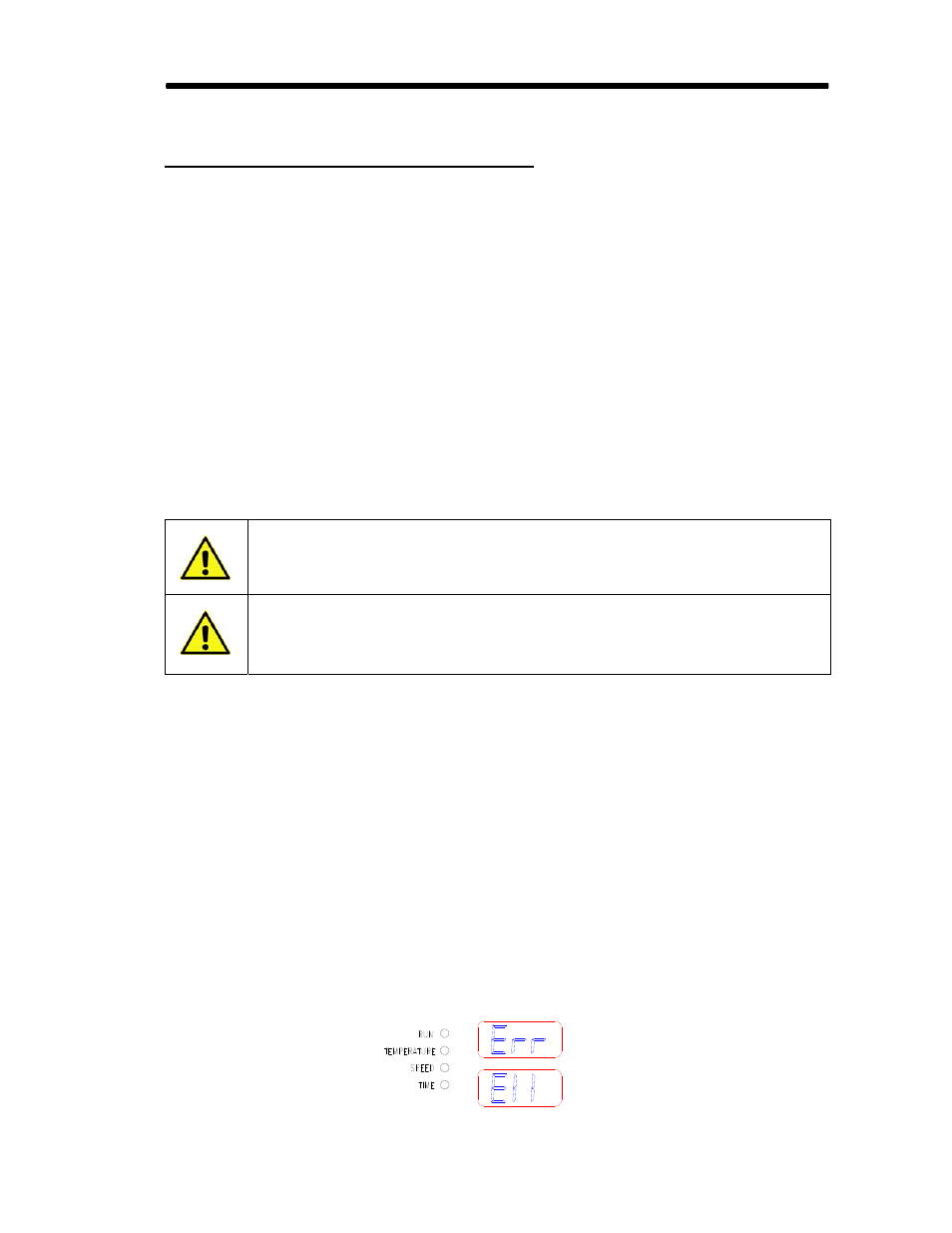
BENCHTOP SHAKING INCUBATOR 222DS
USER'S MANUAL
Page 9
4.3
CHANGING PARAMETERS DURING OPERATION
Note: You can not modify time during operation.
If you want to change Temperature during operation, press and hold encoder knob
for more than 2 sec. Temperature signal light blinks. Rotate encoder clockwise (+) or
counter-clockwise (-), to set the desired value. In the meantime, temperature signal
light pulses. When you set the new value, press START/STOP key only ONCE.
Shaking incubator goes back to working parameters.
If you want to change Speed during operation, press and hold encoder knob for more
than 2 sec. If shaking incubator is not set on speed (speed signal light is not blinking),
press encoder - speed signal light must blink. Rotate encoder clockwise (+) or
counter-clockwise (-), to set the desired value. In the meantime speed signal light
pulses. When you set new value, press START/STOP key only ONCE. Shaking
incubator goes back to working parameters.
When time elapses or you press START/STOP key again, message End appears on
display and Run signal light pulses. When shaking incubator completely stops, it
places itself to last used values for Time, Speed and Temperature.
If you lift the lid during operation, shaking incubator stops immediately
and message Opn Lid appears on displays. When you close the lid again,
shaking incubator starts operating automatically.
If there is a power cut during operation, shaking incubator will restart
automatically, as soon as the electricity returns. Display will be flashing
(warning you that the power was cut). You can turn the flashing off, by
pressing the encoder knob.
4.4
SHAKING WITHOUT HEATING
If you want to shake the samples without heating them, set Temperature to OFF.
4.5
HEATING WITHOUT SHAKING
If you want to heat the samples without shaking them, set Speed to OFF.
5.0
TROUBLESHOOTING
5.1
ERRORS
Built-in self-checking procedures are constantly checking device’s vital functions that are
necessary for safe and reliable operation. Error number appears on display when such error
occurs.
Sample of Error display:
