Page 22 – Eschenbach Optik Opti Lite User Manual
Page 23
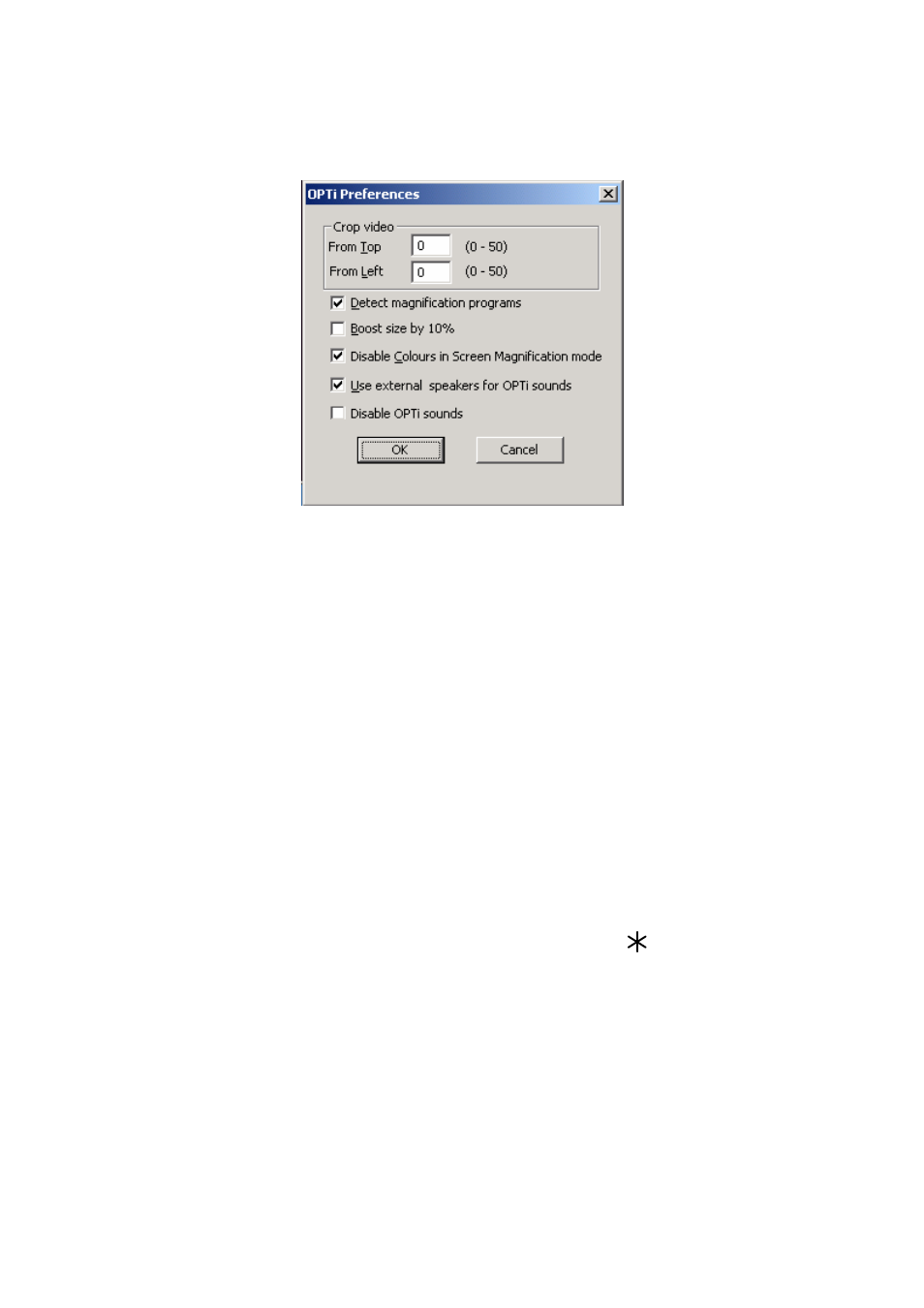
OPTi Lite User Manual
Page 22
Rev B English
The “Advanced” button opens up another
window with the following options;
This menu allows you to crop the video
image, to boost the size of the displayed
text by 10% and to automatically detect
screen magnification programs. In normal
use these settings are not needed when
you are using OPTi.
Options … Button Functions
OPTi Lite has two buttons on the front of
the control panel marked as “ ” and “#”.
These buttons can be programmed to
perform one of a number of functions.
From the menu choose “Options”, “Button
Functions” (Keyboard: Ctrl+ M, O, B).
This window appears as follows:
