Page 11 – Eschenbach Optik Opti Lite User Manual
Page 12
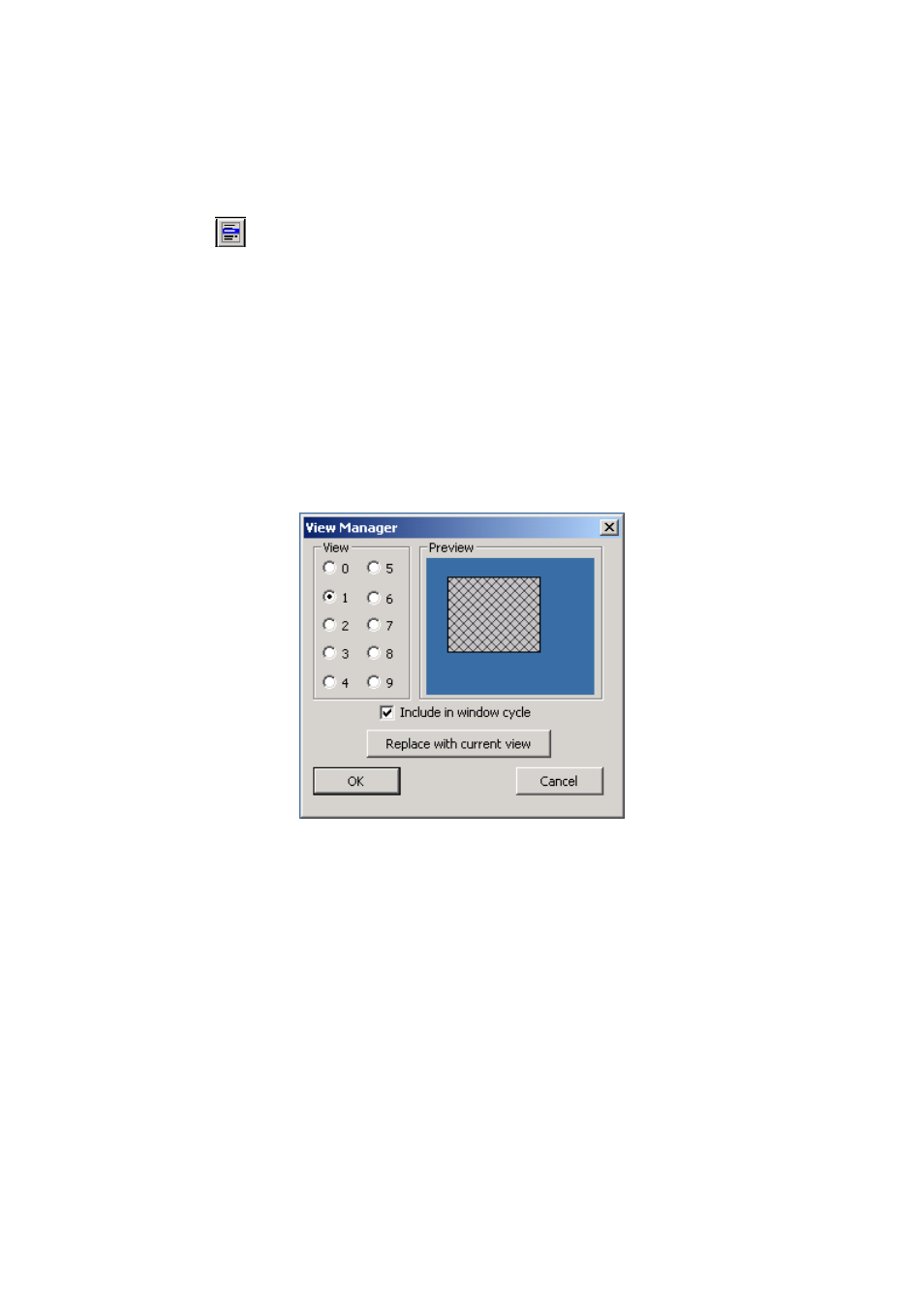
OPTi Lite User Manual
Page 11
Rev B English
You can use the Views Manager to look at
the views you have stored. You can access
this from the menu by pressing the Menu
button
(see page 17), then “Views” and
then “Views Manager”. Choosing view 0
to 9 will display a preview of the view as it
would appear on the screen in the colours
stored for that view. You can choose OK to
select a view. The image below shows a
screen grab of the Views Manager
.
The “Replace with current view” button will
store the current screen layout into the
selected view. In the case above, view 1
would be replaced with the current view.
The “Include in window cycle” checkbox
can be set for each of the ten views. If this
box is checked for a particular view then
that view will be displayed in rotation as
