Brother I-FAX MFC-8460N User Manual
Page 3
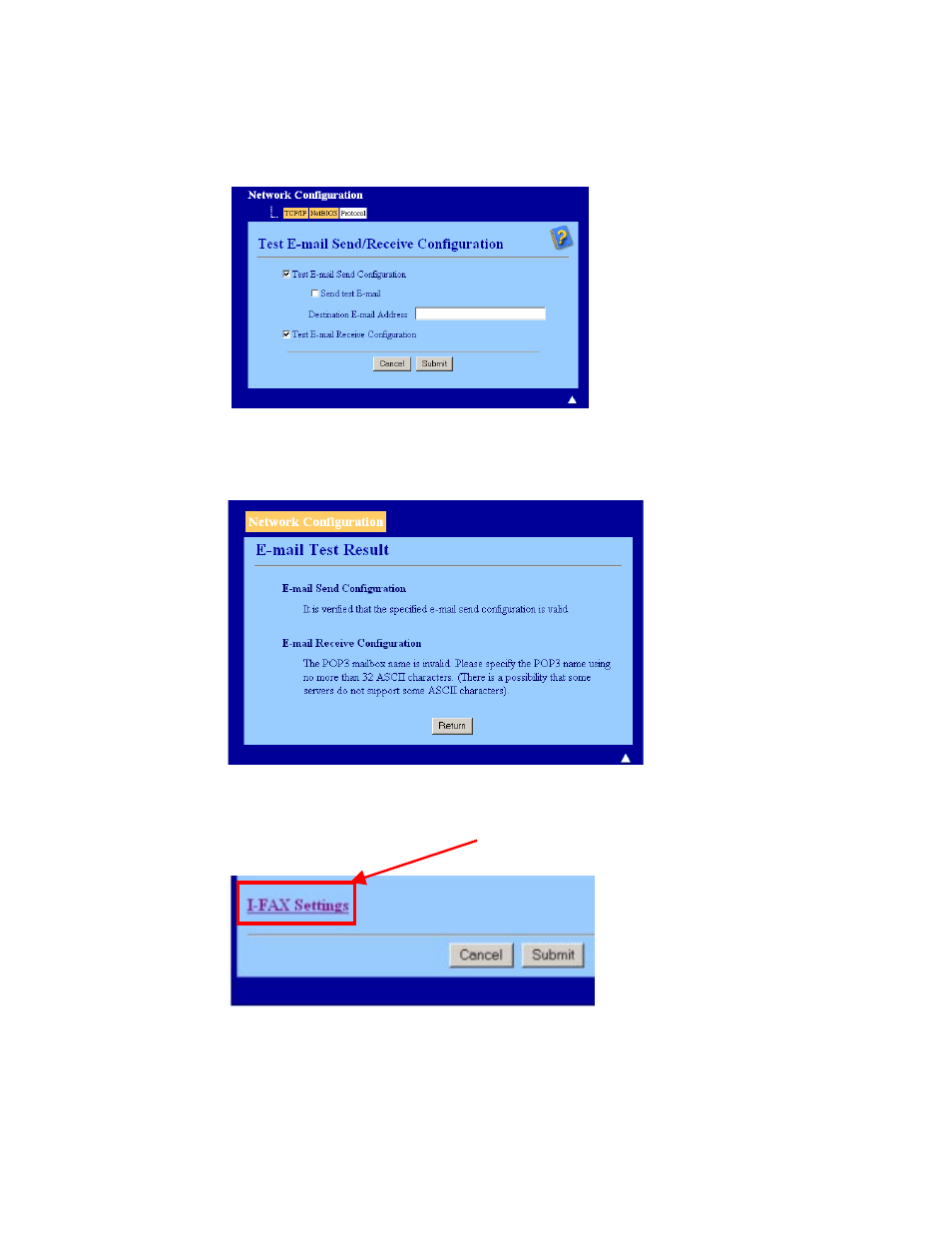
5. When you have filled in the necessary information, click on ‘Submit’
6. After a short while you will be asked if you want to send a test email to ensure a connection had been
established with your email server. Please enter an email address and click ‘Submit’.
7. After a few moments you will be shown a screen showing if the connections to the email server were
successful. If they were not, please go back and check your settings. If they were, you should receive a
confirmation email.
8. Please click on submit to go back to the original configuration screen.
9. When you are happy with your email settings, please click on ‘Network Configuration’ in the list above,
which will take you back to the main screen. Once at the main screen, please click on ‘I-Fax’ at the
bottom right corner.
I-Fax
-3-
Copyright 2007 Brother International Europe
- FAX-575 (114 pages)
- FAX-575 (1 page)
- FAX-T104 (1 page)
- FAX-T104 (119 pages)
- MFC-3340CN (231 pages)
- FAX-1940CN (231 pages)
- FAX-1940CN (18 pages)
- MFC-3340CN (44 pages)
- MFC-3340CN (173 pages)
- MFC-3340CN (71 pages)
- FAX 1920CN (17 pages)
- FAX 1920CN (214 pages)
- FAX 1920CN (103 pages)
- FAX 1920CN (66 pages)
- MFC8840D (36 pages)
- FAX-3800 (148 pages)
- 660MC (115 pages)
- IntelliFax-680 (76 pages)
- LF1613001 (1 page)
- FAX-3800 (26 pages)
- FAX-3800 (1 page)
- MFC7160C (275 pages)
- FAX-T86 (2 pages)
- FAX-236 (97 pages)
- 3240C (192 pages)
- Facsimile Equipment DCP7010 (327 pages)
- MFC4550 PLUS (206 pages)
- FAX-2840 (140 pages)
- FAX-2840 (72 pages)
- FAX-2840 (20 pages)
- FAX-2840 (86 pages)
- FAX-2840 (15 pages)
- FAX-717 (125 pages)
- FAX-236S (1 page)
- FAX-1030Plus (204 pages)
- FAX-60 (36 pages)
- FAX-920 (150 pages)
- FAX 4750 (183 pages)
- FAX 770 (165 pages)
- FAX-817 (130 pages)
- FAX-202 (99 pages)
- FAX-565 (119 pages)
- FAX-565 (148 pages)
- FAX-565 (1 page)
- MFC 4600 (136 pages)
