CounterPath X-Lite for Windows Quick Start Guide User Manual
X-lite 4 for windows quick start guide, Getting started, Installing and configuring x-lite
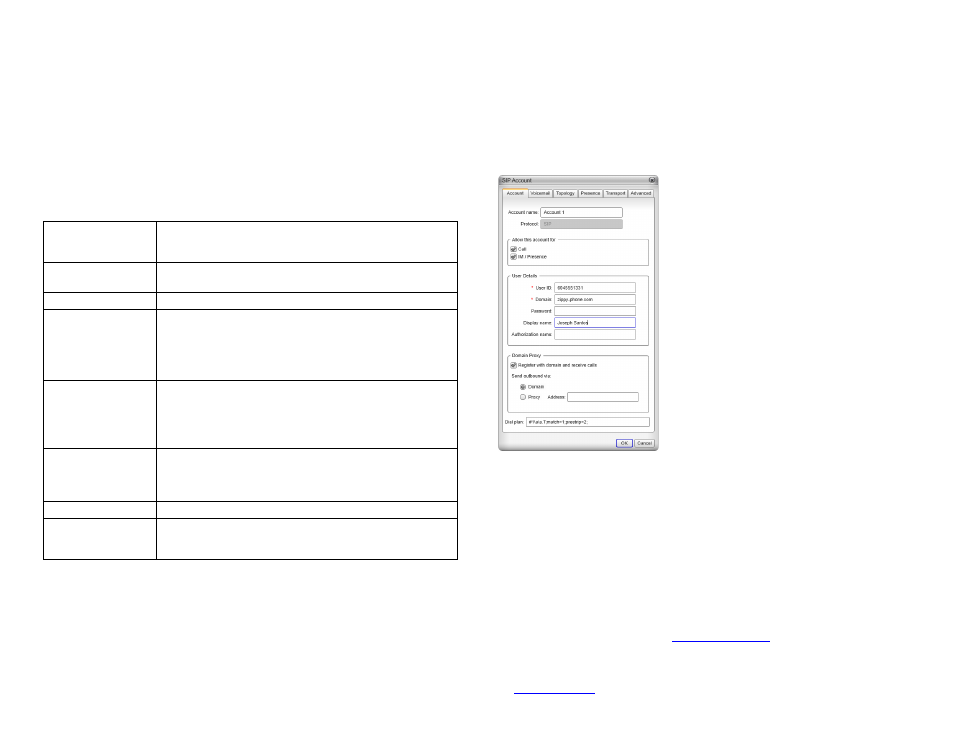
X-Lite 4 for Windows Quick Start Guide
© CounterPath Corporation, 2013
For more information, visit us at
counterpath.com
Rev 1
Getting Started
After choosing a SIP VoIP service provider, you will need the following information:
• User name
• Password
• Authorization Name (if applicable)
• Domain
• Firewall traversal and other network information; see “Configuring Accounts” in
th
System Requirements
Processor
Minimum: Pentium 4® 2.4 GHz or equivalent
Recommended: Intel Core 2 Duo or equivalent, Video Card with DirectX 9.0c
support Video Card with DirectX 9.0c support .
Memory
Minimum: 1 GB RAM
Recommended: 2 GB RAM
Hard Disk Space
125 MB
Operating system
Windows® XP Service Pack 3
Windows Vista®
Microsoft Windows® Vista® Service Pack 1, 32-bits and 64-bits arch
Microsoft Windows 7 or Microsoft Windows 7 Service Pack 1
Microsoft Windows 8
Additional
Microsoft Windows Installer 3.1
Microsoft .NET 3.5 SP1
Microsoft VC 9.0 Runtime Service Pack 1
(Note that the installer will take care of installing those if you do not have
them).
Connection
IP network connection (broadband, LAN, wireless)
Periodically, Bria connects to CounterPath’s license server in order to verify
that a valid license is being use. Therefore, at all times, Bria will need to have
an internet connection.
Sound Card
Full-duplex, 16-bit; or use USB headset
Processor
Minimum: Pentium 4® 2.4 GHz or equivalent
Recommended: Intel Core 2 Duo or equivalent, Video Card with DirectX 9.0c
support Video Card with DirectX 9.0c support .
Multimedia Device Options
• External speakers and microphone
• Built-in speakers and microphone
• Dual-jack multimedia headset
• USB multimedia headset
• USB phone.
Installing and Configuring X-Lite
Run the
X-Lite
setup executable file and follow the prompts in the install wizard.
Setting up Accounts
You must set up a SIP account to make phone calls.
1.
From the main menu, choose X-Lite > Accounts. The Accounts window appears.
2.
Complete the User Details area with the information obtained from the VoIP service
provider
3.
Complete the remaining tabs as specified by the service provider or to suit your setup.
Settings that you may need to change immediately include:
• Account tab, Domain Proxy area.
• Topology tab, if your computer is on a network and/or behind a firewall.
For more information, see “Configuring Accounts” in the
4.
Close the Accounts window. The softphone displays “Enabling accounts”. When the
account is registered, “Enter a name or number” appears.
5.
Optionaly, click Help > Troubleshooting and test your devices and audio quality (you must
make a phone call in order to test audio quality).
You can now make calls with your new phone.
The X-Lite User Guide can be found a
