3 advanced settings, Advanced settings – CounterPath Bria iPhone Edition 1.1.2 User Guide (Revision 3) User Manual
Page 29
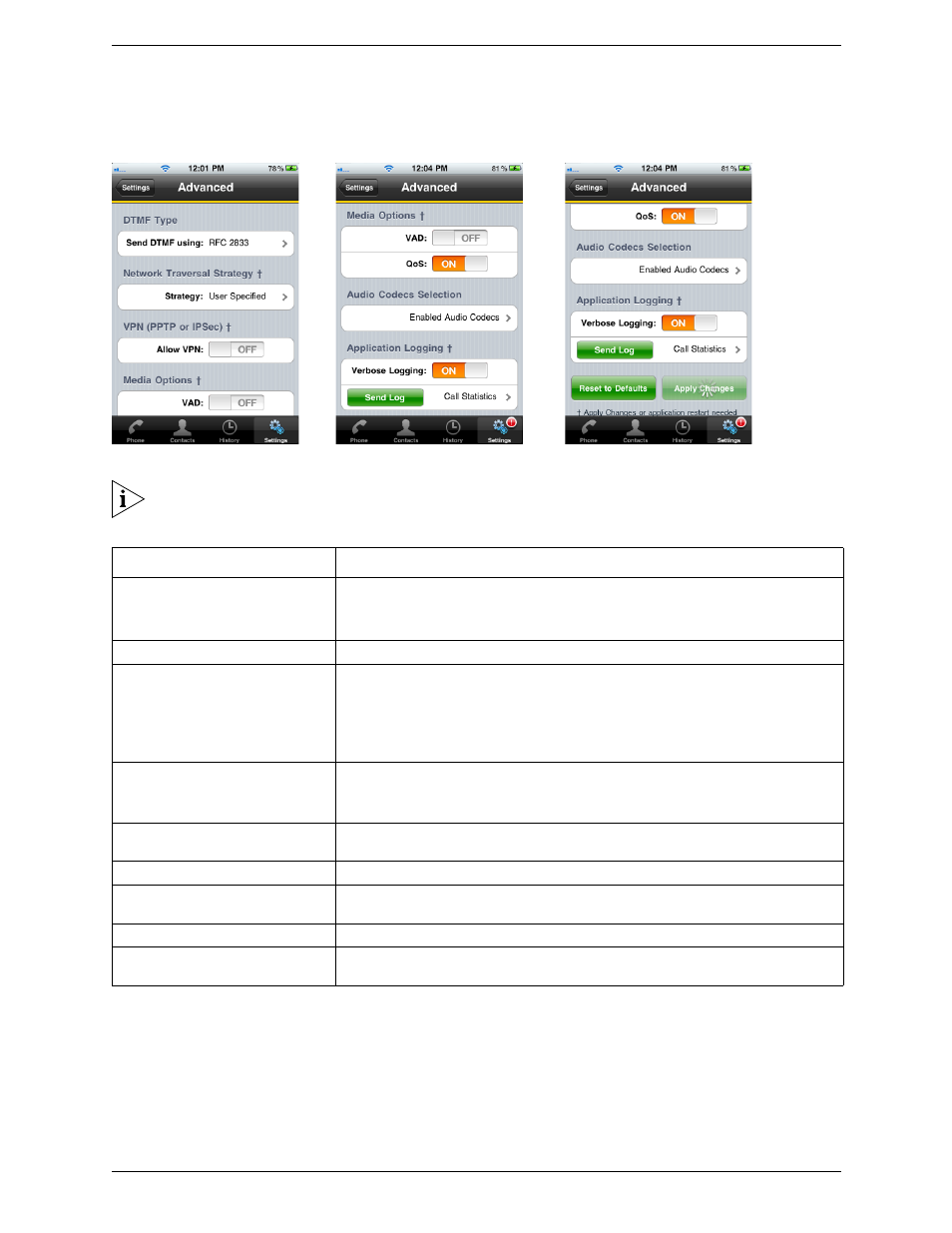
Bria iPhone Edition User Guide
25
4.3 Advanced Settings
Top of Screen
Middle of the Screen
Bottom of the Screen
If you make changes to the fields identified by a †, you must tap the Apply Changes button at the
bottom of the screen or restart Bria.
Field
Description
Send DTMF using
The method used for DTMF, sent when you press a number key when dealing with an
auto attendant (such as “press 1 for customer service
”
).
Enter the value specified by your VoIP service provider.
Network Traversal Strategy
Tap to display the choices; see below.
Allow VPN
If you are using Bria with a VPN connection to your network, set this field to ON, to
force Bria to select the VPN network interface.
If you are not using a VPN, set to OFF.
Do not set this field to ON when you not using a VPN connection: the wrong network
interface may be selected, resulting in registration problems.
VAD
• ON (default): audio is not transmitted when no one is speaking. Turning this feature
on may reduce bandwidth usage.
• OFF: audio is transmitted when no one is speaking.
QoS
If desired, ask your VoIP service provider if QoS is supported. QoS (Quality of Service)
can allow your phone calls to be given a higher priority on the network.
Audio Codecs Selection
Tap to display more fields. See below.
Verbose Logging
Leave this setting OFF unless customer support instructs you to turn it ON in order to
troubleshoot a problem you are having on your computer. See page 29.
Send Log
Press the button to upload the current log to your provider.
Call Statistics
To show detailed information about the current/last call. For example, the number of
packets lost.
