2 configuring, 1 getting ready, 2 supported platforms – CounterPath Bria iPhone Edition 1.2 User Guide User Manual
Page 7: Configuring, Getting ready supported platforms, 2configuring
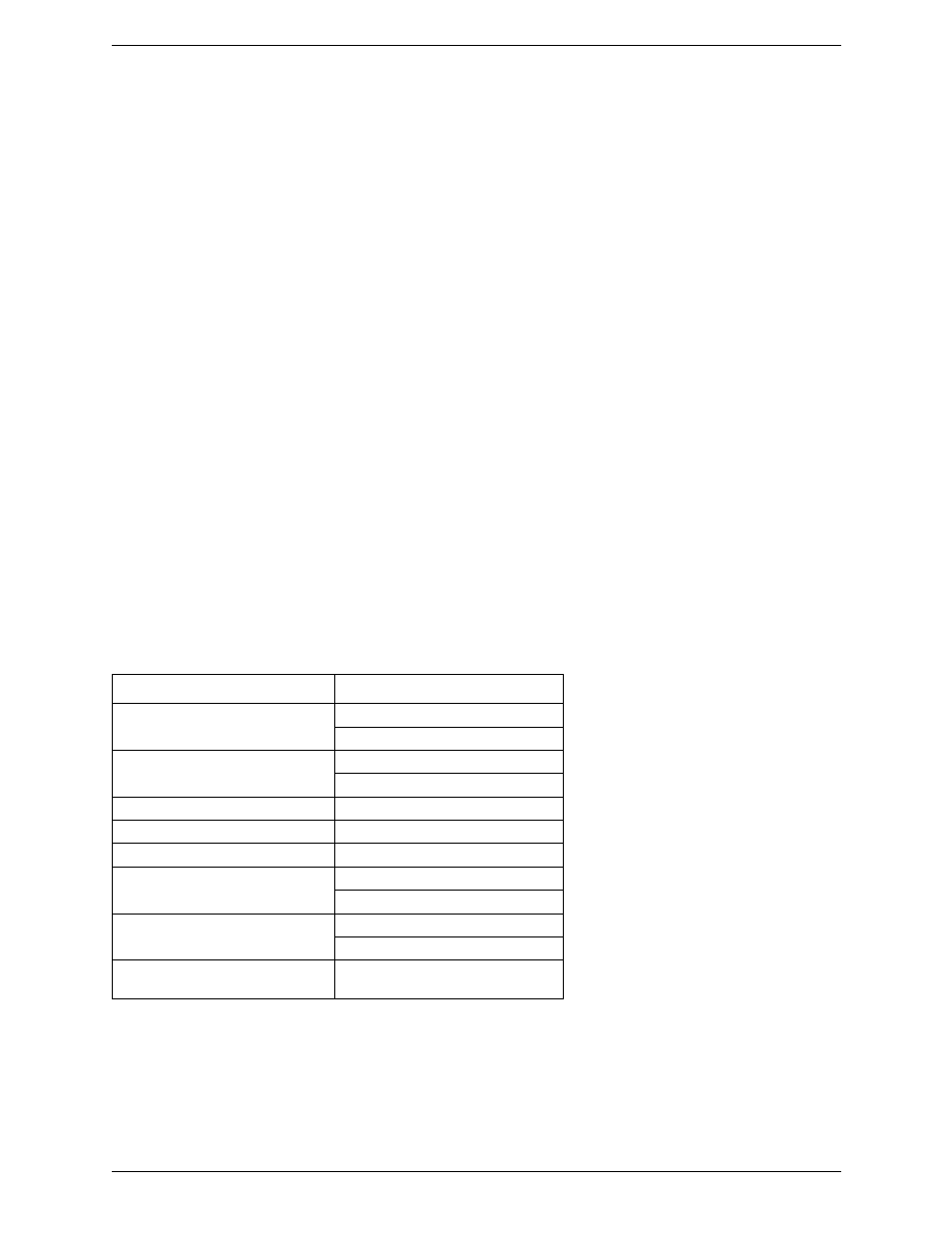
Bria iPhone Edition User Guide
3
2
Configuring
2.1 Getting Ready
1.
Once you have installed Bria iPhone Edition, make sure you have set up Wi-Fi and 3G correctly in your
iPhone:
•
Set up Wi-Fi: from the main iPhone screen, tap Settings > Wi-Fi. Turn on the Wi-Fi field. The Choose
a Network panel will be populated with access points. Tap to choose an access point and wait for the
item to show a checkmark (indicating that you are connected).
•
Set up 3G: from the main iPhone screen, tap Settings > General > Network. Turn on the Enable 3G field.
2.
Obtain the following information from your VoIP service provider:
•
Your username, password and domain.
•
Your auth name (authorization name), if used by your service provider.
•
Your voicemail number, if your service provider provides this service.
2.2 Supported Platforms
* If you have this device and operating system, you can run Bria in the background (page 10), switch to another
application while on a Bria phone call (page 7), and use the G.722 codec (page 26).
† If you have this device and operating system, you can use the cellular data connection for phone calls when
you are not in a Wi-Fi zone.
Device
Operating System
iPhone 3G
iOS 3.1.2 and later
†
iOS 4.x
†
iPhone 3Gs
iOS 3.1.2 and later
†
iOS 4.x
*
†
iPhone 4
iOS 4.x
*
†
iPad Wi-Fi
iOS 3.2.2 and later
iPad Wi-Fi + 3G
iOS 3.2.2 and later
†
iPod touch 2nd generation
iOS 3.1.2 and later
iOS 4.x
iPod touch 3rd generation (32GB and
64GB models after September 2009)
iOS 3.1.2 and later
iOS 4.x
*
iPod touch 4th generation (32GB and
64GB models after September 2010)
iOS 4
*
