4 starting xmpp group chat, Starting xmpp group chat – CounterPath Bria iPhone Edition 2.4.2 User Guide User Manual
Page 37
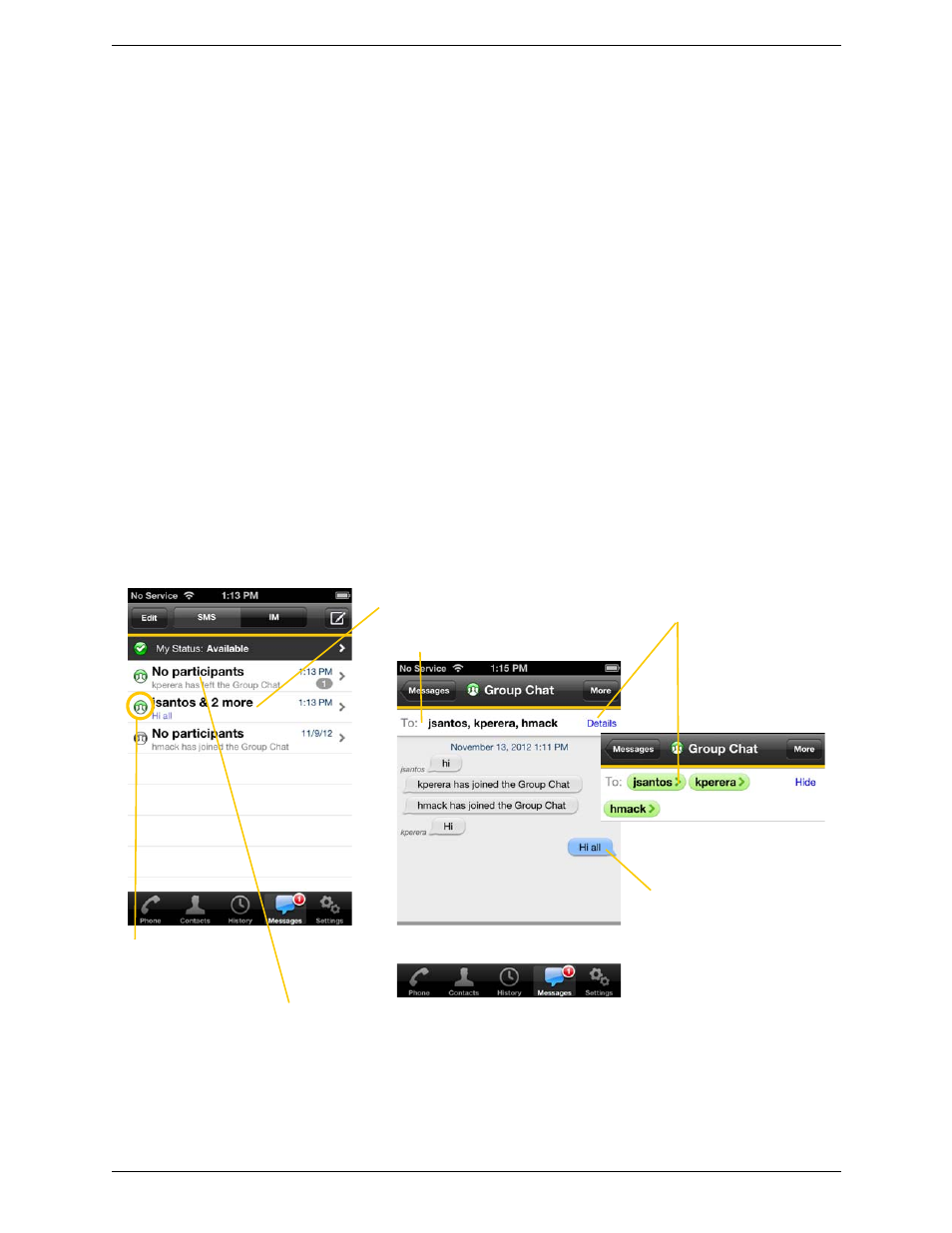
Bria iPhone Edition User Guide
33
4.4 Starting XMPP Group Chat
You can host a group chat using your XMPP account on Bria when the following requirements are met:
•
Your XMPP server must support Multi User Chat extension as defined in XEP-0045.
•
All the clients must support XEP-0045. For example, users with the previous version of the app cannot join
a chat room.
•
All the users must connect to the same XMPP server; in other words their XMPP accounts must have the
same domain.
How it Works
In a group chat, multiple participants can share messages. When a host starts a group chat, an invitation message
is sent to all the selected buddies. The buddies join the chat either automatically or after accepting the invitation
depending on the client they are using. If a buddy is offline or declines the invitation, the buddy will not be
placed into the group chat.
Once a group chat becomes available, the chat remains active until everyone leaves the chat. The participants
including the host can leave the chat and come back later if the chat is still active. If there are undelivered
messages, Bria will download the messages from the XMPP server and display them in chat history. The chat
history will be saved locally on Bria so that the user can look at it even when the XMPP account is unregistered.
The green chat icon
inducates the group chat
room is active.
Tap a conversation to send
messages and see chat history.
If a room appears with No Participants and a
green icon, that means you are the last person in the chat
room; the room will be closed when you leave.
Your messages appear on
the right.
Tap Details and then their name to
view the contact detail.
Names of current participants.
Tap the Messages tab, then tap IM.
You can copy a message to
the device’s clipboard by a
long-tap on a message.
