CounterPath Bria iPhone Edition 3.1 User Guide User Manual
Page 58
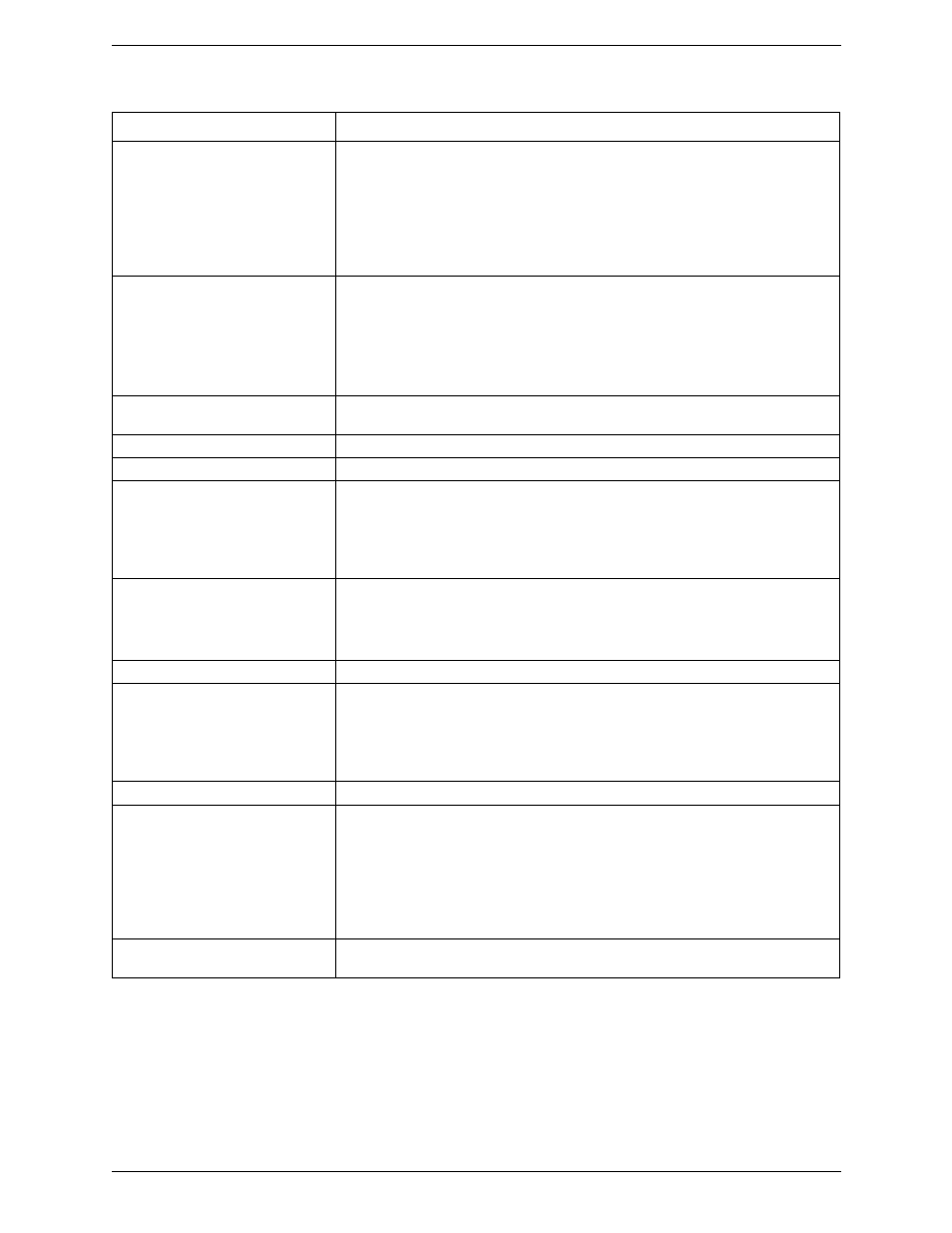
CounterPath Corporation
54
Allow VoIP Calls
Appears only on iPhone. "Use When Available" must be ON to use this setting.
• ON: When a Wi-Fi connection is not available, Bria will attempt to place calls using
the mobile data channel. Data charges with your mobile carrier will apply. If you turn
this setting on, we recommend you purchase the G.729 codec (page 63) because it
provides better audio quality on mobile data calls (3G/4G/LTE).
• OFF: When a Wi-Fi connection is not available, you will not be able to place or
receive calls.
Run In Background
• ON: If using UDP for transport (page 49).
• OFF: If using TCP or TLS for transport.
This setting lets you receive calls when Bria is running in background and your transport
is UDP. Turning this setting on decreases battery life. But if it is turned off, you will not
be able to receive calls if you are using UDP.
If you are using TCP or TLS, there is no need to turn this setting on.
Custom Colors
You can change the color of various parts of the screen. This setting includes a Reset
button, so you can easily return to the defaults.
Play Ringtone
ON to hear the ringtone.
Vibrate
ON to vibrate when you receive a call.
Alert Answer
Controls the behavior of the incoming VoIP call prompt (when Bria is in the
background):
• ON: You can immediately answer the incoming call.
• OFF: You can view the incoming call screen, and then choose either answer or
decline the call.
Alert Missed
Controls the behavior of the missed call prompt (when you receive a call when Bria is in
the background):
• ON: A Missed Call alert appears on the native iPhone screen.
• OFF: No alert appears.
Ringtone
The ringtone for incoming calls.
Default Account for History
Changes Bria's dialing behavior on call history when multiple SIP accounts are
configured in Bria.
• ON, Bria dials using the default/primary account. This option is helpful when you
want to use only one account for all outgoing calls.
• OFF (default), Bria dials using the account that received the call.
Background Image
The background image that appears when you are on a call. Swipe the image to delete.
Contact Image
Whether to display a photo of your contact during a call with this person. When saving
an image on the Contact tab, make sure that your contact images are smaller in size so
they display faster.
• Don't show: No image of your contact will appear during a call.
• Full Screen: Displays a photo of your contact in full screen when you are on a call
with this person.
• Small Avatar: Displays a small photo of your contact next to their name during a call.
Auto Record Calls
ON to automatically record all the calls made with Bria. When Off, Bria records a call
only if you tap Start Recording during a call.
Field
Description
