CounterPath Bria Android Edition 2.3 User Guide User Manual
Page 51
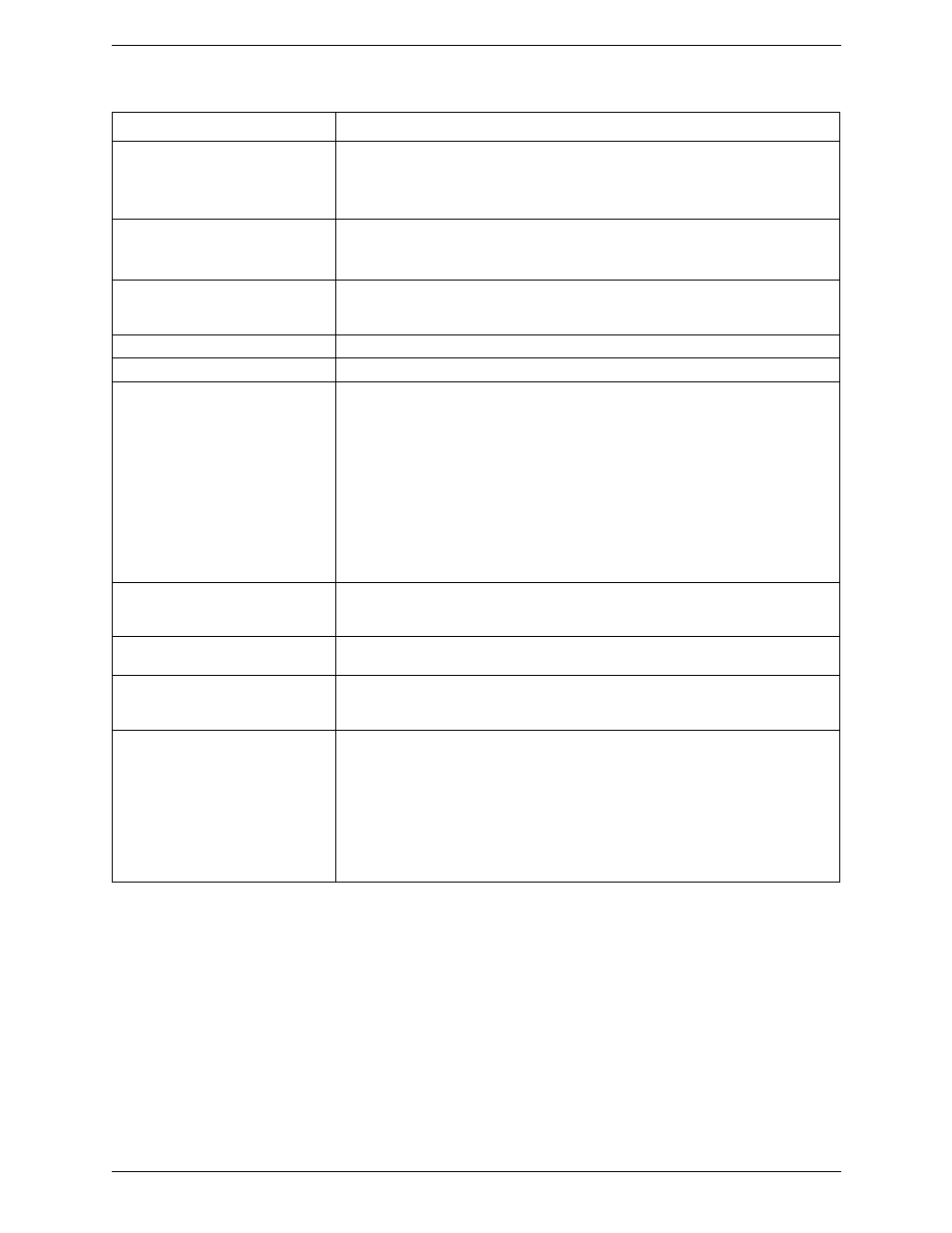
Bria Android Edition User Guide
47
Single Touch to Call
• When On, tapping a phone number on the Contacts or History tab will immediately
make a call. However, if SMS and/or video is enabled on the account, user will get a
prompt to choose call/sms/video.
• When Off, user will see a confirmation prompt.
Show URI Domain
• On: The phone number displayed for an incoming, outgoing or established call will
include the domain name (for example, [email protected]).
• Off (default): The domain name is not included in the display.
Forward Calls
On to send all incoming calls to a specific number. So long as Bria is enabled and
registered and Keep Awake (above) is on, incoming calls will be forwarded to this phone
number.
To Number
The number to forward calls to, when Forward Calls is on.
Play Keypad Tone
On to hear a tone when you tap the dialpad.
Keep Wi-Fi Radio Awake
Controls whether the Wi-Fi radio stays on when the screen goes dark (phone gets auto
locked).
• On (checked): The Wi-Fi radio stays on, so that when the screen goes dark (1) you
stay logged on via Wi-Fi (as long as you are in your Wi-Fi network) and (2) incoming
calls will use Wi-Fi instead of mobile data. Radio On uses more battery power.
Perhaps choose On if you have a limited data plan.
• Off: The Wi-Fi radio is turned off, so that when the screen goes dark (1) Bria will re-
log in via the mobile data network and (2) incoming calls will use your mobile data
plan. (Unless mobile data is not enabled on your phone and/or in Bria, in which case
Bria logs out and you will not receive calls as long as the phone is dark.) Radio Off
uses less battery power. Perhaps choose Off if you have an unlimited data plan.
Auto Start on Boot
On to automatically start and log into Bria when you start your Android phone. Even if
Bria was logged out when you powered off the phone, Bria will start and log in when the
phone starts.
Enable Video
ON to make video calls on Bria. Appears only after the “Video Calls“ feature is
purchased.
Send Landscape
When ON, your video will be forcibly sent in the landscape orientation. This is a
compatibility mode for older devices that cannot render video in the portrait orientation.
Use as an exception. The default is "Off".
Video Quality
• Automatic: Recommended. Let Bria select the best quality to use in a given situation.
• Lower (QCIF): Quarter Common Intermediate Format uses 176 horizontal pixels and
144 vertical lines. QCIF transfers one fourth the amount of data; therefore it
consumes less memory than CIF.
• Higher (CIF): Common Intermediate Format uses 352 horizontal pixels and 288
vertical lines.
• Extra High Decode (CIF): Choose this setting when the other party requires a
different version of CIF (H.264 Baseline level 1.3), for example, Cisco hard phones.
Field
Description
