4 premium features, Premium features – CounterPath Bria Android Tablet Edition 3.0 User Guide User Manual
Page 64
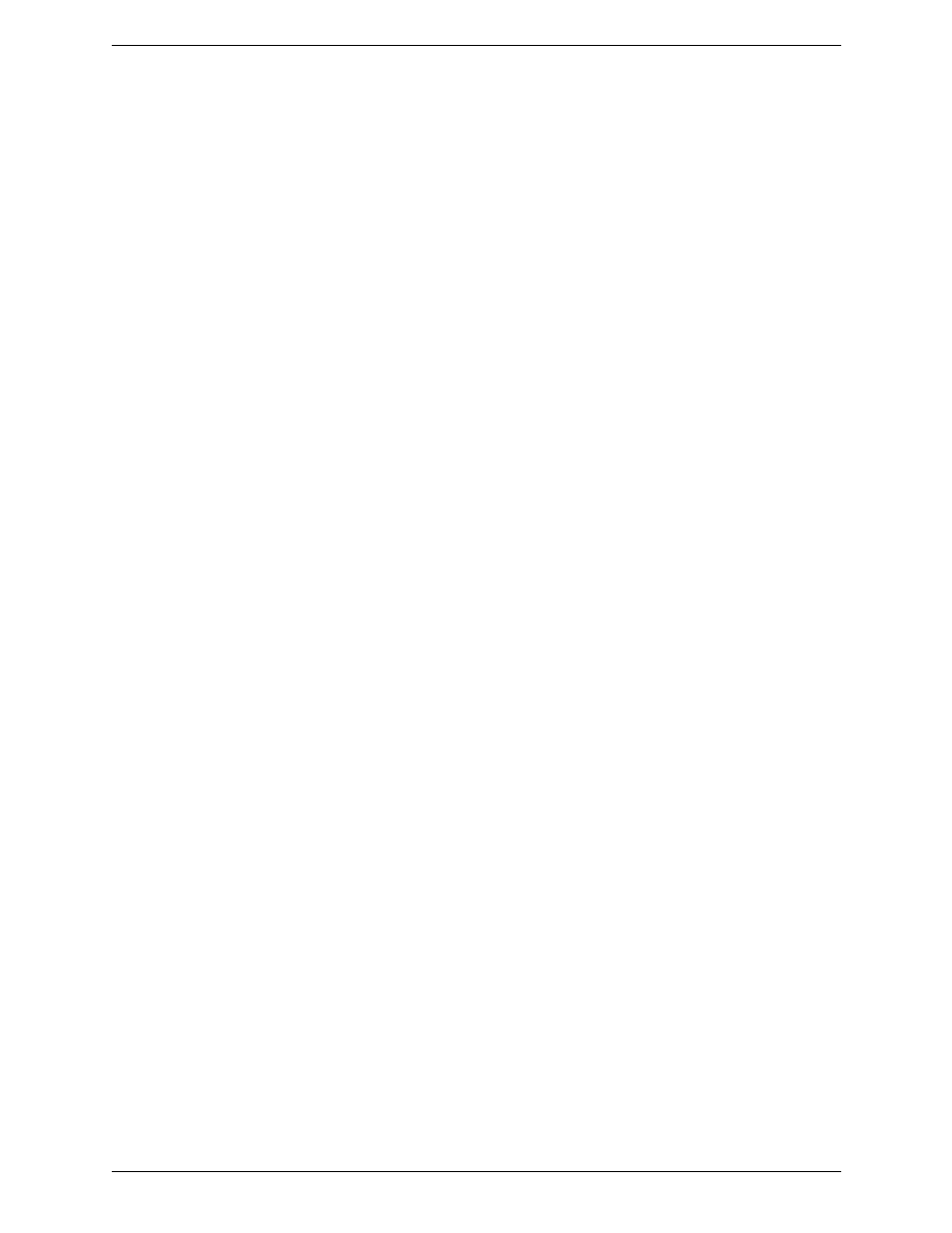
CounterPath Corporation
60
5.4 Premium Features
Premium Features offer items that you can purchase to use on Bria.
•
G.729a codec is a narrowband audio codec that is intended for low bandwidth use. It is particularly
recommended if you will be making calls over mobile network because it provides better audio quality on
your mobile data connection.
•
AMR-WB codec is a wideband codec that provides superior sound quality due to a wider speech
bandwidth.
•
Presence and Messaging allows you to send instant messages to your buddies and share your online status
(presence) with them. You can use this feature on XMPP accounts (such as Gmail or Facebook) and/or SIP
accounts, depending on whether your VoIP service provider supports this feature for SIP SIMPLE. With
SIP accounts, you can also send SMS to PSTN phone numbers if your VoIP service provider supports this
feature.
•
Video Calls allows you to make video calls to softphone numbers over Wi-Fi and mobile data network. The
H.264 codec and the VP8 codec are supported. Make sure that your VoIP service provider supports video
calls before the purchase.
Purchasing G.729a or AMR-WB Codec
1.
Go to Settings> Premium Features.
2.
Tap the desired codec to go to Google Play. Follow the prompts to purchase the codec.
3.
Go to Settings > Advanced Settings > Mobile Audio Codecs.
4.
Tap the codec to enable it.
Purchasing Presence and Messaging
1.
Go to Settings > Premium Features.
2.
Tap “Presence and Messaging“ to go to Google Play. Follow the prompt to purchase the feature. When the
purchase is complete, you will see an additional tab on your Bria.
3.
Go to Accounts. Enable the feature on your SIP account, and/or create an XMPP account. See page 7 for
details.
Purchasing Video Calls
1.
Go to Settings > Premium Features.
2.
Tap “Video Calls“ to go to Google Play. Follow the prompt to purchase the feature.
3.
Go to Settings > Preferences and scroll down to the bottom. Make sure the video option is enabled.
4.
Go to Accounts > Account Specific Features. Enable the feature on your SIP account. Then you will see an
option to make video calls on the Contacts or History tab.
