3 configuring bria, Configuring bria, Setting up accounts – CounterPath Bria 2.3 User Guide User Manual
Page 9
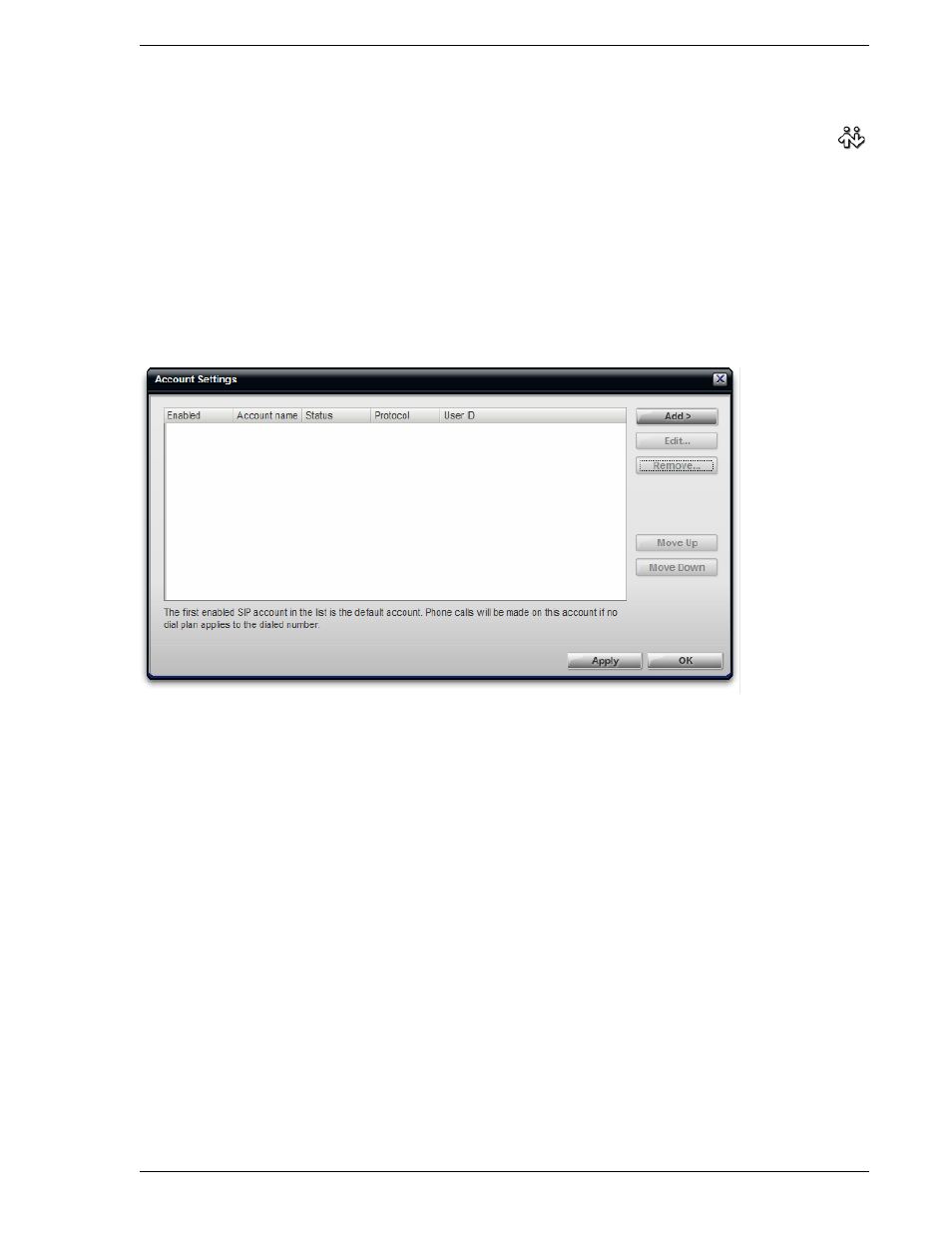
Bria 2.3 for Windows User Guide
5
2.3 Configuring Bria
If Bria is not already running, start it as you would any other program: Use the Windows Start menu or
double-click the desktop icon. Bria appears.
Setting up Accounts
You must set up a SIP account to make phone calls. If the VoIP service provider offers instant messaging using
SIMPLE, you will also use this account for instant messaging.
You must set up an XMPP account if you are using an XMPP service for instant messaging and presence.
1.
From the Bria menu, choose File > Account Settings. The Account Settings window appears.
2.
Click Add > New SIP Account. The SIP Account window appears.
3.
In the Account tab, complete the User Details area with the information obtained from the VoIP service
provider
4.
Complete the remaining tabs as specified by the service provider or to suit your setup. Settings that you
may need to change immediately include:
•
Account tab, Domain Proxy area.
•
Topology tab, if your computer is on a network and/or behind a firewall.
For more information, see “Configuring Accounts” on page 63.
5.
On the Account Settings window, click Apply to register the newly added account.
6.
If you are setting up an XMPP account, click Add > New XMPP Account. The XMPP Account window
appears.
7.
Complete the window with the information obtained from the XMPP service provider For more
information, see “Configuring Accounts” on page 63.
8.
On the Account Settings window, click Apply to register the newly added account. Press Close when the
Status column is “Ready”.
