Showing and hiding parts of the softphone – CounterPath Bria Professional 2.5 Windows User Guide User Manual
Page 13
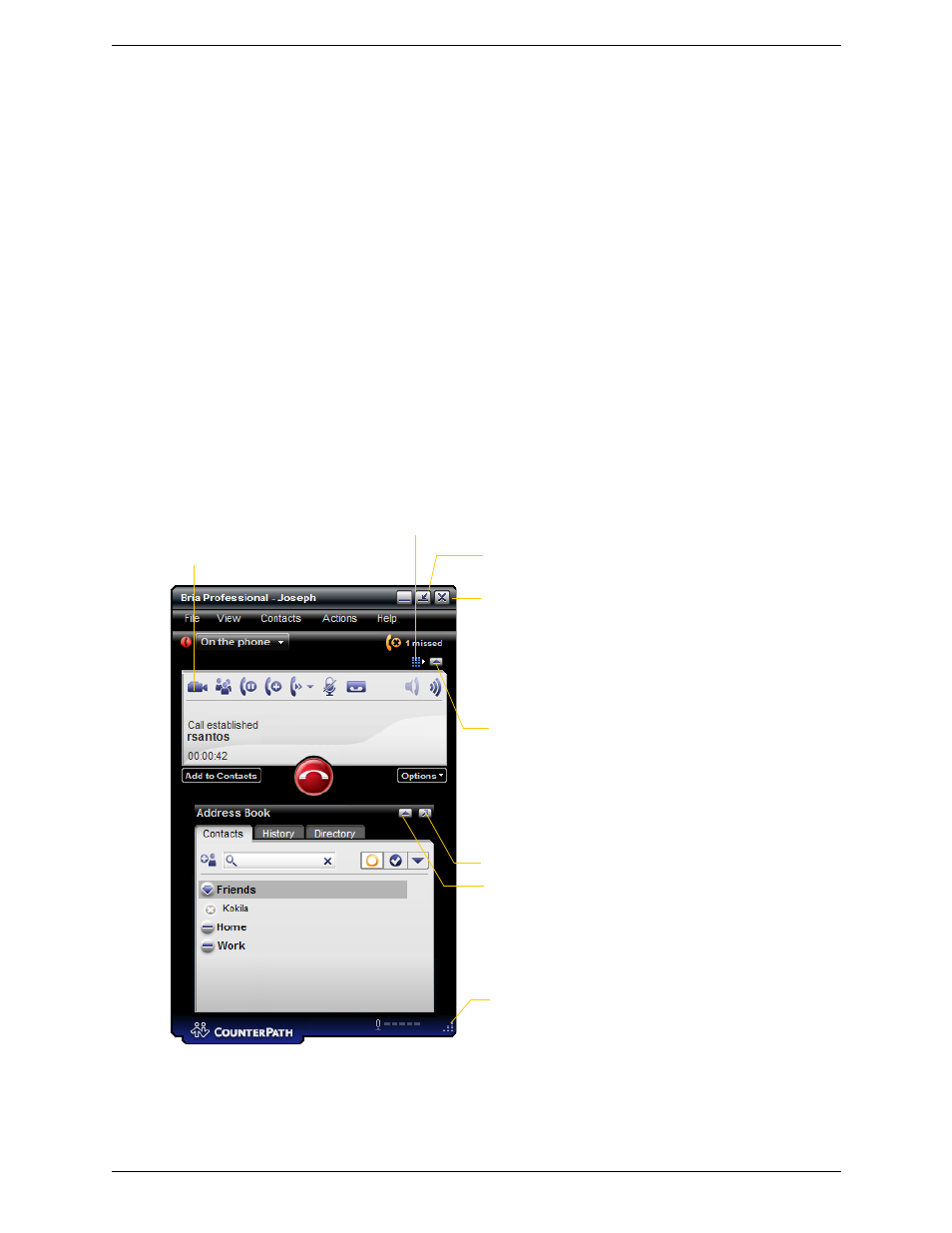
Bria Professional 2.5 for Windows User Guide
9
Contacts
Lets you work with contacts. Everything in this menu except for import and export can also be performed
directly in the Address Book panel.
For information on these actions, including import and export, see page 35.
For information on managing blocked contacts, see “Privacy” on page 48.
Actions
Lists the actions that you can perform, depending on the current “state” of Bria Professional. For example, if a
contact is selected, it lists all the actions that can be performed on that contact.
If your enterprise has configured Bria Professional to display a Workgroup, you can view the Workgroup from
the Actions menu.
Help
Provides access to various service-related features.
Showing and Hiding Parts of the Softphone
You can still receive calls when Bria Professional is hidden or minimized.
If you exit when Bria Professional is minimized or in Deskbar mode; Bria Professional will start next time as
minimized or in Deskbar mode.
Show/hide Video panel
Show/hide Dial pad
Display as Deskbar. See page 10
Close Call panel (only Call entry field will
remain). Click again to open.
Show/hide Address Book
Move Address Book to a separate window
Drag to resize
Close to System Tray
