CounterPath Bria 3.5 for Mac Quick Start Guide User Manual
Bria 3 for mac quick start guide
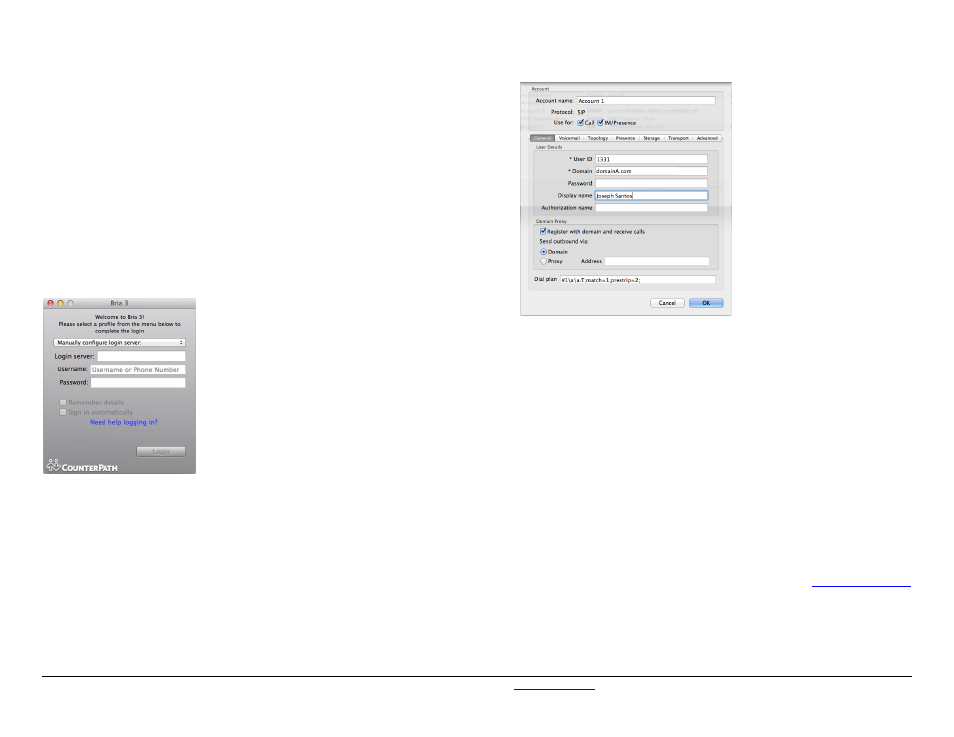
Bria 3 for Mac Quick Start Guide
© CounterPath Corporation, 2013
For more information, visit us at
counterpath.com
Rev 6
Getting Started
After choosing a SIP VoIP service provider, you will need the following information:
• User name, password, and domain
• Firewall traversal and other network information; see “Configuring Accounts” in
the user guide, “Using Bria 3 for Windows – Retail Deployments”.
System Requirements
Operating System: Mac OS 10.7 or 10.8 operating system software. (Mac OS 10.6
– Snow Leopard – is supported on a “best efforts” basis.)
Connection: IP network connection (broadband, LAN, wireless)
Memory: 2 GB RAM minimum.
Starting Bria
1. Start Bria. The Bria Login dialog appears.
2. Set the Profile to “No login required” and click Continue. The softphone appears.
Setting up Accounts
You must set up a SIP account to make phone calls.
1. Start Bria if it is not already running.
2. From the menu, choose Bria > Accounts. The Accounts window appears.
3. Complete the User Details area with the information obtained from the VoIP
service provider.
4. Complete the remaining tabs as specified by the service provider or to suit your
setup. Settings that you may need to change immediately include:
•
General tab, Domain Proxy area.
• Topology tab, if your computer is on a network and/or behind a firewall.
For more information, see the user guide.
5. Click OK; the account is created and registered. “Enter a name or number”
appears in the call field.
You can now make calls with your new phone. You can now make calls with your new
phone. If you have trouble making calls, see the Troubleshooting Assistant: Help >
Troubleshooting.
Using XMPP
If your VoIP service provider has given you account information for an XMPP
account, you must set it up separately, as described in the user guide.
“Using Bria 3 for Windows – Retail Deployments”
can be found a
