Preferences – shortcut keys, Preferences – audio codecs, Preferences – video codecs – CounterPath Bria 3.5 for Windows User Guide - Enterprise Deployments User Manual
Page 76
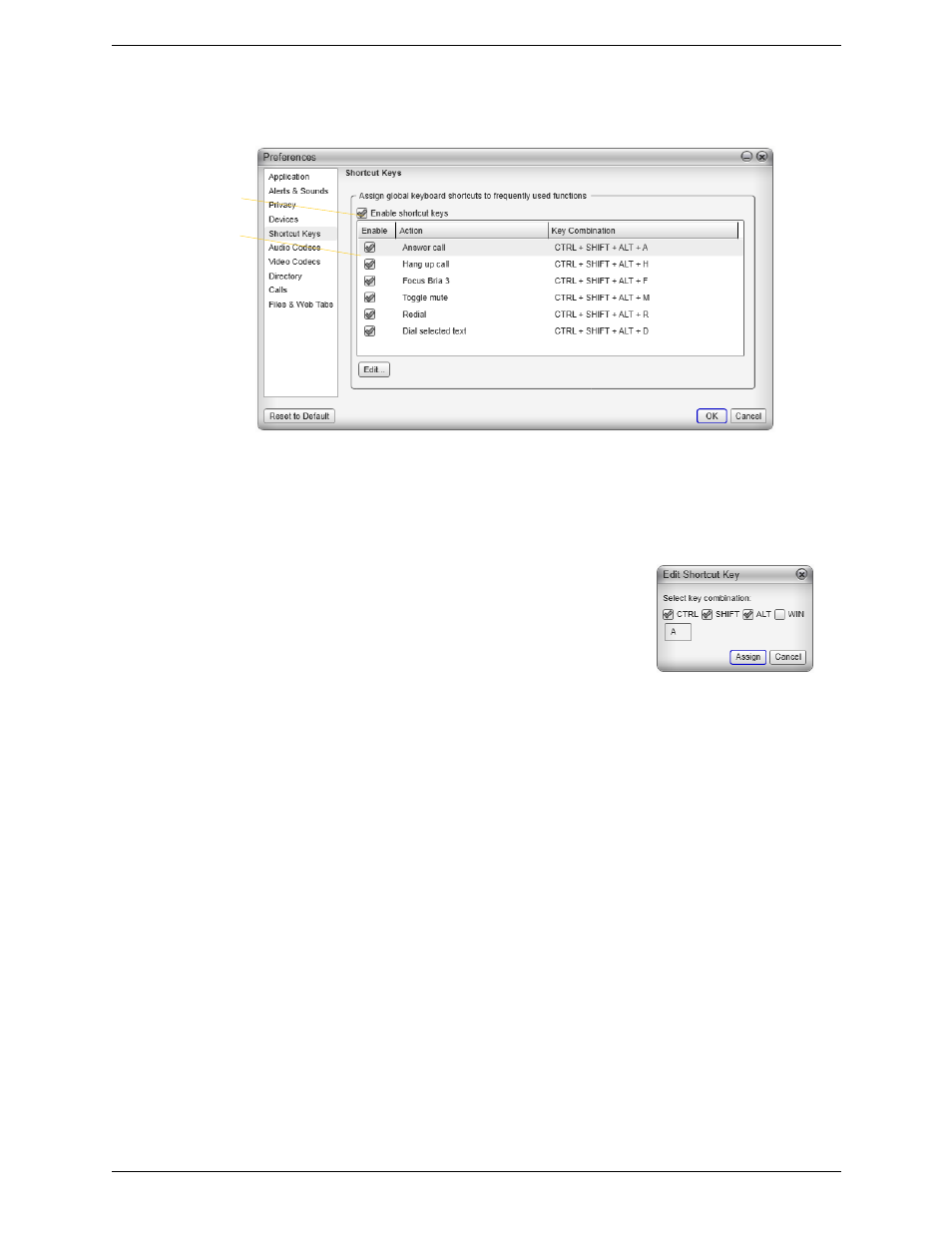
CounterPath Corporation
72
Preferences – Shortcut Keys
You can enable shortcut keys to several functions.
Customizing the Shortcut Key Combinations
You can change the default key combinations.
1.
Make sure Enable shortcut keys is checked and the action you want to change is enabled.
2.
Select an Action and click Edit. The Edit Shortcut Key dialog appears.
3.
Make sure there is a checkmark in the keys you want to use. You must
turn on at least two keys.
4.
Type the desired letter or number in the field. For example, the following
creates the shortcut combination Shift-Alt-U.
The following rules apply:
•
You cannot override standard Microsoft Windows combinations such as Ctrl-Alt-Delete.
•
The shortcut applies when Bria is running, regardless of the application that is in focus. For example, if Bria
is running but another application has focus, pressing Ctrl-Alt-Shift-A will answer an incoming call.
•
If another application has the same shortcut combination, then which application was started later has
control over that combination.
•
If the shortcut is not valid at a particular moment, then it has no effect. For example, pressing Ctrl-Alt-
Shift-A has no effect if there is no incoming call in Bria.
Preferences – Audio Codecs
Change the settings on this tab only if advised to do so by your system administrator.
Preferences – Video Codecs
Change the settings on this tab only if advised to do so by your system administrator.
Click to enable shortcut
keys.
Then make sure the
individual actions are
enabled
