1 populating the contact list, Populating the contact list, Populating from the microsoft outlook address book – CounterPath Bria 3.5 for Windows User Guide - Retail Deployments User Manual
Page 38: Populating by importing contacts
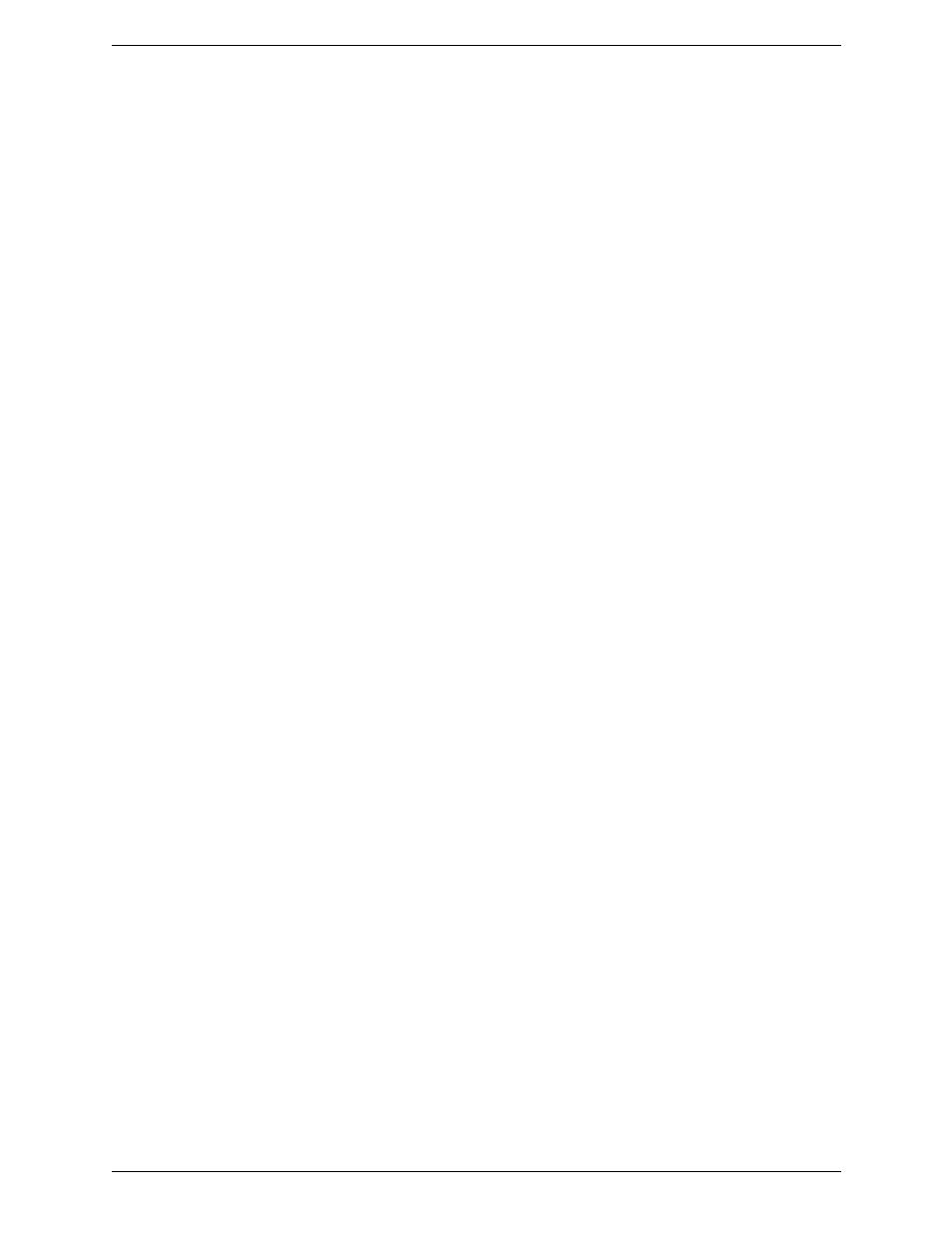
CounterPath Corporation
34
5.1 Populating the Contact List
At any time, but particularly when you first deploy Bria, you may want to populate the contact list with contacts
from an external source such as a file of contacts or contacts in your Outlook address book.
Populating From the Microsoft Outlook Address Book
You can populate the Bria contact list by pulling in the contacts from your Microsoft® Outlook® contacts.
Create an Outlook account: from the main menu choose Softphone > Account Settings. See page 67 for more
information.
Populating by Importing Contacts
You can populate the Bria contact list by importing from an external file or files. The new contacts will be
added to the existing contacts.
You can import a contact list from:
•
CSV. A comma-separated file. Use this method to import from a Microsoft® Excel® file. You will first
have to set up the file; see below.
•
vCard. A vCard file (*.vcf file). A vCard is an electronic business card that is often attached to an e-mail.
•
PST. A Microsoft Outlook or Microsoft® Exchange contact list (a *.pst file).
1.
From the main menu choose Contacts > Import Contacts. The Import Contacts wizard starts.
2.
As soon as you click Finish on the wizard, the Contacts tab in Bria is updated to show the imported entries.
Setting up an Excel File for Import
1.
Remove any introductory text or headings from the top of the file. (You can keep text at the end of the file;
it will be ignored during the import.)
2.
Insert a blank row as the first row, then insert the headings that Bria will use to interpret the meaning of
each column. The columns can be in any order. Key headings are:
•
sip-address. Bria recognizes a value in this column as a softphone address and considers the address as
one that can be phoned and as an address that can be used for IM/presence (if SIP is being used for IM/
presence).
•
xmpp-address: Bria recognizes a value in this field as a Jabber (XMPP) address and will map this field
to the Jabber contact method for the contact. Bria considers a Jabber address as one that can be used for
IM/presence (if XMPP is being used for IM/presence).
•
display-name, given_name, surname
•
business number
•
presence_subscription. Complete this column in one of these ways:
•
If you only want to share presence information with some of your contacts, fill in this column in
the file. Enter “true” for contacts whose online presence you want to see, leave blank or enter
“false” for others. During the import, you will be able to choose to share presence with only these
contacts. Bria will subscribe to the presence of these “true” contacts, assuming that the user has a
SIP (if using SIP for presence).
•
If you want to share presence with all your contacts (or with none), ignore this heading. During the
import you will be able to choose to share with all (or none) of your contacts.
For a complete list of headings, see page 93.
3.
Save the file as *.csv.
