Changes to group chat, Leaving and rejoining, Changes to chat rooms – CounterPath Bria 3.5 vs 4 for Windows Comparison Guide User Manual
Page 5
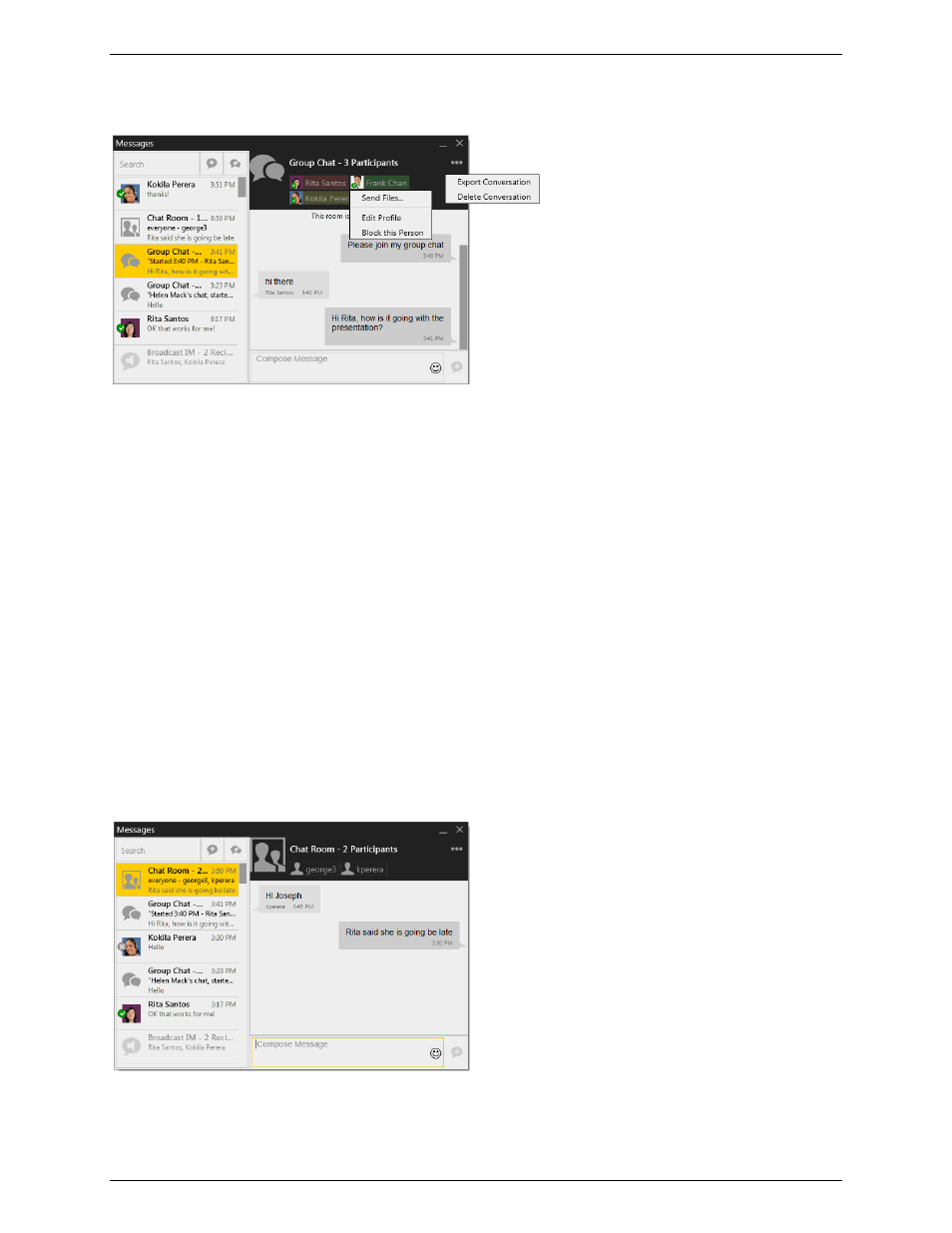
Comparison Bria 3.5 to Bria 4.0
Page 5
Changes to Group Chat
Start a group chat in the same way as you did with Bria 3.5. Like IMs, you manage the group chat via the
Messages window.
When you receive a group chat invitation, it will appear in a new session in the Messages window, along
with other IMs.
You work with the group chat session in the same way as you work with a regular IM.
Some features not supported in Bria 4.0:
You cannot add more participants by dragging contacts.
Once you have sent the first message, you will not be able to add more participants.
Leaving and Rejoining
You should note that
you do not leave a group chat
, because the chat is treated like all other sessions in
the Message window. It remains active until you delete it or the last participant exits Bria. The session
may close if the host exits Bria: that behaviour is controlled by the XMPP server.
Since you do not leave a group chat, there is
no concept of rejoining
it. Instead, to come back to an active
group chat (black text in the left panel), click on the session. If the session is inactive (gray text), you
cannot re-activate it.
Changes to Chat Rooms
Join a chat room in the same way as you did with Bria 3.5: View > Chat Rooms. The chat room session
opens in the Message window, along with other IMs.
You work with the chat room session in the same way as you work with a regular IM.
To come back to an active chat room (black text in the left panel), click on the session. If the session is
inactive (gray text), you cannot re-activate it; instead, you must restart it by choosing View > Chat
Rooms.
