Settings – Cooper-Atkins GL100 User Manual
Page 5
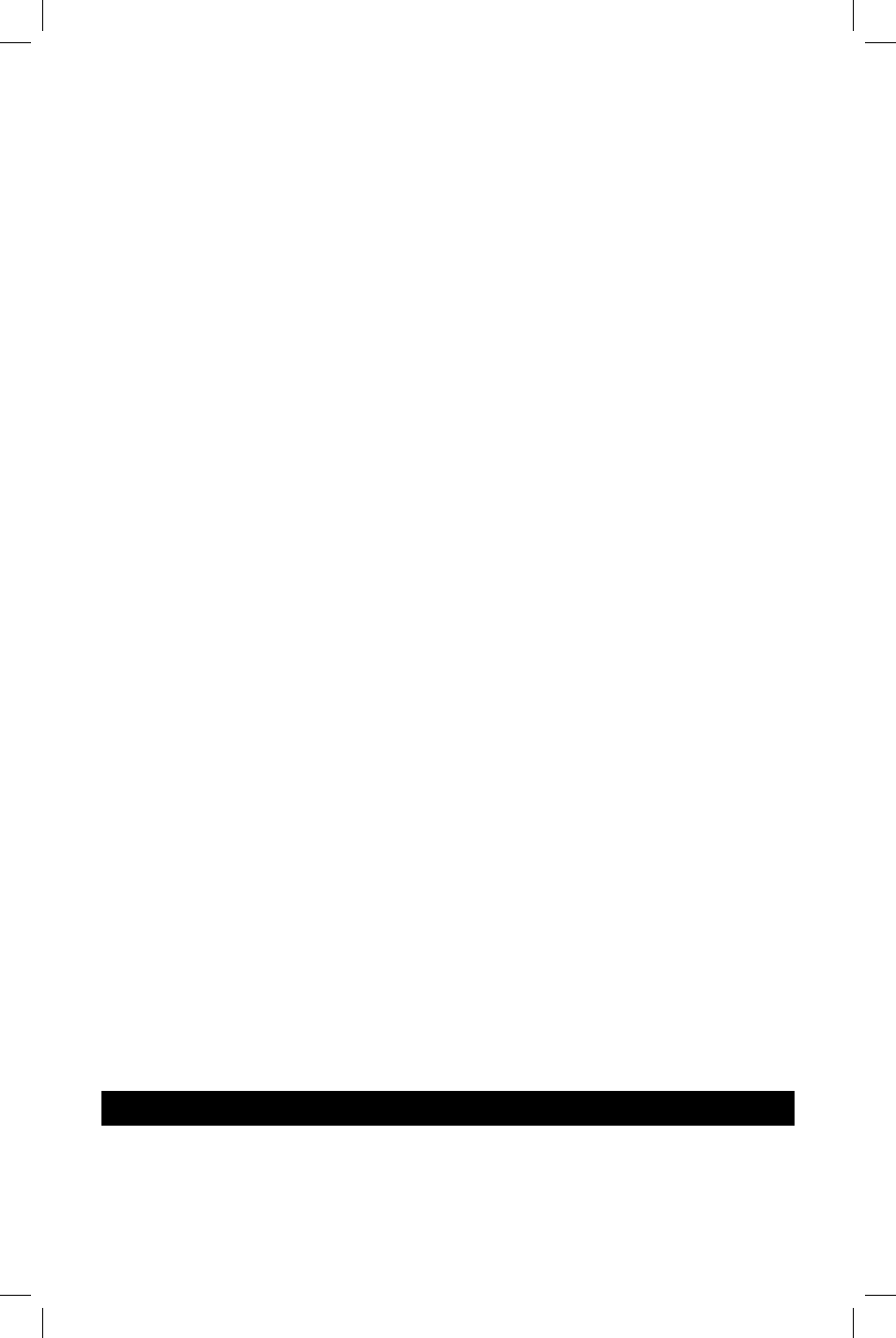
5
Download:Loads.the.contents.of.the.logger.into.the.GL100.manager.database.
Stopthedatalogger:Click.once.on.this.button.to.stop.the.logger.internal.clock..This.is.good.practice.to.preserve.the.logger.
battery.life.when..not.on.an.active.mission..The.logger.clock.will.be.restarted.automatically.when.a.beginning.a.new.mission.
DOWNLOADINGMISSIONDATA
Install.a.Logger.Tag.into.the.Reader.cable.port..On.the.Data.logger.Commands.menu,.click.once.on.the.
DOWNARROWto.
download.the.mission.data..In.the.resulting.dialog.box,.choose.from.the.following:
Turnoffthedatalogger:Ends.the.active.mission.by.turning.off.the.GL100.internal.clock;.Mission.data.held.in.the.GL100.
after.the.clock.is.off.will.remain.unchanged.until.a.new.mission.is.begun.
Beginanewmission:Opens.the.Begin.New.Mission.dialog.(see.page.3)..
Continuethismission:.Leaves.the.contents.of.the.GL100.data.logger.intact.and.mission.data.will.continue.
When.selecting.one.of.these.options,.if.the.View.Mission.Details.check.box.is.checked.(see.page.5),.that.dialog.box.will.
open.and.allow.notes.and.corrective.actions.to.be.added.to.the.download.log.entry.
MISSIONDETAILS
Comments.and.corrective.actions.can.be.entered.and.edited.
Missiondescription:Edits.the.original.mission.description.by.changing.the.text.here.
Group:If.a.group.has.been.assigned.to.this.mission.the.group.name.will.appear.here..Add.or.change.the.group.name.by.
changing.the.selection.here.
Info:.Lists.the.number.of.records.in.the.mission.as.well.as.mission.lowest.temperature,.highest.temperature,.and.average.
temperature.
Selectcorrectiveaction:Enter.a.description.of.any.corrective.action.taken.as.a.result.of.the.mission..Select.from.a.list.of.
often-used.corrective.actions.by.clicking.on.the.
DOWN.arrow.to.the.right.of.the.edit.box.
Entercomment:Adds.any.notes.or.comments.regarding.the.mission.
Savebutton:Saves.any.changes.made.to.the.mission.details.and.closes.the.Mission.Detail.dialog.
Cancelbutton:Click.here.once.to.discard.any.changes.made.to.the.mission.details.and.close.the.Mission.Details.dialog.
The.Mission.Details.dialog.can.also.be.opened.by.double-clicking.on.the.desired.log.entry.in.the.Download.Log.
ENDINGTHEMISSION
Ending.the.mission.means.turning.off.the.GL100.internal.clock..When.the.clock.is.turned.off,.the.GL100.enters.a.low-power.
state.to.preserve.the.internal.battery.life,.and.all.data.collection.ceases..At.this.point.,.the.mission.cannot.be.restarted.but.
the.mission.data.is.available.for.viewing.and.downloading.
To.end.the.mission.immediately.(without.first.downloading),.click.once.on.the
ENDTHEMISSION.button.located.on.the.
Data.Logger.Commands.menu.
The.GL100.internal.clock.will.restart.automatically.when.the.GL100.data.logger.begins.a.new.mission.
Seealso
Downloading.Mission.Data.(see.above).
CONTINUINGTHEMISSION
After.downloading.the.GL100,.rather.than.ending.the.mission,.you.may.want.the.mission.to.continue..To.do.this,.select.the.
Continue.Mission.option.in.the.dialog.box.that.appears.after.a.successful.download..All.mission.settings.and.mission.data.
collected.to.date.will.be.unchanged.and.the.mission.will.continue.
Seealso
Downloading.Mission.Data.(see.above)..
SETTHEWORKINGDIRECTORY
The.working.directory.refers.to.the.folder.on.the.computer’s.hard.drive.where.the.GL100.Manager.saves.its.data..By.default.
this.folder.is.located.within.the.GL100.Manager.installation.folder,.but.can.be.changed.to.be.located.on.a.remote.server..
SETTINGS
