5a 4a, Adjusting key and touch tones – Comelit MU 6501 User Manual
Page 15
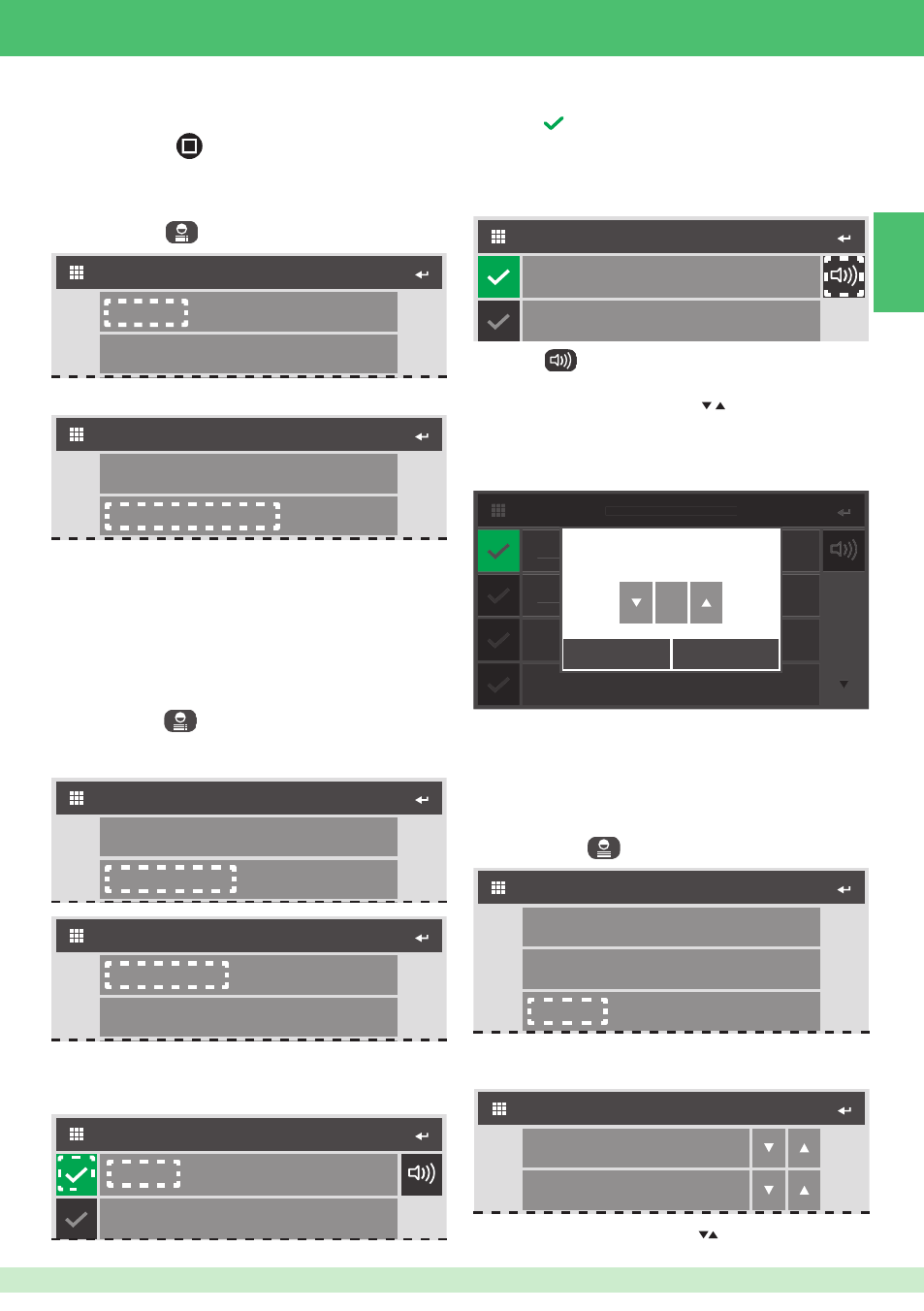
EN
15
4
4
CONFIGURE VOLUMES
Key tone
Touch Tone
5a
4a
EXTERNAL UNIT CALL
Melody 1
Melody 2
LIST OF MELODIES
External unit call
Floor door call
USER MENU
Memory
Melodies Settings
USER MENU
Memory
Melodies Settings
MEMORY MENU
Record Message
Listen Recorded Message
USER MENU
Memory
Melodies Settings
Key tone
4b
EXTERNAL UNIT CALL
Melody 1
Melody 2
4b
EXTERNAL UNIT CALL
Melody 1
Melody 2
Melody 3
Melody 4
4b
EXTERNAL UNIT CALL
Melody 1
Melody 2
Melody 3
Melody 4
3
Ringtone volume
SAVE
EXIT
1. Press USER
to access the user menu.
2. Press "memory".
4. Speak into the microphone to record your message
(max. 20 sec.).
5. Press "STOP"
(or let the 20 sec. period elapse) to
stop and save the recording.
1. Press USER
to access the user menu.
2. Press "Melodies Settings" to access the MELODIES
MENU.
1. Press USER
to access the user menu.
The "Set melodies" function can be used to set call and
alarm melodies and volumes.
4a.Press any melody to listen to it.
5a.Press
to set the melody as the call/alarm melody.
» the tick will appear in green.
3. Press "Listen to recording" to listen to the set memory
message.
4. Press "Listen to recording" again to stop message
playback.
Listening to a memory message
Setting melodies and volumes
3. Press your choice of "external unit call", "fl oor door call",
"intercom call" or "Alarms" to set the corresponding
melodies and volumes.
Volume adjustment
4b.Press
to access the "ringtone volume" adjustment
screen.
Customised ringtones may be added.
√ Files must be 8 Khz mono 16 bit, in .wav format.
} Place the melodies in the “wav” folder on the SD card to
display them in the relevant menu.
5b.Adjust the values by pressing .
6b.Press SAVE to save the settings and return to the
previous screen. Press EXIT to return to the previous
screen without saving the settings.
2. Press "Key tones" to access VOLUME
CONFIGURATION.
3. Adjust the values by pressing
.
Adjusting key and touch tones
