F6 installation steps – chiliGREEN Home Server: Intel Rapid Storage Technology User Manual
Page 22
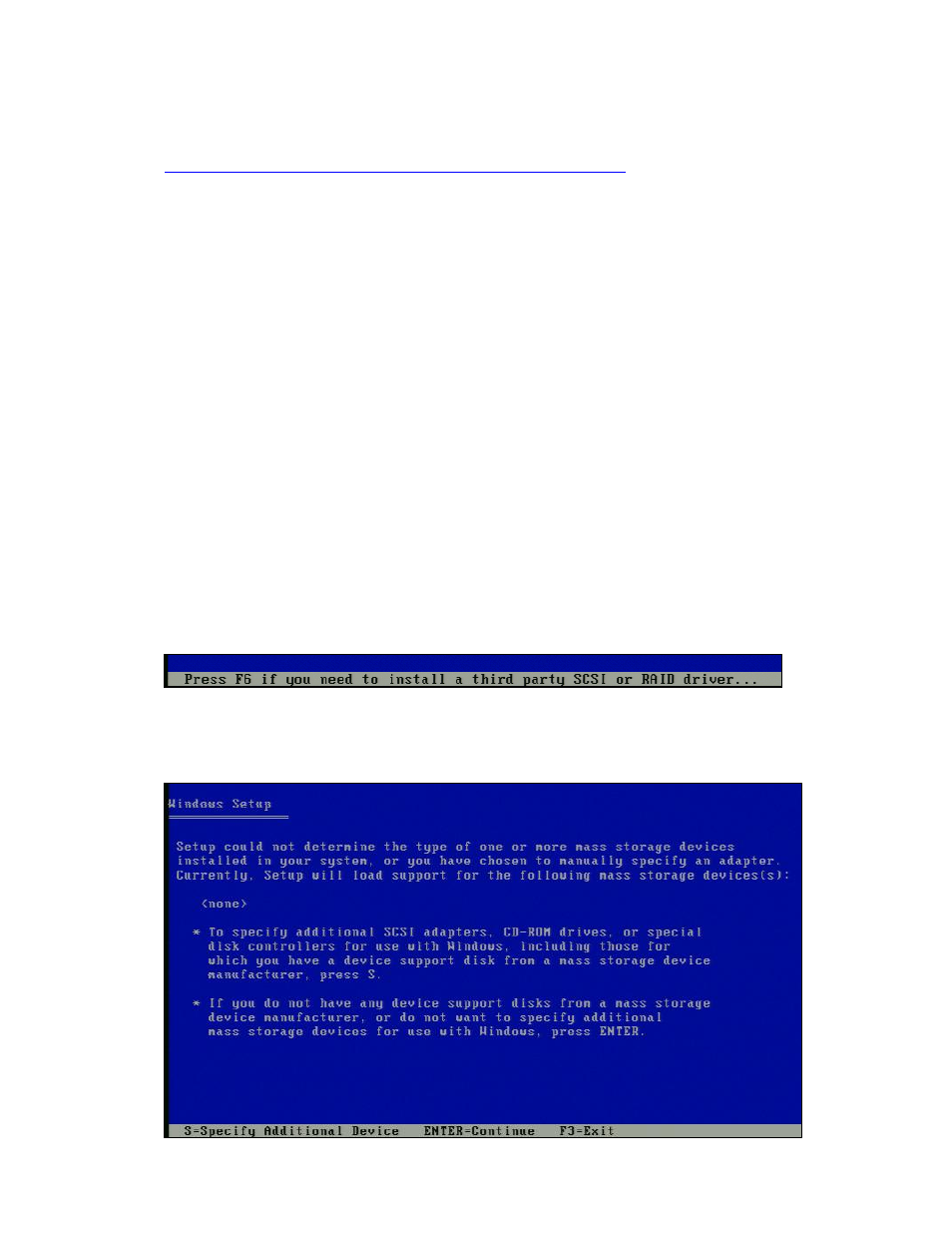
Storage Technology can be downloaded from Download Center at
2. Extract the driver files at the command prompt by running the following command:
{filename} –A -P {path} Example: IATA_CD_10.6.0.1022.EXE –A –P C:\TEMP
3. The following directory structure will be created:
\Drivers
\x32
\x64
4. Copy the IAAHCI.CAT, IAACHI.INF, IASTOR.CAT, IASTOR.INF, IASTOR.SYS, and TXTSETUP.OEM files to
the root directory of a diskette.
Note: If the system has a 32-bit processor, copy the files found in the \x32 folder; if the system has a 64-bit
processor, copy the files found in the \x64 folder.
5.2.3 F6 Installation Steps
To install the Intel® Rapid Storage Technology driver using the F6 installation method, complete the
following steps:
1. Press F6 at the beginning of Windows setup when prompted in the status line with the „Press F6 if
you need to install a third party SCSI or RAID driver‟ message.
2. After pressing F6, nothing will happen immediately; setup will temporarily continue loading drivers and
then you will be prompted with a screen to load support for mass storage device(s). Press S to „Specify
Additional Device‟.
