Overview, F6 installation method, Automatic f6 diskette creation – chiliGREEN Home Server: Intel Rapid Storage Technology User Manual
Page 21: Manual f6 diskette creation, 1 overview, 2 f6 installation method
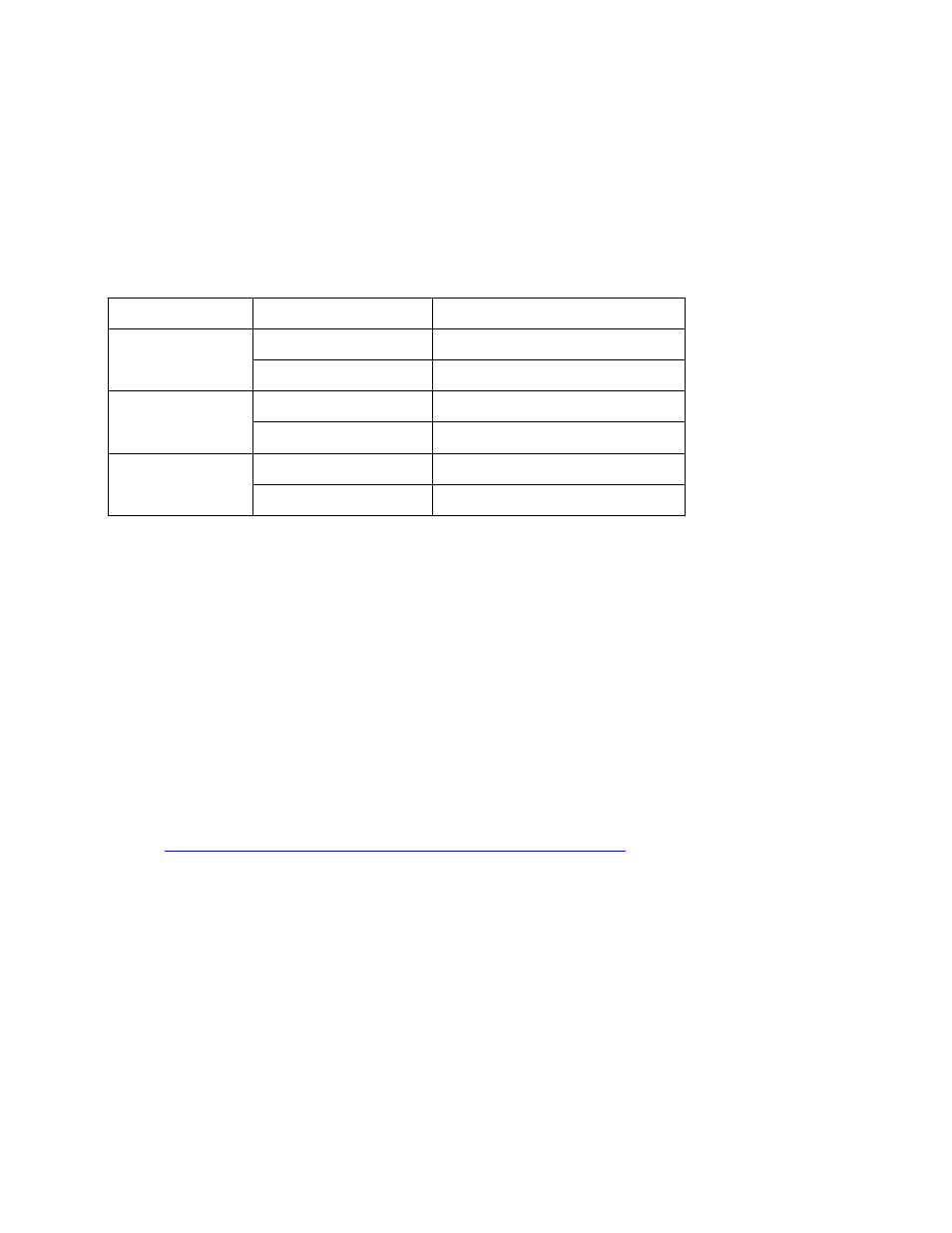
5
Loading Driver during Operating System Installation
5.1
Overview
The chart below shows the circumstances in which the F6 installation method must be used during an
operating system installation.
Operating system
Total drive volume
F6 installation method
Windows 7*
Less than 2 Terabytes
Recommended but not required
1
More than 2 Terabytes
2
Required
Windows Vista*
Less than 2 Terabytes
Recommended but not required
1
More than 2 Terabytes
2
Required
Windows XP*
Less than 2 Terabytes
Required
More than 2 Terabytes
2
Required
1
Windows 7 and Windows Vista both include drivers for RAID/AHCI during installation.
2
For Intel® Desktop Boards, you must first enable UEFI in the BIOS when using total drive volume greater than
two Terabytes. For non-Intel motherboards, refer to the motherboard documentation to see if this is a
requirement.
5.2
F6 Installation Method
The F6 installation method requires a 3.5” diskette with the driver files.
5.2.1 Automatic F6 Diskette Creation
To automatically create a diskette that contains the files needed during the F6 installation process, follow
these steps:
1. Download the latest F6 Driver Diskette utility from Download Center:
2. Run the .EXE file.
3. Follow all on-screen prompts.
Note: Choose either the 32-bit or the 64-bit version, depending on your operating system.
5.2.2 Manual F6 Diskette Creation
To manually create a diskette that contains the files needed during the F6 installation process, follow
these steps:
1. Download the Intel® Rapid Storage Technology and save it to your local drive (or use the CD shipped
with your motherboard which contains the Intel® Rapid Storage Technology). Note: The Intel® Rapid
