7 back panel connectors – chiliGREEN GA-A75M-S2V User Manual
Page 14
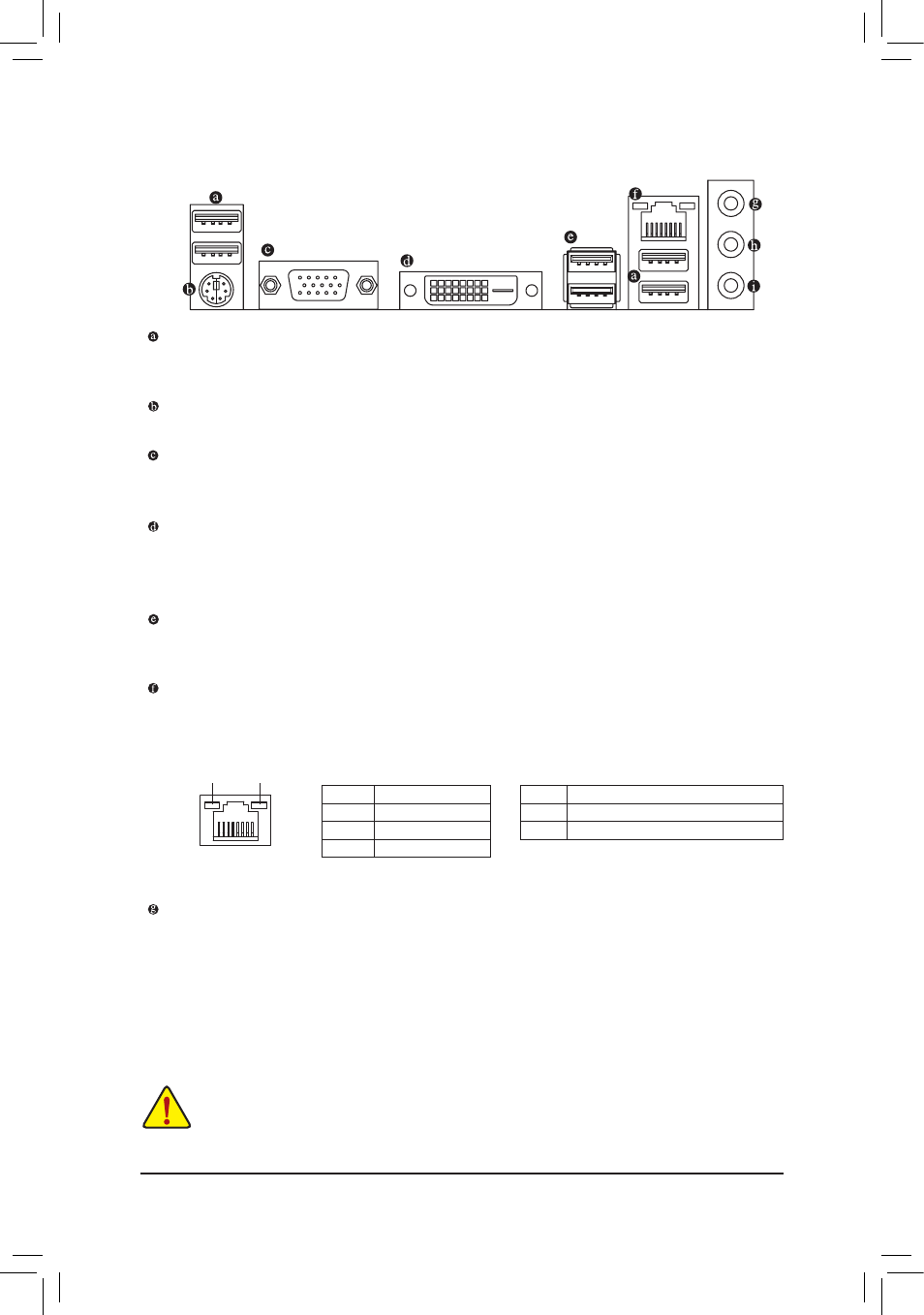
Hardware Installation
- 14 -
USB 2.0/1.1 Port
The USB port supports the USB 2.0/1.1 specification. Use this port for USB devices such as a USB key-
board/mouse, USB printer, USB flash drive and etc.
PS/2 Keyboard/Mouse Port
Use this port to connect a PS/2 mouse or keyboard.
D-Sub Port
(Note 1)
The D-Sub port supports a 15-pin D-Sub connector. Connect a monitor that supports D-Sub connection
to this port.
DVI-D Port
(Note 1)(Note 2)
The DVI-D port conforms to the DVI-D specification and supports a maximum resolution of 1920x1200
(the actual resolutions supported are dependent on the monitor being used). Connect a monitor that
supports DVI-D connection to this port.
USB 3.0/2.0 Port
The USB 3.0 port supports the USB 3.0 specification and is compatible to the USB 2.0/1.1 specification.
Use this port for USB devices such as a USB keyboard/mouse, USB printer, USB flash drive and etc.
RJ-45 LAN Port
The Gigabit Ethernet LAN port provides Internet connection at up to 1 Gbps data rate. The following
describes the states of the LAN port LEDs.
When removing the cable connected to a back panel connector, first remove the cable from your
•
device and then remove it from the motherboard.
When removing the cable, pull it straight out from the connector. Do not rock it side to side to
•
prevent an electrical short inside the cable connector.
(Note 1) All integrated graphics ports do not support Hot plug. If you want to change to another graphics port
when the computer is on, be sure to turn off the computer first
(Note 2) The DVI-D port does not support D-Sub connection by adapter.
1-7 Back Panel Connectors
Activity LED
Connection/
Speed LED
LAN Port
Activity LED:
Connection/Speed LED:
State
Description
Orange
1 Gbps data rate
Green
100 Mbps data rate
Off
10 Mbps data rate
State
Description
Blinking Data transmission or receiving is occurring
Off
No data transmission or receiving is occurring
Line In Jack (Blue)
The default line in jack. Use this audio jack for line in devices such as an optical drive, walkman, etc.
