Attaching other displays – chiliGREEN B5130 User Manual
Page 226
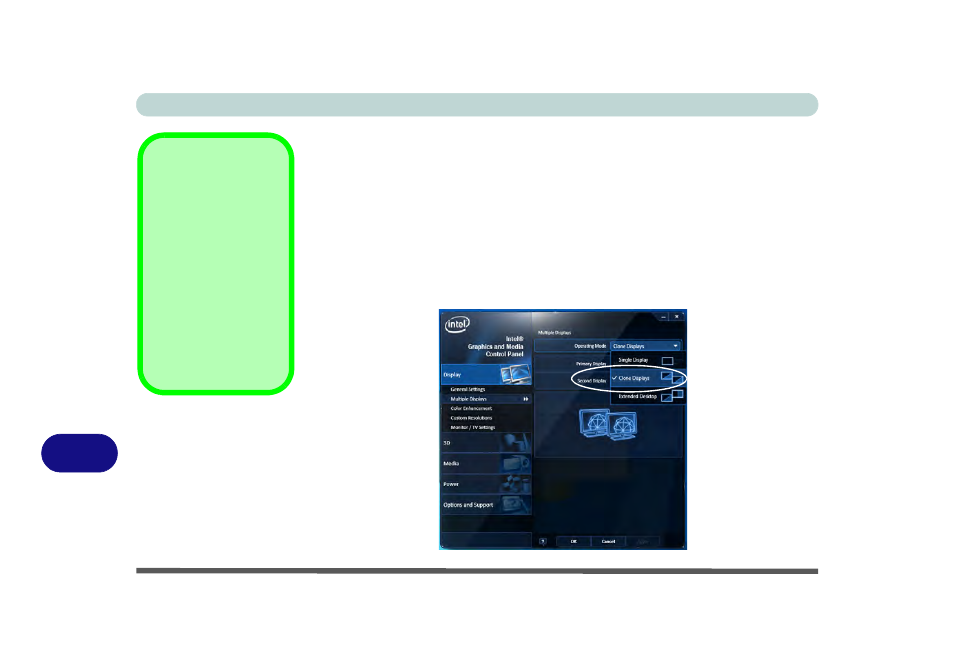
Video Driver Controls
B - 10 Attaching Other Displays
B
Attaching Other Displays
If you prefer to use a monitor or flat panel display, connect it to the external monitor
port or HDMI-Out port on the left of the computer.
To Clone Displays:
1.
Attach your display to the external monitor port or HDMI-Out port, and turn it on.
2.
Go to the Intel(R) G&M control panel and click Display > Multiple Displays.
3.
Click Operating Mode and select Clone Displays from the menu.
4.
Click Apply, and OK to confirm the settings change.
5.
You can switch the Primary/Secondary Display from the menu.
Multiple Display
At least one other dis-
play must be attached in
order to view Multiple
Display selection op-
tions.
General Settings
Click General Settings
to access settings the
options for any attached
display.
Figure B - 3
Display > Multiple
Displays (Clone)
- 15 4 M660SU MU2 (224 pages)
- P55I (76 pages)
- 15 4 M665SE (190 pages)
- 15 4 M665NC (154 pages)
- D610S U (209 pages)
- M400A (162 pages)
- QW6 (198 pages)
- Neo3 (7 pages)
- M730T (216 pages)
- 12 TN120R (240 pages)
- 12 M72xR (232 pages)
- X8100 (216 pages)
- X8100 (246 pages)
- W860CU (290 pages)
- W270BUQ (242 pages)
- W270BUQ (104 pages)
- P170HM (196 pages)
- P170HM (322 pages)
- MS1763 (50 pages)
- MS1762 (54 pages)
- MS1761 (110 pages)
- MS1761 (111 pages)
- MS1758 (48 pages)
- MS1755 (47 pages)
- MS1754 (105 pages)
- MS1736 (96 pages)
- MS1736 (90 pages)
- MS1733 (97 pages)
- MS1733 (102 pages)
- M770K (210 pages)
- M660SRU (226 pages)
- M57xRU (218 pages)
- E7130 (61 pages)
- E7130 (188 pages)
- 9270D (109 pages)
- X7 (198 pages)
- X500H (22 pages)
- X300H (22 pages)
- W760K (230 pages)
- W550SU2 (114 pages)
- W550SU2 (256 pages)
- W25BBZ W7 (312 pages)
- W25BBZ W8 (103 pages)
- W25BBZ W8 (312 pages)
- W251CZQ (113 pages)
