chiliGREEN B5130 User Manual
Page 179
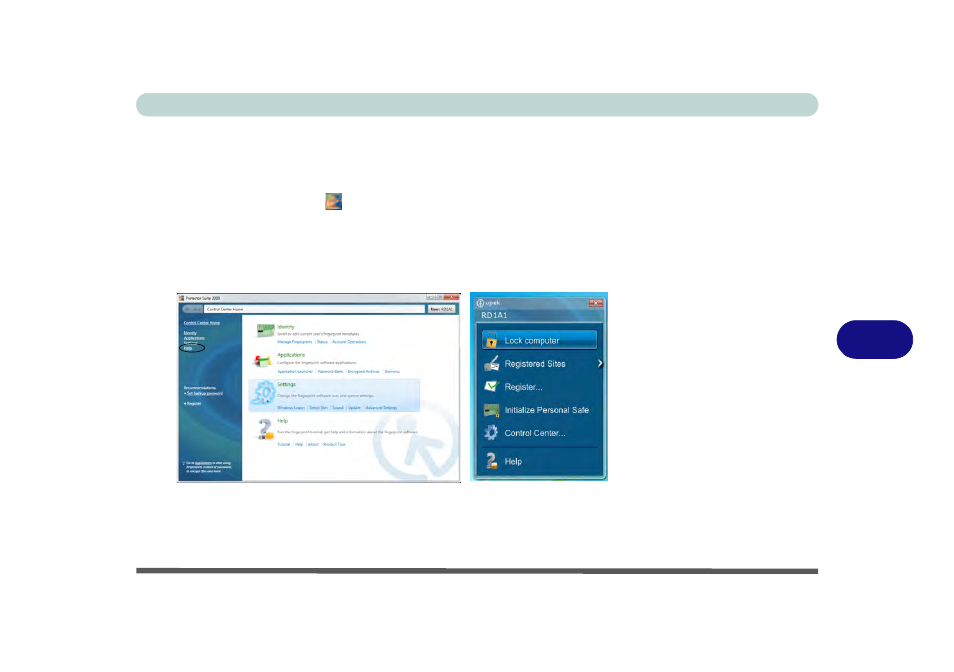
Modules & Options
Fingerprint Reader Module 7 - 59
7
6.
Click the button above any of the fingers to begin the enrollment process for that
finger.
7.
Swipe the finger until the progress bar reaches 100% to enroll that finger.
8.
Close the Protector Suite 2009 window.
9.
Right-click the taskbar icon
and select Start Control Center (and then swipe a
finger) to allow you to Edit Fingerprints, register Applications, edit Settings and
access the Help menu etc. You can also run the Control Center etc. from the
Protector Suite item in the Programs/All Programs menu
10. Click “Help” in Control Center Home to get more information on any topic.
11. You can also run the Tutorial, or Product Tour video to get more information.
12. See
“Help & Manual” on page 7 - 57
for further details.
13. If you swipe your finger over the reader at any time you can access the Biomenu
to lock the computer, register websites, access the Personal Safe, open the
Control Center and access the Help menu.
Help
Figure 7 - 49
Control Center &
Biomenu
