Hot key buttons & keyboard, Hot key buttons & keyboard -8 – chiliGREEN E7130 User Manual
Page 30
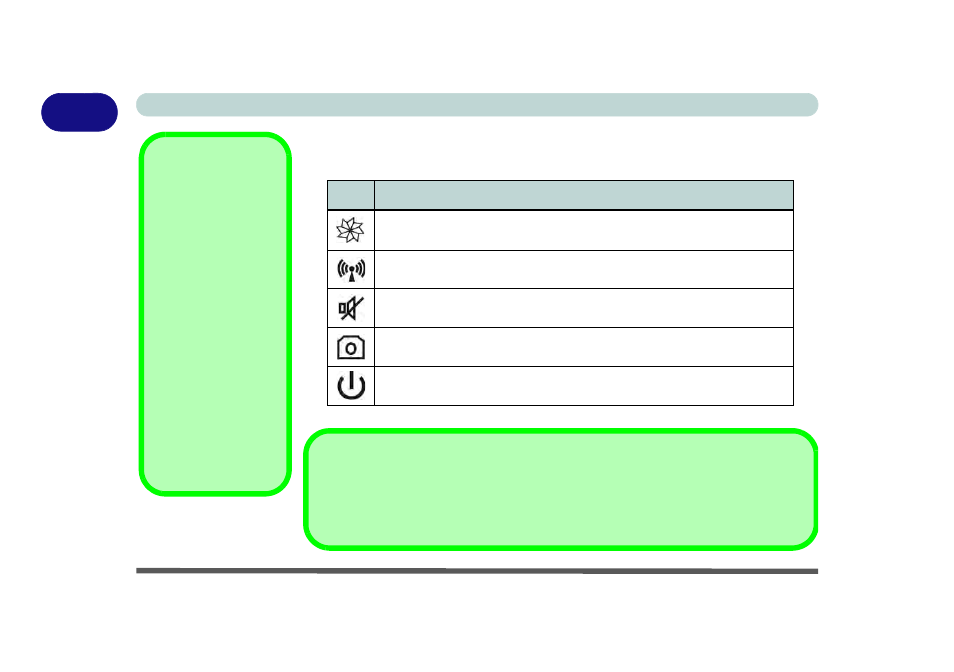
1 - 8 Hot Key Buttons & Keyboard
Quick Start Guide
1
Hot Key Buttons & Keyboard
Press the hot key buttons on the computer to toggle the appropriate function on/off.
Table 1 - 3 - Hot Key Buttons
Icon
Description
Silent Mode Toggle (*When enabled, Silent Mode will reduce fan noise and
save power consumption. Note this may reduce computer performance.)
The Wireless LAN Module (optional) Power Toggle
Volume Mute Toggle
The PC Camera (optional) Toggle
Power Button
Other Keyboards
If your keyboard is dam-
aged or you just want to
make a change, you can
use any standard USB
keyboard. The system will
detect and enable it auto-
matically. However spe-
cial functions/hot-keys
unique to the system’s
regular keyboard may not
work.
NumLk & ScrLk
Hold down the Fn Key
and either NumLk or
ScrLk to enable number
or scroll lock, and check
the LED indicator for sta-
tus.
Special Characters
Some software applications allow the number-keys to be used with Alt to produce special characters.
These special characters can only be produced by using the numeric keypad. Regular number keys (in
the upper row of the keyboard) will not work. Make sure that NumLk is on.
