Hot key buttons & keyboard, Hot key buttons & keyboard -8 – chiliGREEN M57xRU User Manual
Page 28
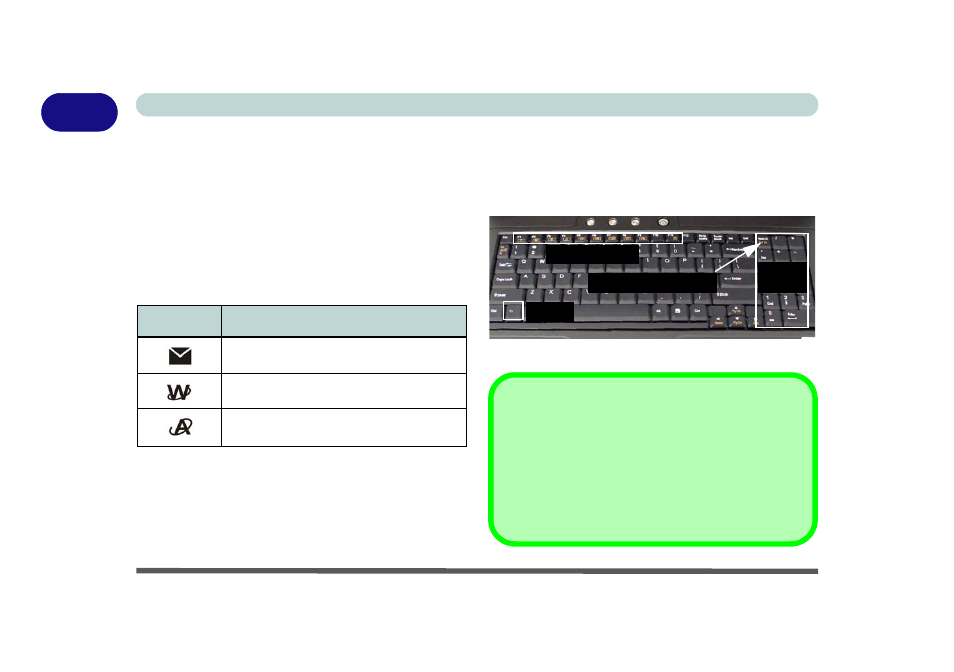
Quick Start Guide
1 - 8 Hot Key Buttons & Keyboard
1
Hot Key Buttons & Keyboard
These buttons give instant access to the default Inter-
net browser and e-mail program, and to a user-defined
application, with one quick button press. To use the
“user-defined application Hot Key Button”, you must
install the driver (see
“Hot Key Utility” on page 4 - 6
“Application Hot Key” on page 2 - 8
for configu-
ration instructions.
Table 1 - 3 - Hot Key Buttons
The keyboard has a numerical keypad for easy numer-
ic data input, and features Function Keys to allow you
to change operational features instantly.
Activate the Number Lock feature by pressing the
Num Lk key at the top right of the keyboard. You may
check if Number Lock is enabled or not by looking at
the LED status indicators.
Figure 1 - 3 - Keyboard
Hot Key
Function
Activate the Default E-Mail Browser
Activate the Default Internet Program
Activate the user specified application e.g.
Microsoft Word or Excel
Fn Key
Function Keys
Numeric
Keypad
Num Lk & Scr Lk Keys
Special Characters
Some software applications allow the number-keys to be
used with Alt to produce special characters. These spe-
cial characters can only be produced by using the nu-
meric keypad. Regular number keys (in the upper row of
the keyboard) will not work. Make sure that Num Lk is
on.
