Allen&Heath iLive OneMix User Manual
Page 8
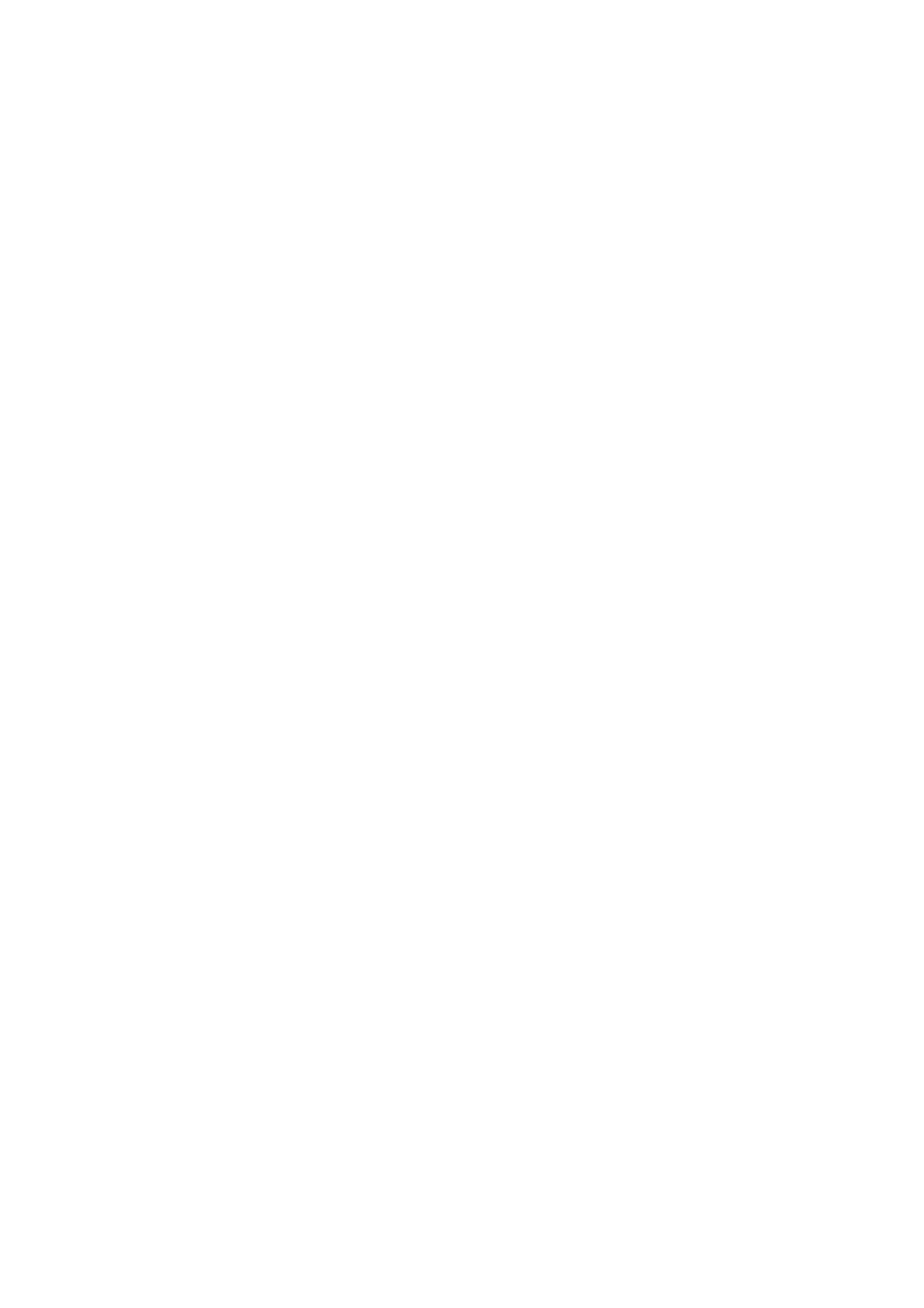
Allen & Heath iLive OneMix app Guide issue 1
8
Application tips:
Personal monitor control is best used with in-ear monitoring. Giving a
musician control of levels feeding a wedge speaker may risk feedback and is
generally avoided.
Apply a password to the iLive Admin user. Enable security on your wireless
router. You could avoid using a password for OneMix log on if the wireless
router has security and a password enabled. To fully protect your system
apply passwords to all iLive User Profiles. Remember to keep a log of all
passwords.
Apply a OneMix session name to identify which iPad should be allocated to
which musician. This could be the musician name or instrument location, for
example ‘Lucy’ or ‘Piano’.
Assign ‘mic split’ channels as ‘Me’ sources for the musician’s vocal and
instrument. Do this at the iLive by splitting one mic preamp to two channels,
one feeding the main FOH mix, the other the musician’s monitor. This gives
the musician full EQ and dynamics control without affecting the FOH mix and
can also be given a different name, for example ‘Me’.
Assign the musician’s split channels to the ‘My Mix’ layer. Insert blank
spaces to separate the inputs from the master strip. You can enable
processing for this layer as these channels do not affect the other mixes.
FX returns can be assigned as sources to the mix to let the musician add
some reverb or other effect mixed at the iLive. With up to 8FX available at the
iLive you could dedicated a few to key musicians. It is typical to add
ambience to in-ear monitors using a stereo channel fed from a couple
microphones on stage facing the audience.
Assign other sends to a Custom layer. Name this layer ‘Other’. Disable
processing for this layer as this will affect the sends to other mixes fed from
these channels.
To reduce the number of strips needed and keep things simple for the
musician you could assign a few Groups at the iLive and use these as
OneMix sources, for example Drums, Keys, Band, Choir.
Operate OneMix with the ‘My Mix’ layer open in the lower window and the
‘Other’ window open in the top. This means you can flip between
CH
and
MIX
modes without the need to change layers. Access the enabled
processing and ‘Me’ levels in the CH view, and adjust the send levels of all
sources in the MIX view.
