Rab module – Allen&Heath iDR0 User Manual
Page 10
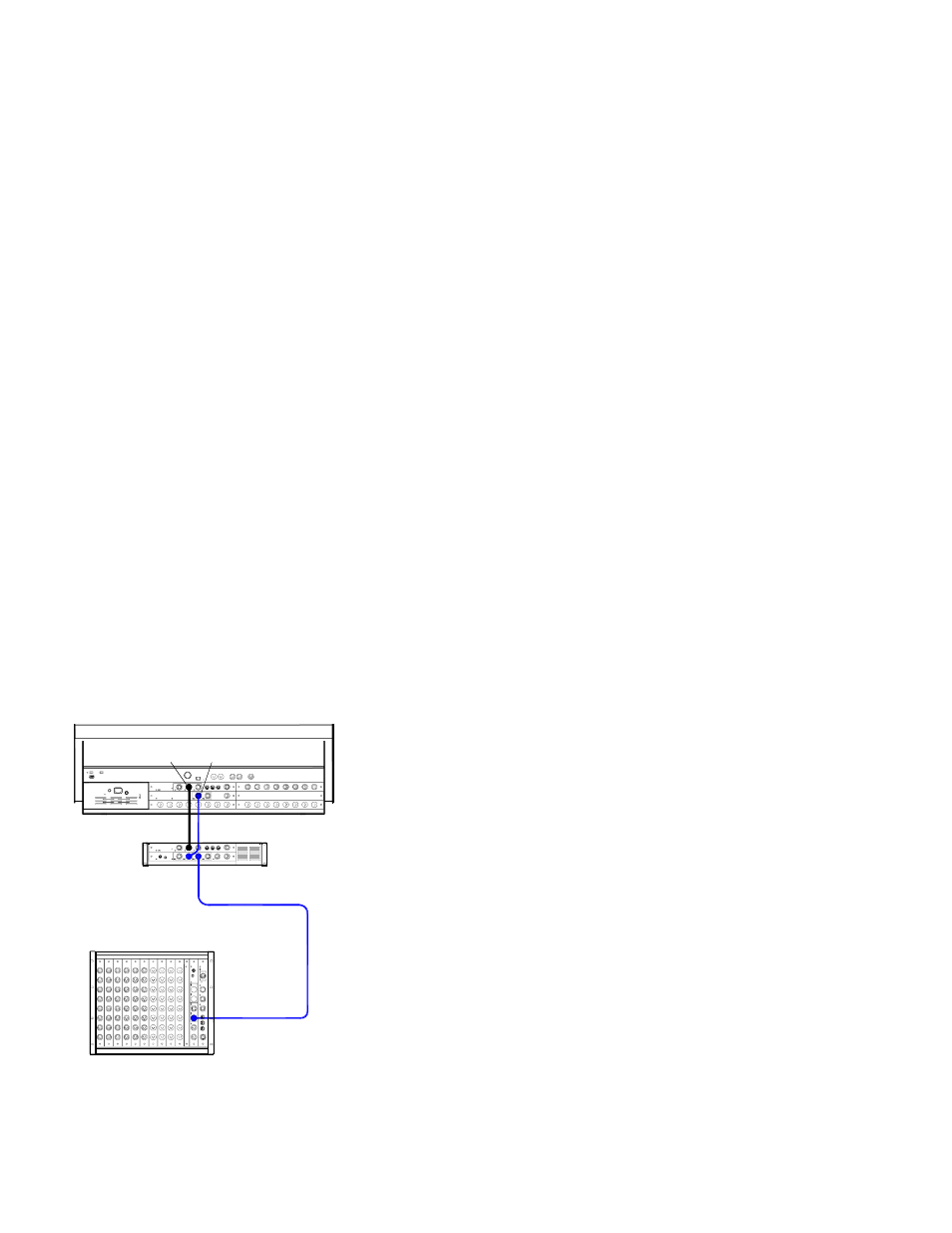
10
iDR0 User Guide
RAB module
Power indicator - A blue LED lights to indicate power present.
HEADPHONES - A built-in headphones amplifier with volume
control and ¼” output socket lets you listen to the signal currently
selected using the PAFL function. This is the same signal presented
to the Surface headphones system.
SYSTEM LOCK - The yellow LED lights to indicate digital audio
sync lock. If it is not lit check that the correct Audio Clock Source is
selected.
Audio Clock Source (Surface TouchScreen MIXRACK / Mixer Pref /
Audio Sync) - If the iDR0 is the slave getting its channel preamp
sources via EtherSound network ESB in a linked FOH/Monitor
system then the Clock Source should be set to ‘ESB’. If it is being
used as a stand alone system getting its audio from the Surface via
ESA only then it should be set to ‘Internal’. If it is being synchronized
to an external DARS source then set it to ‘DARS’.
ESA and ESB audio network options - The iDR0 is shipped as
standard with both card slots fitted with the EtherSound option. Use
ESA to transport audio to and from the iLive Surface and/or other
EtherSound equipped devices such as break out / break in boxes
and speaker controllers. Us e ESB to transport audio between iDR
racks and other EtherSound equipped devices such as the Digigram
LX6464 PCI multitrack recording card.
ESB Config (Surface TouchScreen MIXRACK / Mixer Pref / Audio
Sync) - This screen lets you configure the iDR0 to be the
EtherSound master or slave. For example, if it is a slave in an
FOH/Monitor system then set it to MASTER/SLAVE. If it is being
used with a Surface as a stand alone mixer then set it to MASTER.
This config setting is not stored in the iLive Show memories and
should be set manually when you configure the system.
ES IN and OUT - Plug a single CAT5 cable to connect audio
between the MiniRack and another device. Plug OUT to IN. Plug
into the OUT socket on whichever device is the audio clock master.
Plug into the IN socket on the slave device.
For example, if the iDR0 is a monitor slave getting its mic signals
digitally split from the FOH iDR10 master via ESB, then connect the
iDR10 ESB OUT to the iDR0 ESB IN sockets using a single cable.
To connect the iDR0 to the Surface audio modules, headphones and
talkback, connect its ESA OUT to the Surface ESA IN socket.
Correct connection of EtherSound is indicated by the steady flashing
of both the yellow RX and TX LEDs. If neither or just one is flashing
then check for correct connection or a cable fault. The EtherSound
connection is made as soon as the cable is plugged in.
Note:
Only one cable is required to connect the audio to and from
the remote device. Connect OUT on the master device to IN on the
slave device. This refers to the clock master, not audio direction. Do
not connect OUT to IN and IN to OUT using two cables.
DARS IN and OUT - This lets you synchronize the iDR0 audio clock
to an external device, or synchronize the external device to the iDR0
audio clock using the AES Digital Audio Reference System standard.
To learn more about using
EtherSound refer to the
Digigram web site:
www.digigram.com/
NETWORK
ESA IN
ESA OUT
ESB IN
ESB OUT
SURFACE
iDR0
iDR10
AL
LE
N&
H
EA
TH
iD
R-
64
