AirLive WMM-3000R User Manual
Page 13
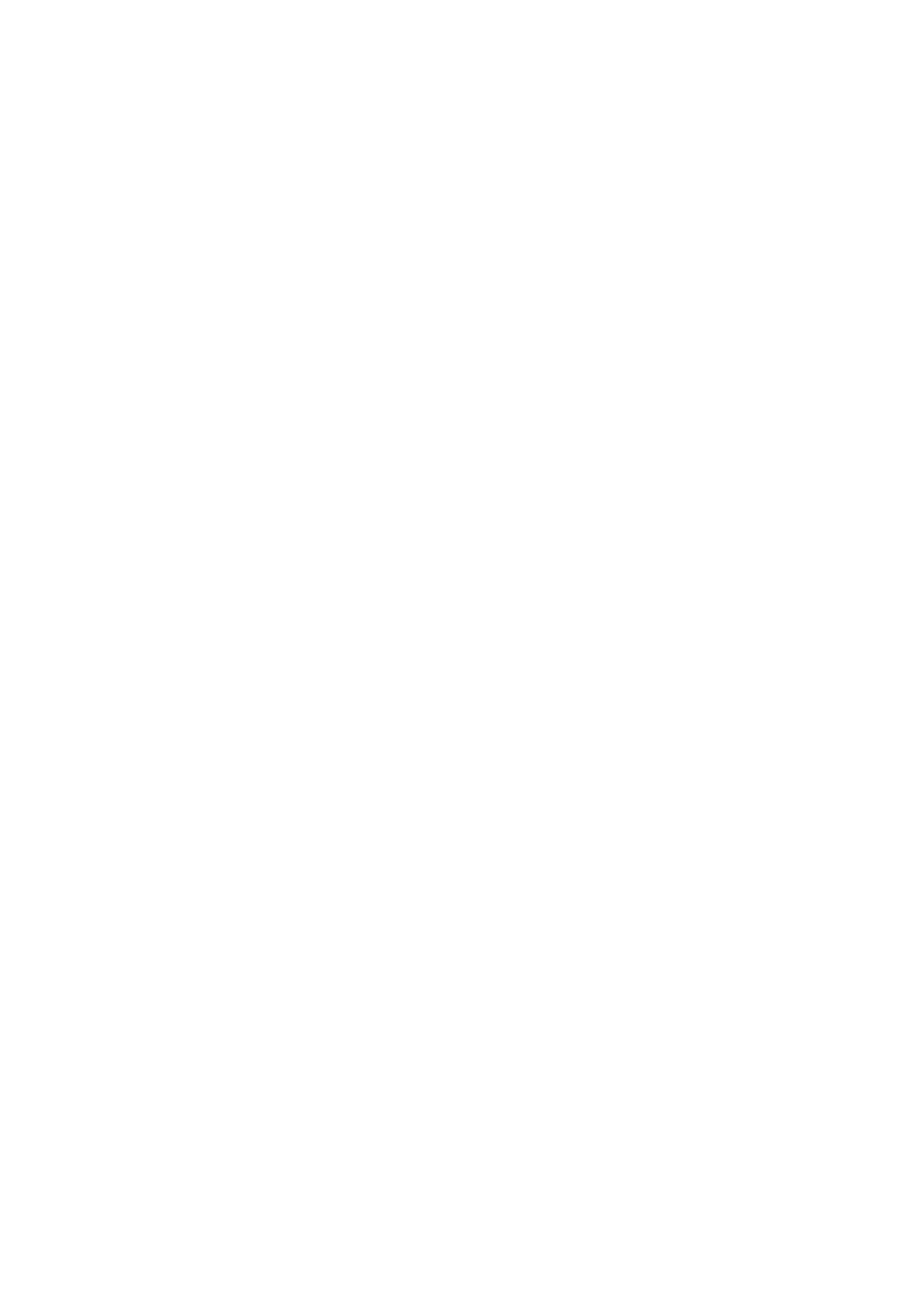
AirLive WMM-3000R User
’s Manual
10
Chapter 3 Network Settings and Software Installation
To use this product correctly, you have to properly configure the network settings of your computers and
install the attached setup program into your MS Windows platform (Windows 95/98/NT/2000).
3.1 Make Correct Network Settings of Your Computer
The default IP address of this product is 192.168.1.254, and the default subnet mask is 255.255.255.0.
These addresses can be changed on your need, but the default values are used in this manual. If the
TCP/IP environment of your computer has not yet been configured, you can refer to Appendix A to
configure it. For example,
1. configure IP as 192.168.1.1, subnet mask as 255.255.255.0 and gateway as 192.168.1.254, or
more easier,
2. configure your computers to load TCP/IP setting automatically, that is, via DHCP server of this
product.
After installing the TCP/IP communication protocol, you can use the ping command to check if your
computer has successfully connected to this product. The following example shows the ping procedure
for Windows 95 platforms. First, execute the ping command
ping 192.168.1.254
If the following messages appear:
Pinging 192.168.1.254 with 32 bytes of data:
Reply from 192.168.1.254: bytes=32 time=2ms TTL=64
a communication link between your computer and this product has been successfully established.
Otherwise, if you get the following messages,
Pinging 192.168.1.254 with 32 bytes of data:
Request timed out.
There must be something wrong in your installation procedure. You have to check the following items in
sequence:
1.
Is the Ethernet cable correctly connected between this product and your computer?
Tip: The LAN LED of this product and the link LED of network card on your computer must be
lighted.
2.
Is the TCP/IP environment of your computers properly configured?
Tip: If the IP address of this product is 192.168.1.254, the IP address of your computer must be
192.168.1.X and default gateway must be 192.168.1.254.
