10 trunk – AirLive Ether-FSH2422W User Manual
Page 40
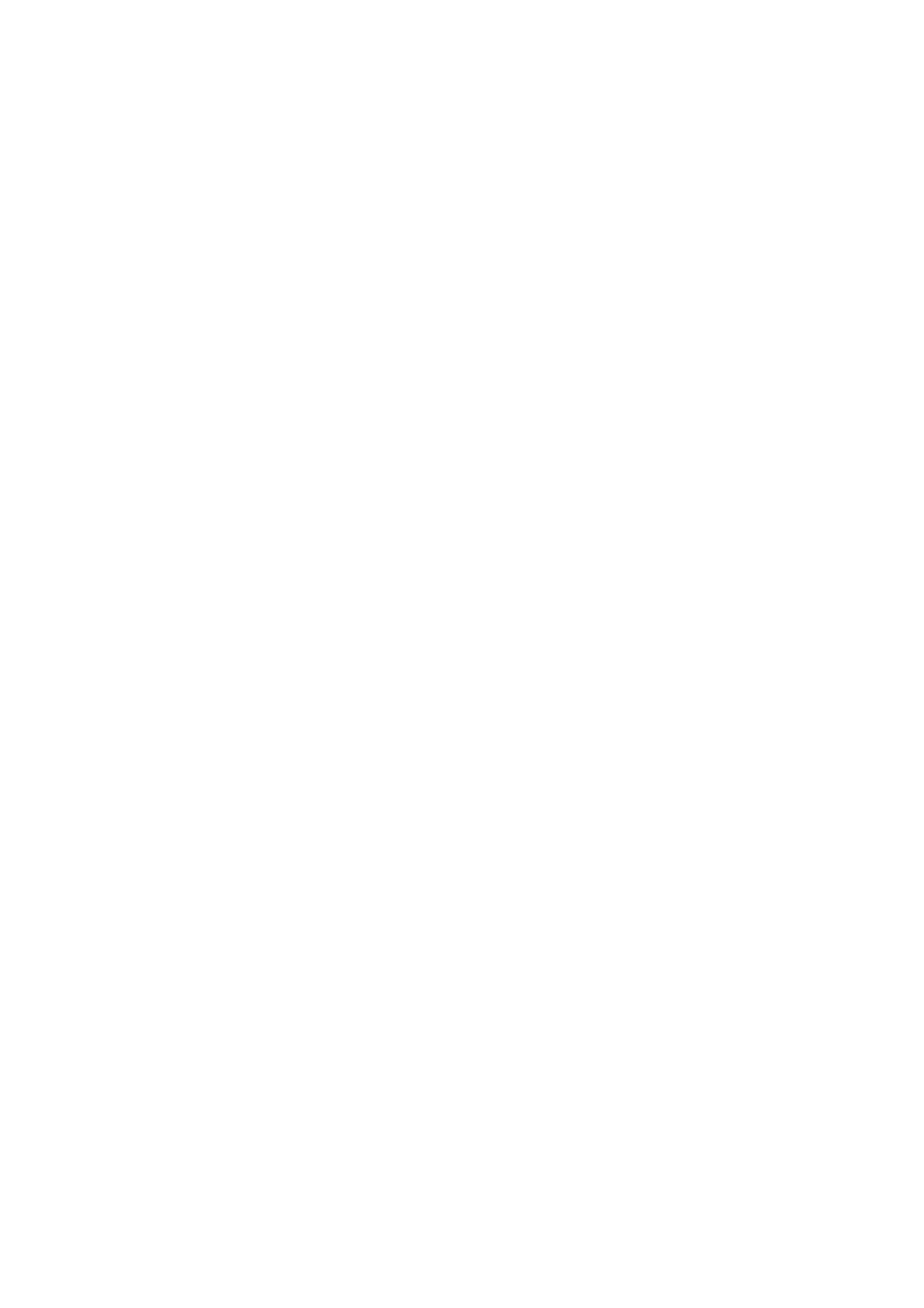
AirLive Ether-FSH2422W User’s Manual
34
4-10 Trunk
Port trunk allows multiple links to be bundled together and act as a single physical link for increased
throughput. It provides load balancing, and redundancy of links in a switched inter-network. Actually, the
link does not have an inherent total bandwidth equal to the sum of its component physical links. Traffic
in a trunk is distributed across an individual link within the trunk in a deterministic method that called a
hash algorithm. The hash algorithm automatically applies load balancing to the ports in the trunk. A port
failure within the trunk group causes the network traffic to be directed to the remaining ports. Load
balancing is maintained whenever a link in a trunk is lost or returned to service. This switch may use
Port ID, Source MAC Address, Destination MAC Address, or a combination of Source MAC Address
and Destination MAC Address to be the selection for Trunk Hash Algorithm. Traffic pattern on the
network should be considered carefully before applying it. When a proper hash algorithm is used, traffic
is kind of randomly decided to be transmitted across either link within the trunk and load balancing will
be seen.
4-10-1 Trunk Configuration
Trunk Hash Algorithm Selection: Click on the radio button to choose the method for trunk
hash algorithm.
When trunk type is set in LACP mode, the trunk group is using LACP which allows bundling several
physical ports together to form a single logical channel. A port which joins an LACP trunk group has to
make an agreement with its member ports first. LACP allows a network switch to negotiate an
automatic bundle by sending LACP packets to the peer. LACP is a protocol implementation in OSI
layer 2 which controls through which physical links the traffic will be routed.
Set the trunk type in Static mode to configure the trunk group as a static one. The advantage of static
mode is that a port joins the trunk group without any handshaking with its member ports. But member
ports won’t know that they should be aggregated together to form a logic trunk group.
Trunk 0: There are four ports—port 1 to port 4—can be involved in a trunk group. Tick at
least two check boxes and select the trunk type to configure Trunk 0.
Trunk 1: There are four ports—port 5 to port 8—can be involved in a trunk group. Tick at
least two check boxes and select the trunk type to configure Trunk 1.
Trunk 2: There are two ports—port 25 and port 26—can be involved in trunk group 2. Tick at
least two check boxes and select the trunk type to configure Trunk 2.
Click Update to have the configuration take effect.
